Connecting to a computer using the rgb cable, Connecting the projector to other devices – Sharp PG-A10S User Manual
Page 20
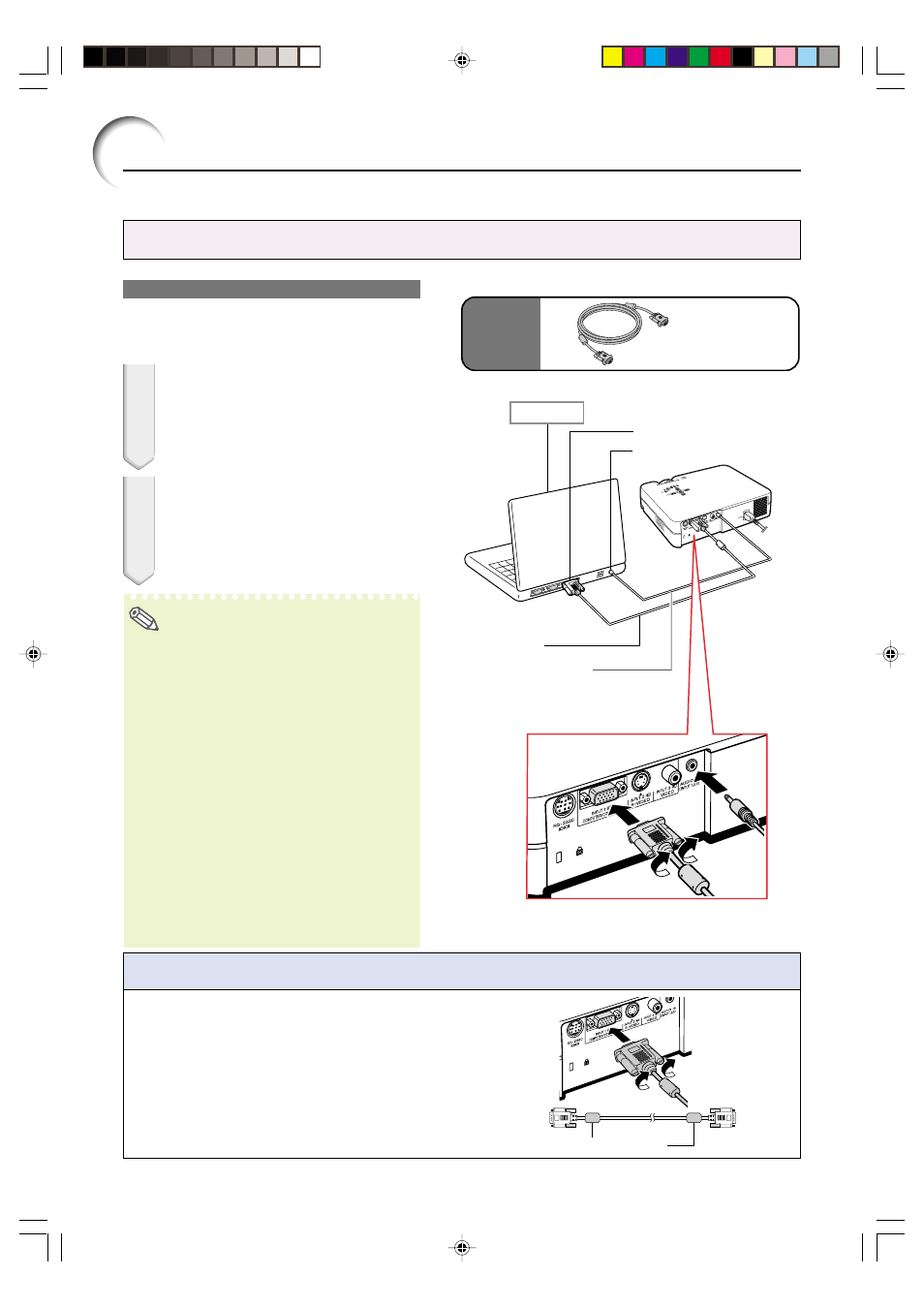
16
Connecting the Projector to a Computer
Connecting the thumbscrew cables
■ Connect the thumbscrew cable making sure that it
fits correctly into the terminal. Then, firmly secure
the connectors by tightening the screws on both
sides of the plug.
■ Do not remove ferrite cores attached to the RGB
cable.
Ferrite core
Connecting to a Computer
Using the RGB Cable
1
Connect the projector to the
computer using the supplied
RGB cable.
• Secure the connectors by tightening the
thumbscrews.
2
To input an audio signal, connect
the projector to the computer using
a ø3.5 mm audio cable (commer-
cially available or available as Sharp
service part QCNWGA013WJPZ).
Note
• When connecting the projector to a com-
puter in this way, select “RGB” for “Signal
Type” in the “Picture” menu. See page 37.
• See page 62 “Computer Compatibility
Chart” for a list of computer signals com-
patible with the projector. Use with computer
signals other than those listed may cause
some of the functions to not work.
• A Macintosh adaptor may be required for
use with some Macintosh computers. Con-
tact your nearest Sharp Authorized Projec-
tor Dealer or Service Center.
• Depending on the computer you are using,
an image may not be projected unless the
signal output setting of the computer is
switched to the external output. Refer to the
computer operation manual for switching the
computer signal output settings.
Supplied
accesso-
ries
Connecting the Projector to Other Devices
RGB cable
To RGB output terminal
To audio output terminal
1
RGB cable
Computer
2
ø3.5 mm audio cable
(commercially available or
available as Sharp service
part QCNWGA013WJPZ)
A10X_A10S#E_Print#p15_20.p65
03.2.4, 2:02 PM
16
