Sony XDCAM HD PDW-HD1500 User Manual
Page 17
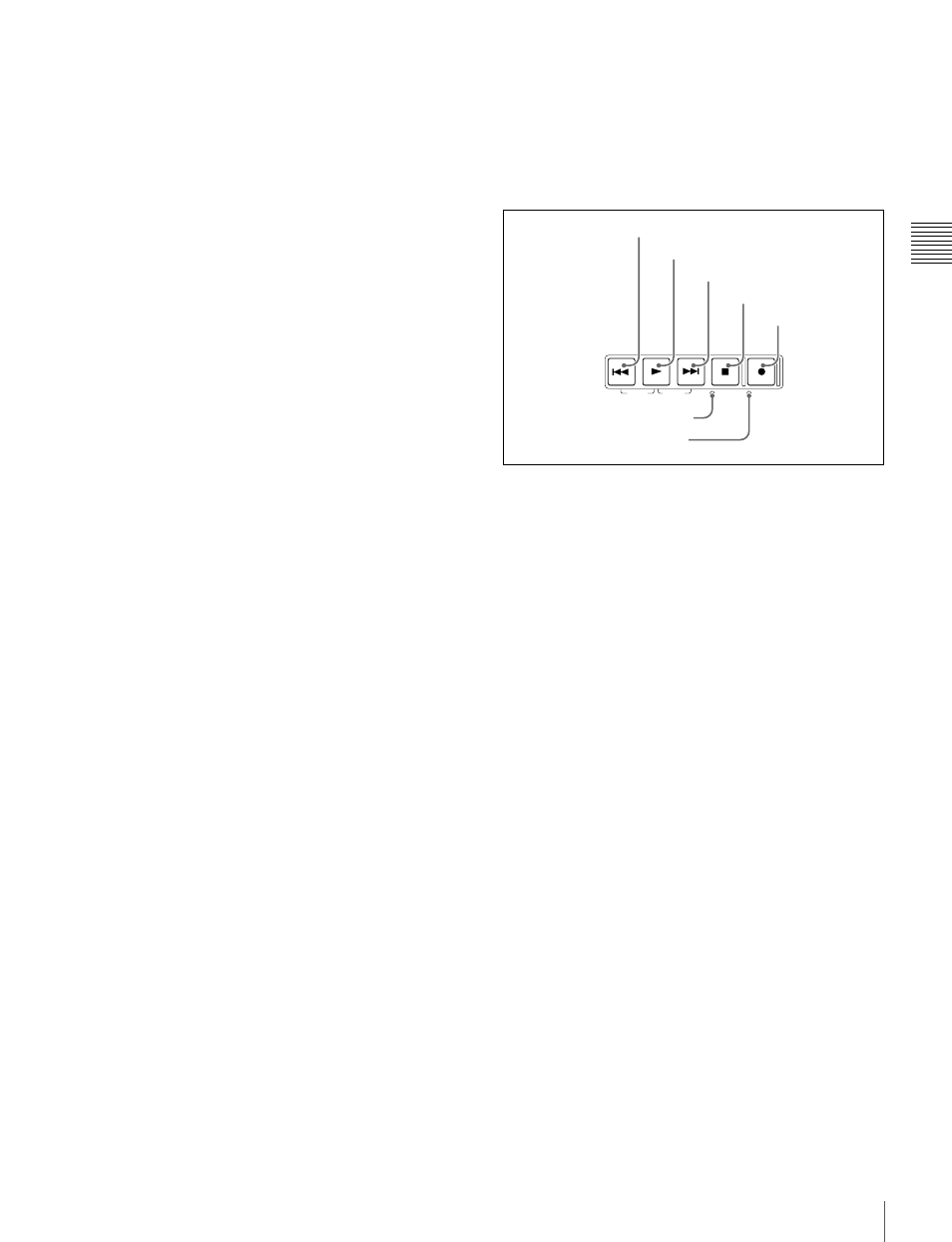
17
Front Panel
Cha
p
te
r 2
Name
s
an
d F
unc
tions
of
P
a
rts
To display the thumbnails of essence mark frames (frames
with an essence mark attached), hold down the SHIFT
button, and press this button. The essence mark selection
menu appears. Select the desired type of essence mark, and
the corresponding essence mark frames appear in
thumbnails. Press once more, turning the indicator off, to
return to a whole-screen display.
See “GUI screen operations” (page 63) for more
information about how to use the thumbnail screens.
h DISPLAY button
Each press of this button switches between the basic
operation display and video monitor display (see page 18).
This button is disabled unless either the basic operation
display or the video monitor display is displayed.
i SHIFT button
Switches between functions for any button with two
functions.
j PAGE/HOME button
When pressed alone functions as the PAGE switching
button. When pressed together with the SHIFT button,
functions as the HOME button.
PAGE button: Displays the function menu, if it is not
already visible. (The most recently displayed page of
the function menu appears.)
HOME button: When pressed with the function menu
visible, returns to the HOME page of the function
menu.
k EXPAND button
When pressed during thumbnail display, divides the
selected clip into 12 blocks and displays a list of
thumbnails of the first frame in each block (expand
function). The division is repeated with each press (up to 3
times, for a total of 1,728 blocks).
When this button is pressed together with the SHIFT
button, the unit returns to the previous division level.
Press the RESET/RETURN button to return to the
thumbnail screen.
This button also becomes a function button (F6) when the
function menu is visible.
See page 64 for more information about the expand
function.
l CHAPTER button
When pressed during thumbnail display, displays a list of
thumbnails of the frames where essence marks are
recorded (chapter function). When this is pressed again,
returns to normal thumbnail display. The chapter function
can be useful when essence mark thumbnails provide more
information about the content of the clip than the index
pictures of the first frames. This can also be used to cue up
long clips.
This button also becomes a function button (F5) when the
function menu is visible.
See page 65 for more information about the chapter
function.
5 Recording and playback control section
a PREV (previous) button
Press this button, turning it on, to show the first frame of
the current clip. While the first frame of a clip is shown,
pressing this button jumps to the beginning of the previous
clip. This button is also used together with other buttons
for the following operations.
Reverse direction high-speed search: Hold down the
PLAY button, and press this button. A high-speed
search in the reverse direction is carried out.
Displaying the first frame of the first clip: Hold down
the SHIFT button, and press this button.
b PLAY button
To start playback, press this button, turning it on.
When pressed during recording, stops recording and enters
stop mode. If you do not want to stop recording when this
button is pressed, set extended menu item 145 MODE
KEY ENABLE DURING RECORDING to “stop”.
c NEXT button
Press this button, turning it on, to jump to the next clip, and
show the first frame. This button is also used together with
other buttons for the following operations.
Forward direction high-speed search: Hold down the
PLAY button, and press this button. A high-speed
search in the forward direction is carried out.
Displaying the last frame of the last clip: Hold down the
SHIFT button, and press this button.
d STOP button
To stop recording or playback, press this button, turning it
on. The frame at the stop point appears.
The unit enters standby off mode when you press this
button with the SHIFT button held down. It returns from
standby off mode to the original state when you press this
TOP
F REV
F FWD
END
STANDBY
REC INHI
PREV
NEXT
PLAY
STOP
REC
1
PREV button
2
PLAY button
3
NEXT button
4
STOP button
5
REC button
6
STANDBY indicator
7
REC INHI indicator
