Allowing or blocking pay per view purchases – Samsung SIR-TS360 User Manual
Page 81
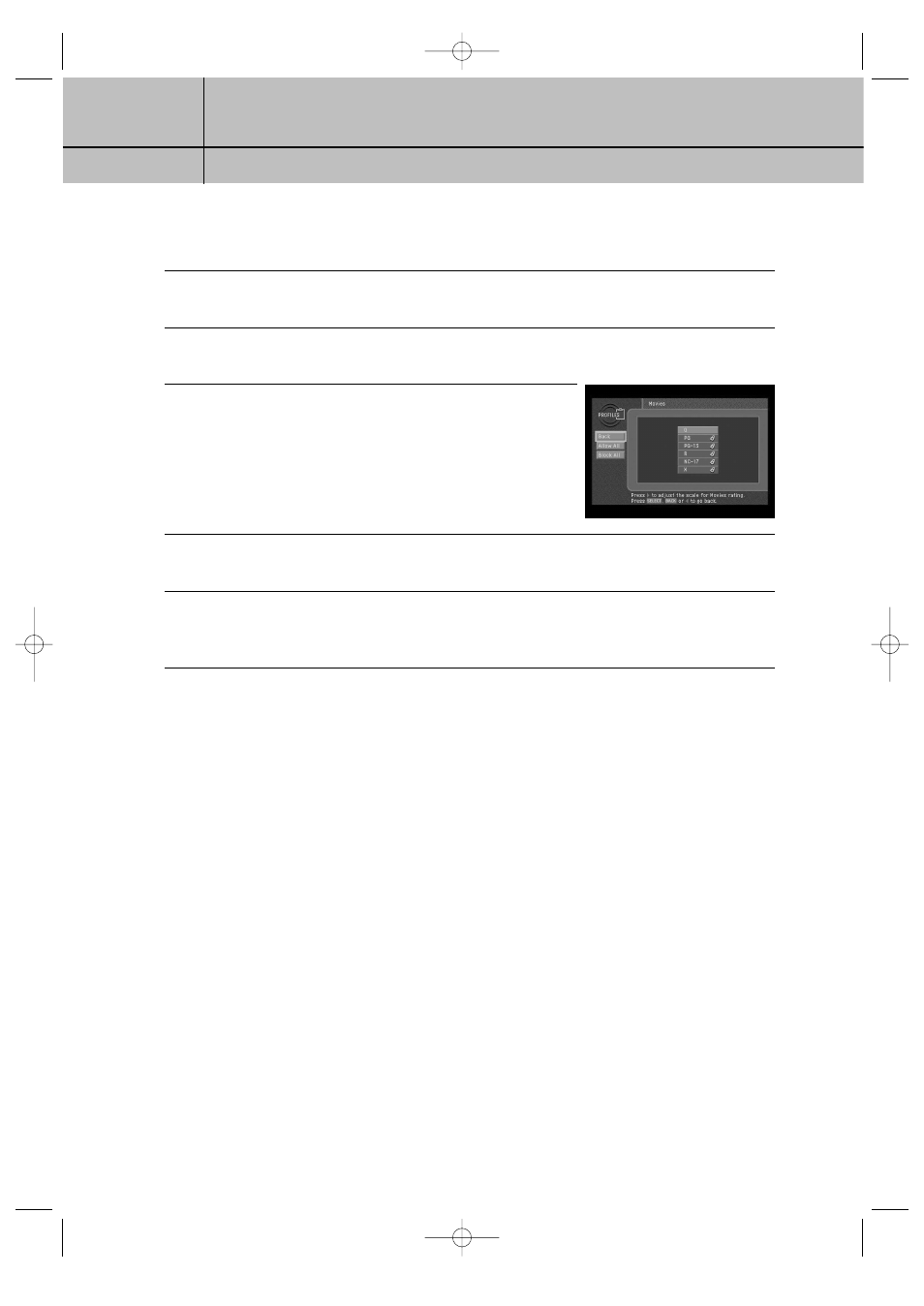
81
CHAPTER 6
User profiles
6
6
4
Highlight the Rating Limit menu item, then press the SELECT button.
The Rating Limit menu appears. Movies is highlighted.
5
Press the SELECT button to display the Movies screen.
The Movies screen appears.
6
Use the arrow and SELECT buttons on your remote control to
select the ratings you wish to block your family from viewing.
Programs that are rated at or above the level you select will
be blocked when your system is locked. (See Locking and
unlocking your DIRECTV
®
System later in this chapter.)
7
To unblock all of the ratings and content types, select the on-screen Allow All button.
To block all of the ratings and content types, select the on-screen Block All button.
8
When you have finished setting the ratings on the Movies screen, select the on-screen
Back button.
You return to the Rating Limit menu.
Here are descriptions of the ratings used on the Movies rating screen:
G:
General Audiences. This rating is generally suitable for all audiences.
PG:
Parental Guidance Suggested. Indicates that some parents may find material in
this film unsuitable for children.
PG-13: Parents Strongly Cautioned. Movies with this rating should be investigated by
parents before they let children under 13 years of age view the film.
R:
Restricted. Some material not suitable for children 17 years of age or younger.
Parents are strongly urged to investigate this film before allowing children to view
it with them.
NC-17: This film contains material that is intended to be viewed by adults only.
X:
This film contains explicit sexual material, and is intended to be viewed by adults
only.
Allowing or blocking pay per view purchases
To set whether pay per view programs can be purchased on your DIRECTV
®
HD Receiver,
use the Pay Per View option in the FAMILY profile menu.
The Pay Per View Allow/Block setting in the FAMILY profile applies any time the system
is locked, regardless of which user profile is active.
SIR-TS360-CHAPTER 6 11/18/03 9:44 AM Page 81
