Programming the rf remote control (optional), Programming the rf remote control – Samsung SIR-TS360 User Manual
Page 105
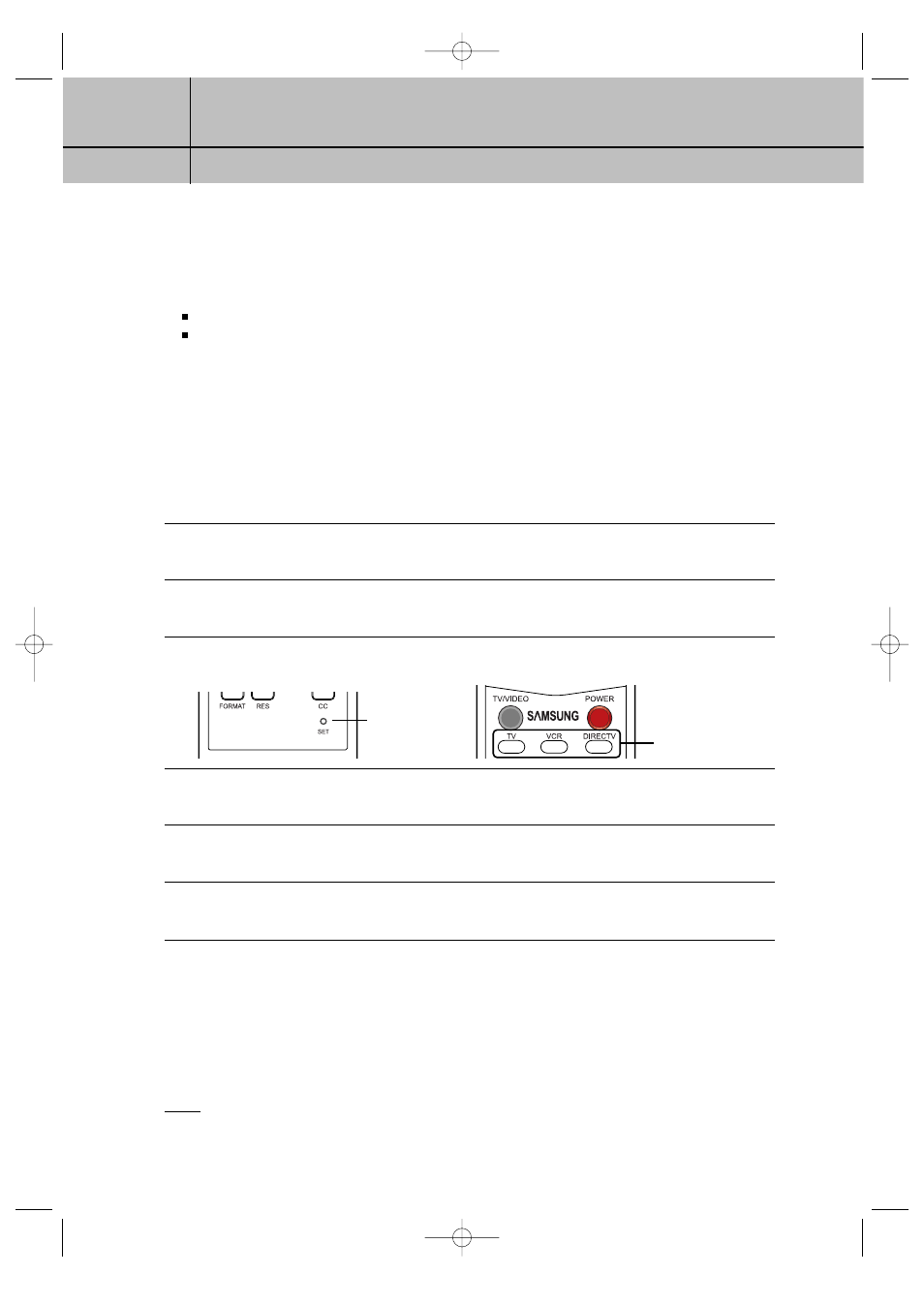
105
CHAPTER 8
Programming the remote control
8
8
Programming the RF remote control (optional)
This chapter explains how to program your RF remote control so that you can use it to
operate your TV, VCR. Chapter sections include:
Programming the RF remote control
Operating a device with your programmed remote control
Programming the RF remote control
Your DIRECTV
®
HD Receiver’s remote control can be programmed to operate your TV, VCR.
You use the code lists provided in your “RF Remote Control” manual to enter the code for your brand
of TV, VCR.
Method
To use the manual method to program your DIRECTV
®
HD Receiver’s remote control, follow
these steps:
1
Turn on the device you want to control.
2
Aim the DIRECTV
®
HD Receiver’s remote control at the device.
3
After pressing a device button to operate the remote control in a desired device mode, press
the SET button once again with a sharp thing, like pen. The device button lights up.
4
Enter the three-digit code for your device (see the code lists on the “Remote Control” manual)
If the entered code is correct, the device will turn off.
5
Press the device button again. The button should blink twice and then turn off.
6
Repeat the procedure for other devices you wish to operate with your DIRECTV
®
HD Receiver’s
RF remote control.
Operating a device with your programmed remote control (RF)
To operate a device using your programmed RF remote control, you must first press the
corresponding device button (TV, VCR or DIRECTV). Then use the RF remote control to
operate that device. The RF remote control will continue to operate that device until you
press another device button. Each time you want to button to a different device with your
RF remote control, you start by pressing a device button.
NOTE
When working with the TV and VCR device remote control, the IR signal will be transmitted.
Therefore, you need to at the device to work with.
The SET button
The device buttons
SIR-TS360-CHAPTER 8 11/18/03 9:45 AM Page 105
