Samsung M60 User Manual
Page 128
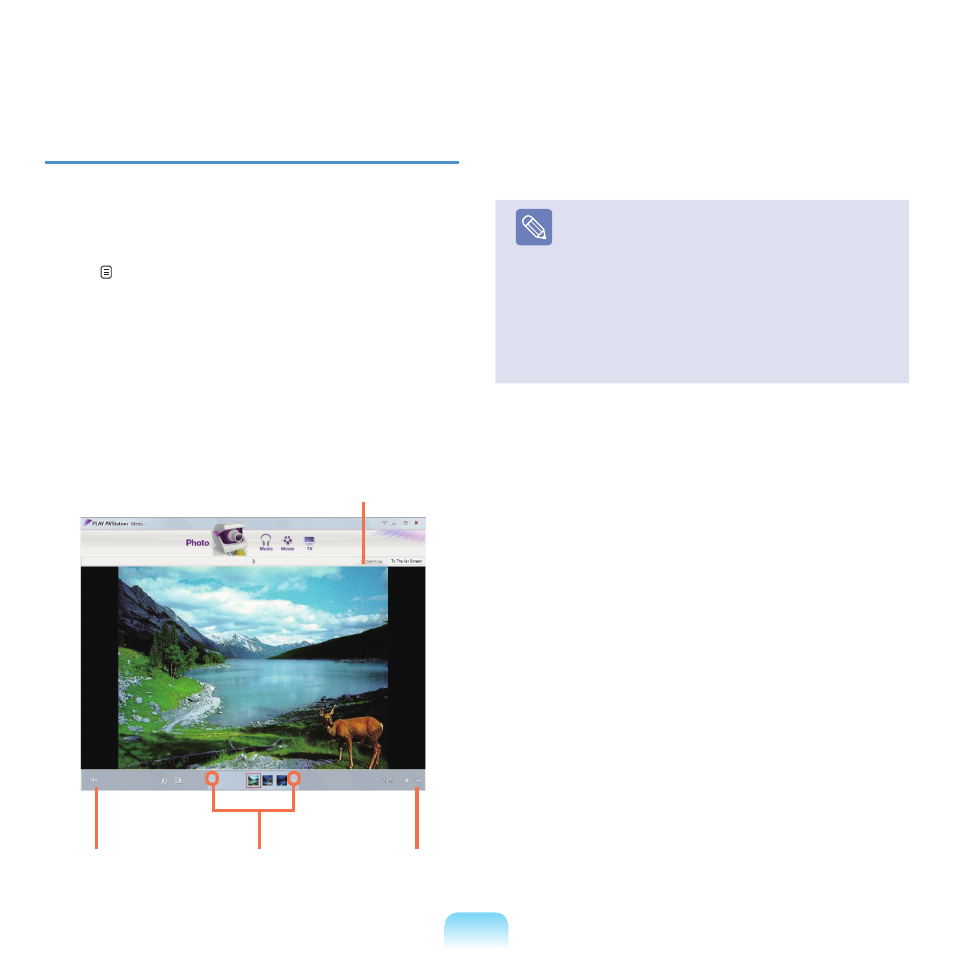
127
Viewing an Image
The procedures to view images registered to the Photo
Library individually and via a SlideShow are described
below.
For the procedures to register image files to the Library,
refer to p. 129.
1
Move to
Photo Station and double-click on All
Images.
2
Double-click on an image. The selected image is
displayed in the Preview screen. Press the left and
right arrow keys to navigate through the images.
3
Click on
To The list Screen to return to the list.
Note
■
Viewing an image not registered to the Library
Click
Menu > File > Open File, select an image
file to view, and click
Open.
The selected image file is registered to the
Library and displayed in the Preview window.
■
Viewing images using the SlideShow function
Click the
SlideShow button at the bottom of the
Photo Station.
Left and Right
Arrows
Zoom
Control
Edit Image
Slide Show
- NC10 (12 pages)
- GT-P7300 (133 pages)
- M6000 (130 pages)
- P55 (172 pages)
- Tablet (44 pages)
- Q45c (199 pages)
- Galaxy Tab 8.9 (188 pages)
- X22 (197 pages)
- Q46 (194 pages)
- GT-P7100 (108 pages)
- R71 (196 pages)
- Q71 (191 pages)
- M55 (161 pages)
- GT-P6210 (200 pages)
- V1.3.0 (26 pages)
- Q35 (157 pages)
- 8.9 (176 pages)
- X65 (195 pages)
- S3C2440A (560 pages)
- Galaxy Tab A3LSGHI987 (146 pages)
- GALAXY Tab SGH-I987 (149 pages)
- Q30 (127 pages)
- NP270E5V (27 pages)
- NP670Z5E (157 pages)
- NP275E5E (135 pages)
- NP270E5GI (134 pages)
- NP535U3C (154 pages)
- NP370R5E (133 pages)
- XE500T1C (117 pages)
- XE500T1C (122 pages)
- NP270E5UE (27 pages)
- NP930X5J-S01US (115 pages)
- NP930X5J-S01US (149 pages)
- NP900X3D-A03US (138 pages)
- NP900X4D-A03US (129 pages)
- NP470R5E-K01UB (126 pages)
- NP470R5E-K01UB (125 pages)
- NP470R5E-K01UB (120 pages)
- NP700Z3C-S01US (156 pages)
- NP355V4C-A01VE (140 pages)
- NP940X3G-S01US (149 pages)
- NP940X3G-S01US (147 pages)
- NP915S3G-K02US (145 pages)
- NP915S3G-K02US (145 pages)
