The “fan failure” message appears, The “color wheel failure” message appears – Smart Technologies Smart board Interactive Whiteboard system 400iv User Manual
Page 49
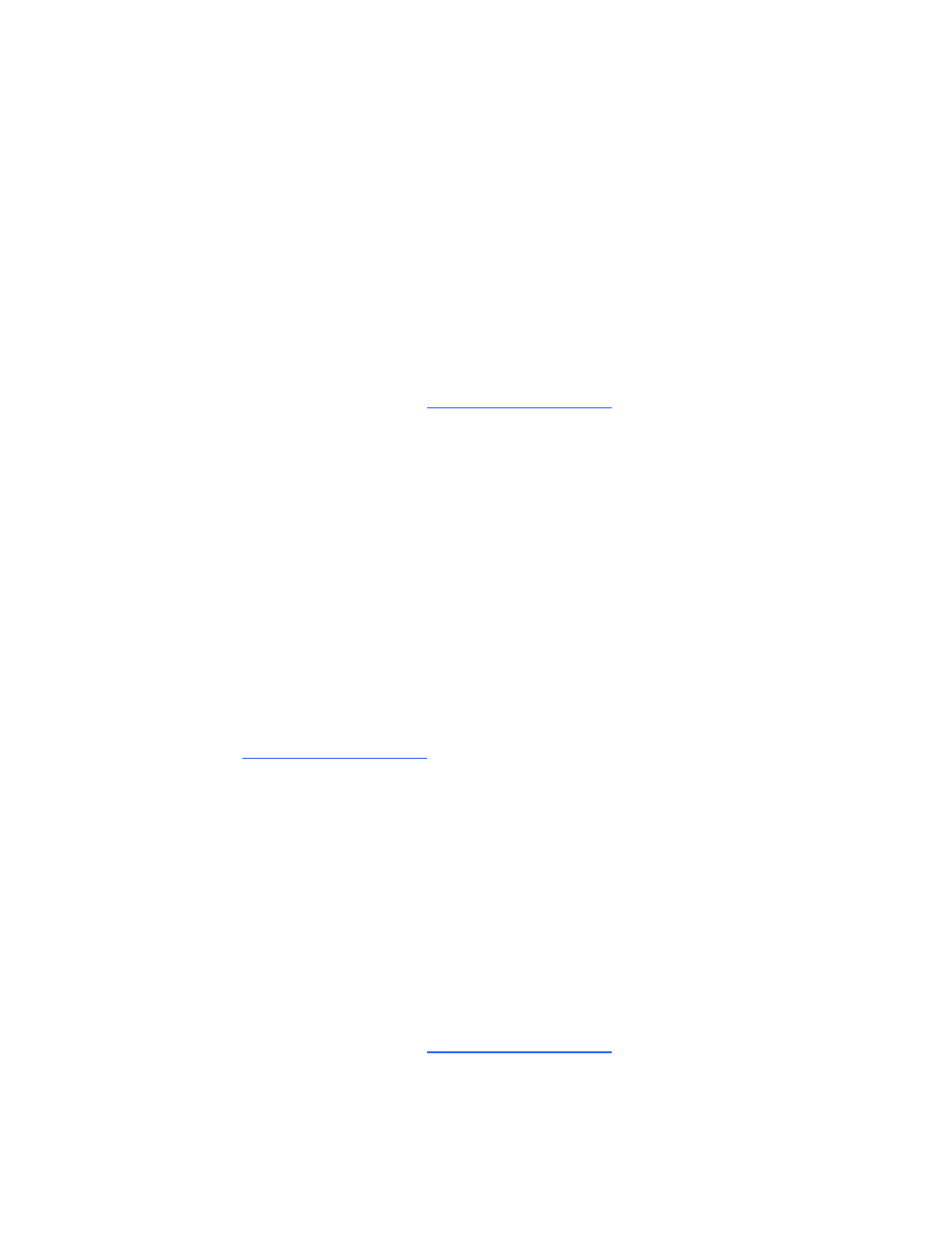
g
To resolve the “Projector Overheated” error
1. Put the projector into Standby mode, and then wait 15 minutes for it to cool down.
2. If your room is hot, lower the temperature if possible.
3. Ensure that nothing is blocking the projector’s air intake and exhaust.
4. Disconnect the power cable from the power outlet, and then wait at least 60 seconds.
5. Connect the power cable, and then turn on the projector.
6. If the previous steps don’t resolve the issue, disconnect the power cable, and then contact your
authorized SMART reseller
.
The “Fan Failure” message appears
If the “Fan Failure” message appears and the projector enters Standby mode during use, one or both
of the following issues is occurring:
l
The projector is overheating internally.
l
One of the fans has failed.
g
To resolve the “Fan Failure” error
1. Follow steps 1 to 5 of To resolve the “Projector Overheated” error above.
2. If the lamp doesn’t illuminate, put the projector into Standby mode and wait 15 minutes for it to
cool down.
3. Disconnect the power cable, and then contact your authorized SMART reseller
.
The “Color Wheel Failure” message appears
If the “Color Wheel Failure” message appears and the projector enters Standby mode during use, the
projector has a color wheel issue.
g
To resolve the “Color Wheel Failure” error
1. Put the projector into Standby mode, and then wait 15 minutes for it to cool down.
2. Disconnect the power cable from the power outlet, and then wait at least 60 seconds.
3. Connect the power cable, and then turn on the projector.
4. If the previous steps don’t resolve the issue, disconnect the power cable, and then contact your
authorized SMART reseller
.
C H A P T E R 6
Troubleshooting your interactive whiteboard system
39
