Smart Technologies Smart board Interactive Whiteboard system 400iv User Manual
Page 25
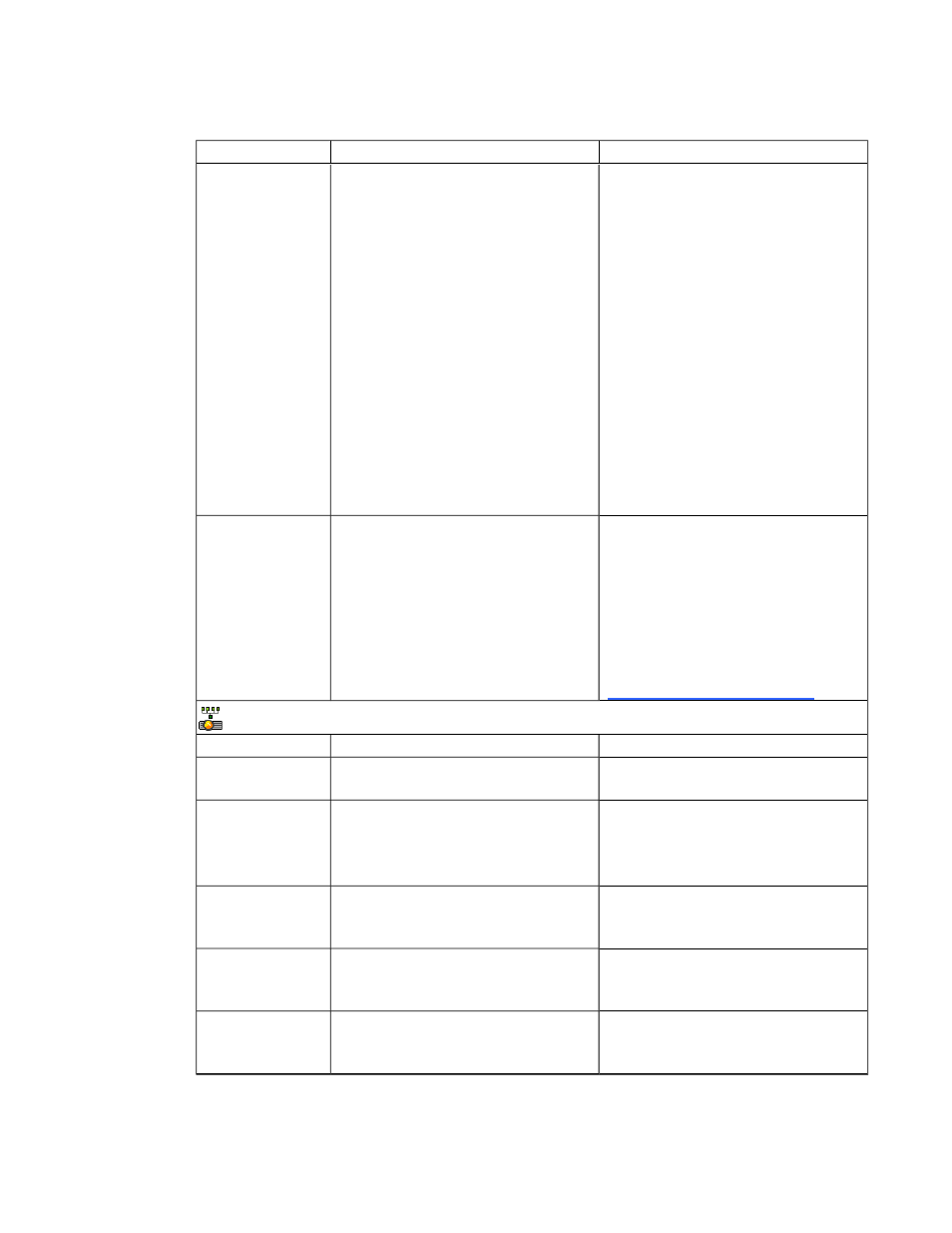
Setting
Use
Notes
Startup Screen
Selects the type of startup screen
(SMART, Capture User Startup
Screen or Preview Startup Screen).
This screen displays when the
projector lamp is starting and an image
isn’t displayed.
SMART displays the default SMART
logo on a blue background.
Capture User Startup Screen closes
the on-screen display menu and
captures the entire projected
interactive whiteboard image. The
captured image is displayed the next
time that the on-screen display opens.
(The capture can take up to one
minute, depending on the complexity of
the background graphic.)
Preview Startup Screen enables you
to preview the default or captured
startup screen.
Set to Default?
Resets projector settings to their
default values.
If you select Yes, all projector settings
reset to their defaults, reversing any
menu changes you made. This action
is irreversible.
Don’t adjust this setting unless you
want to reset all of the applied settings,
or unless you’re advised to by a
certified SMART Support specialist
.
Network menu
Network
Activates the network features.
Status
Displays the current network status
(Connected, Disconnected or Off).
DHCP
Displays the status of the network’s
Dynamic Host Control Protocol
(DHCP) as On or Off.
On automatically assigns the DHCP
server’s IP address to the projector.
Off enables an administrator to assign
an IP address manually.
Password
Reminder
E-mails the network password to the e-
mail recipient.
See Web page management on page
50 to set up a destination e-mail
address.
IP Address
Displays the projector’s IP address in
values between 0.0.0.0 and
255.255.255.255.
Sub Mask
Displays the projector’s subnet work
mask number in values between
0.0.0.0 and 255.255.255.255.
C H A P T E R 3
Using your interactive whiteboard system
15
