Suzuki XL7 User Manual
Page 140
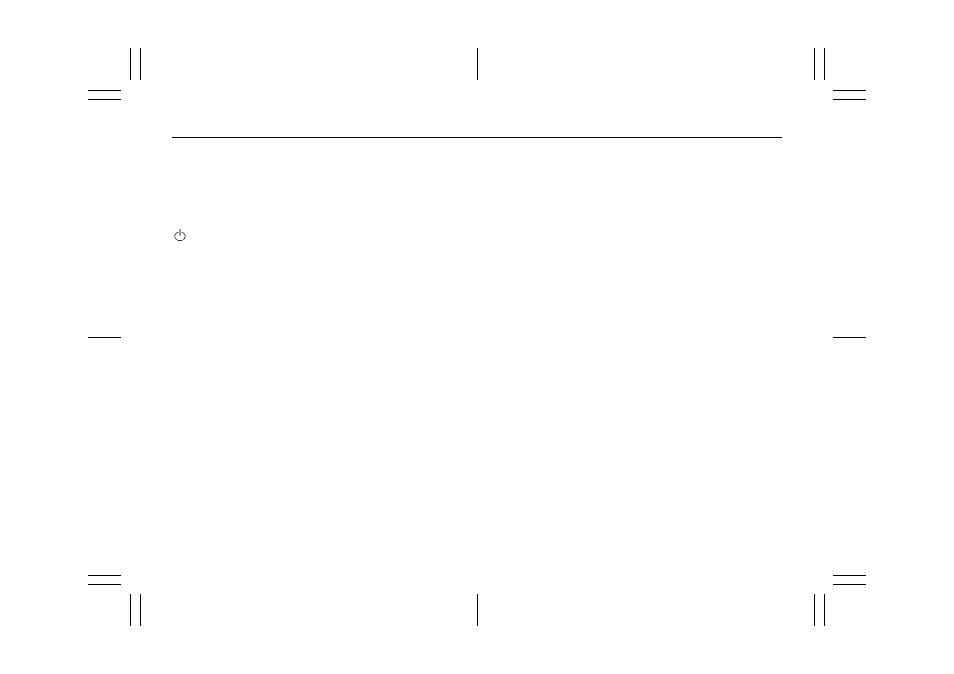
3-58
INSTRUMENT PANEL
78J00-03E
To listen to a device through the rear auxil-
iary input over the speakers, cycle the
DVD/CD Aux button on the radio faceplate
until “Rear Aux Input” displays on the radio.
The RSA or DVD Screen must be on in
order for the radio to source to rear auxil-
iary.
(Power/Volume):
Turn this knob clockwise or counterclock-
wise to increase or decrease the volume of
the portable player. Additional volume
adjustments might be needed from the
portable device if the volume is not loud or
soft enough.
BAND:
Press this button to listen to the radio when
a portable audio device is playing. The por-
table audio device continues playing, so
you might want to stop it or power it off.
DVD/CD AUX (CD/Auxiliary):
Press this button to cycle through DVD,
CD, or Auxiliary when listening to the radio.
The DVD/CD text label and a message
showing track or chapter number displays
when a disc is in either slot. Press this but-
ton again and the system automatically
searches for an auxiliary input device, such
as a portable audio player. If a portable
audio player is not connected, “No Aux
Input Device” displays. If a disc is in both
the DVD slot and the CD slot the DVD/CD
AUX button cycles between the two
sources and not indicate “No Aux Input
Device”. If a front auxiliary device is con-
nected, the DVD/CD AUX button cycles
through all available options, such as: DVD
slot, CD slot, Front Auxiliary, and Rear
Auxiliary (if available). Refer to “Using the
Auxiliary Input Jack(s)” later in this section,
or “Audio/Video (A/V) Jacks” under, “Rear
Seat Entertainment System” in this section
for more information.
Using an MP3
(Radio with Single CD Player)
MP3 CD-R or CD-RW Disc
The radio plays MP3 files that were
recorded on a CD-R or CD-RW disc. The
files can be recorded with the following
fixed bit rates: 32 kbps, 40 kbps, 56 kbps,
64 kbps, 80 kbps, 96 kbps, 112 kbps, 128
kbps, 160 kbps, 192 kbps, 224 kbps, 256
kbps, and 320 kbps or a variable bit rate.
Song title, artist name, and album are
available for display by the radio when
recorded using ID3 tags version 1 and 2.
Compressed Audio
The radio will also play discs that contain
both uncompressed CD audio (.CDA files)
and MP3 files. By default the radio shows
the MP3 label on the left side of the screen
but plays both file formats in the order in
which they were recorded to the disc.
MP3 Format
If you burn your own MP3 disc on a per-
sonal computer:
• Make sure the MP3 files are recorded on
a CD-R or CD-RW disc.
• Do not mix standard audio and MP3 files
on one disc.
• The CD player is able to read and play a
maximum of 50 folders, 15 playlists, and
512 folders and files.
• Create a folder structure that makes it
easy to find songs while driving. Orga-
nize songs by albums using one folder
for each album. Each folder or album
should contain 18 songs or less.
• Avoid subfolders. The system can sup-
port up to eight subfolders deep, how-
ever, keep the total number of folders to
a minimum in order to reduce the com-
plexity and confusion in trying to locate a
particular folder during playback.
• Make sure playlists have a .mp3 or .wpl
extension (other file extensions may not
work).
• Minimize the length of the file, folder, or
playlist names. Long file, folder, or playl-
ist names, or a combination of a large
number of files and folders, or playlists
may cause the player to be unable to
play up to the maximum number of files,
folders, playlists, or sessions. If you wish
to play a large number of files, folders,
playlists or sessions, minimize the length
of the file, folder, or playlist name. Long
names also take up more space on the
display, potentially getting cut off.
• Finalize the audio disc before you burn it.
Trying to add music to an existing disc
may cause the disc not to function in the
player.
