Clearing paper jams – Sharp UX-D50 User Manual
Page 137
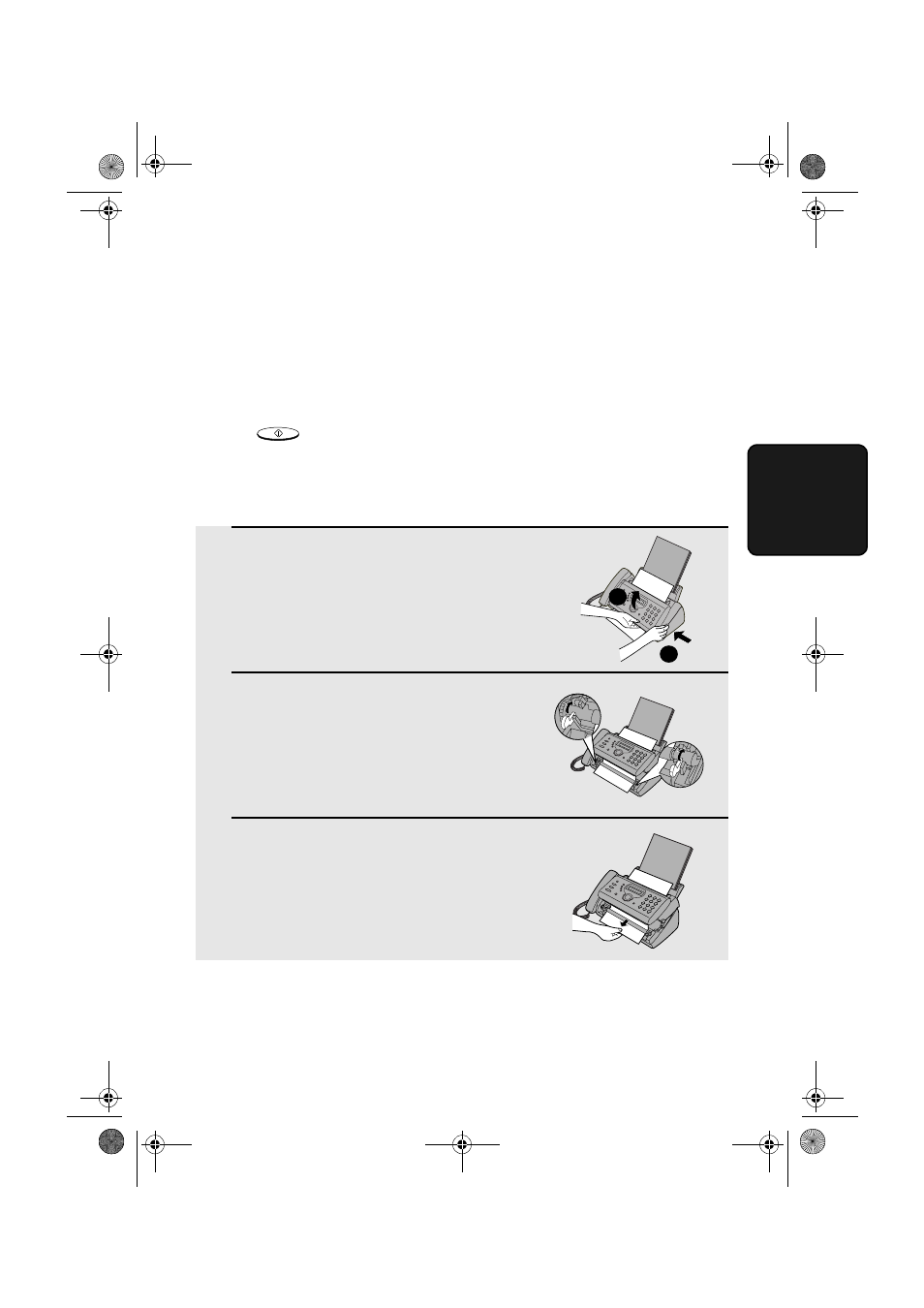
Clearing Paper Jams
135
10. T
roub
le-
s
hooting
Clearing Paper Jams
Clearing a jammed document
If the original document doesn’t feed properly during transmission or copying,
or DOCUMENT JAMMED appears in the display, first try pressing
. If the document doesn't feed out, remove it as explained below.
Important:
Do not try to remove a jammed document without releasing it as explained
below. This may damage the feeder mechanism.
START/SPEICHER
1
Press
➊
and slowly open the operation
panel until it is half open.
2
Flip up the green levers on each side of
the white roller.
3
Gently remove the document.
•
Be careful not to tear the document.
1
2
all.book Page 135 Monday, September 1, 2003 3:46 PM
