Copy cut-off – Sharp UX-D50 User Manual
Page 109
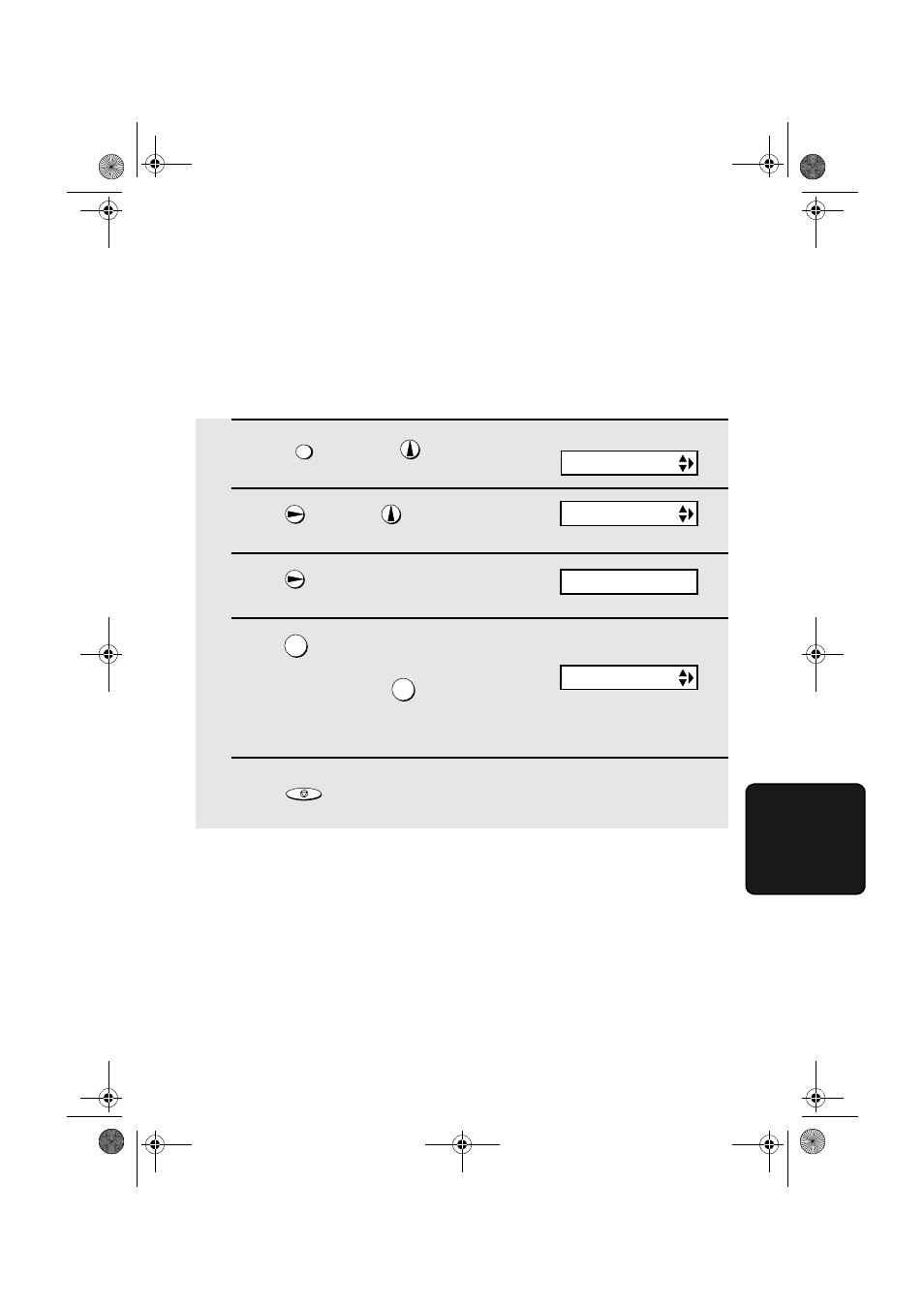
Making Copies
107
6. Mak
ing
Copies
1
Press
once and
twice.
2
Press
once and
once.
3
Press
once.
4
Press
to set copy cut-off to YES
(the remaining part of the document
will not be printed), or
to set copy
cut-off to NO (the remaining part will be
printed on a second page).
5
Press
to return to the date and time display.
FUNKTION
1
2
STOP
Display:
The display briefly shows
your selection, then:
OPTION SETTING
COPY CUT-OFF
NUMBER OF RING
1=YES, 2=NO
Copy Cut-off
When making a copy of a document that is longer than the printing paper, use
the copy cut-off setting to select whether the remaining part of the document
will be cut off or printed on a second page. The initial setting is YES (cut off
the remainder). To change the setting, follow the steps below.
all.book Page 107 Monday, September 1, 2003 3:46 PM
