Deleting a single image, To delete a single image – SIGMA SD10 User Manual
Page 78
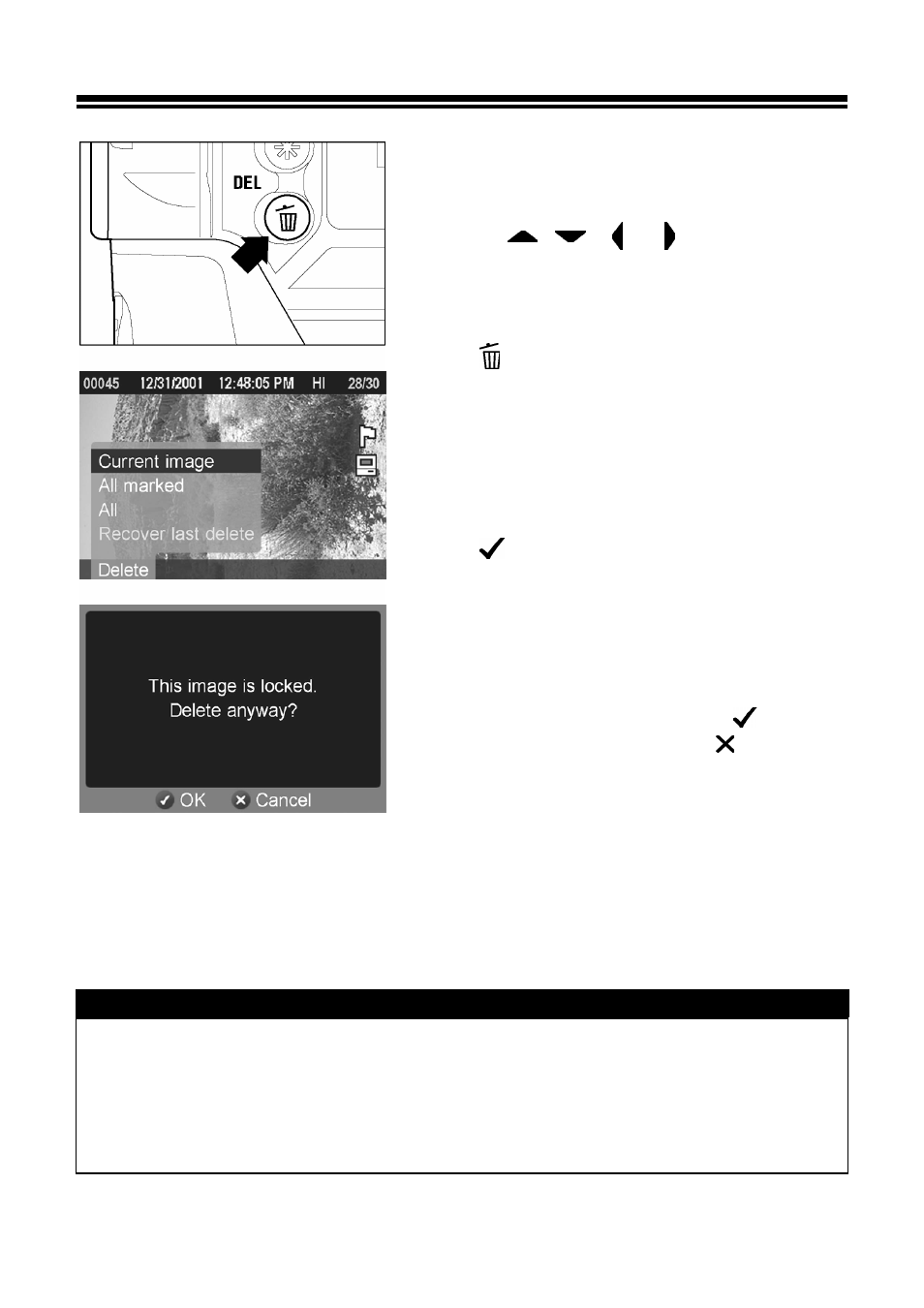
78
DELETING A SINGLE IMAGE
TO DELETE A SINGLE IMAGE
1
Use the <
/
/ / > arrows on the
4-way controller to select the image to be
deleted in Contact Sheet or Single-Image View.
2
Press <
DEL> to display the Delete Menu.
• “Current image” will be the default selection.
3
Press <
OK> to delete the image.
• If the image is unlocked, it will be deleted
without any further confirmation.
• If the image is locked, a confirmation dialog will
come up asking if you are sure you want to
delete the locked image. Press <
OK> to
unlock and delete the image or <
CANCEL>
to return to reviewing images without deleting.
TIP
•
If an image is deleted accidentally, it may be possible to recover it. (See P.80 for
recovering images.)
•
If the Delete Menu was opened from the Jump Mode, the “Current image” menu
item will not be available and “All marked” will be the default selection.
