Sony Cyber-shot 3-295-460-12(1) User Manual
Page 119
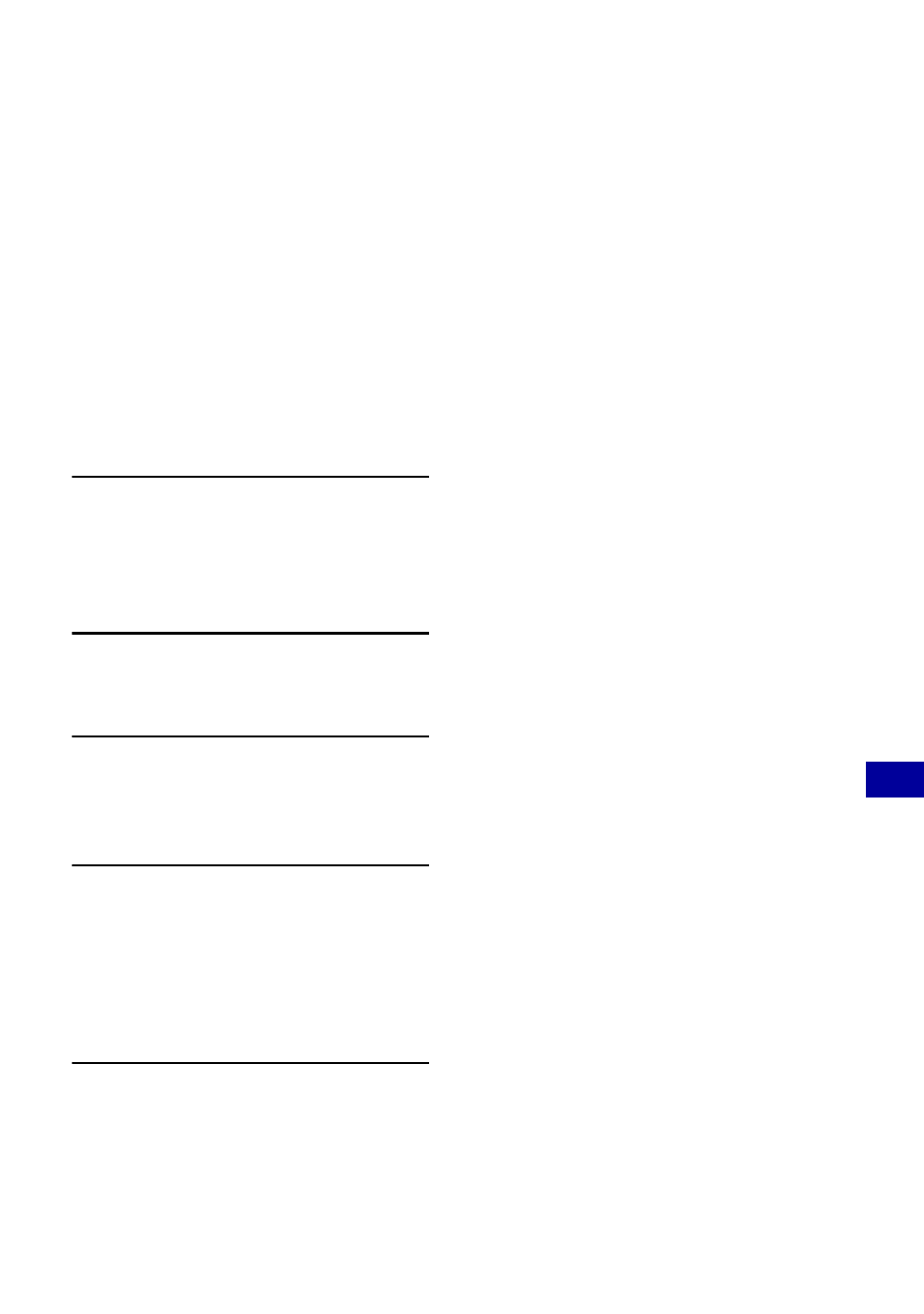
119
Us
ing y
our
c
om
put
er
Viewing image files stored on a computer with
the camera copying to the “Memory Stick Duo”
This section describes the process using a
Windows computer as an example.
When an image file copied to a computer
no longer remains on a “Memory Stick
Duo”, you can view that image again on the
camera by exporting (copying) the image
file to the camera using the “Picture Motion
Browser”.
• You may not able to play back some images
depending on the image size.
• Sony does not guarantee playback of image files
on the camera if the files have been processed
using a computer or recorded with another
camera.
1
Connect the camera to your
computer and start up the
“Picture Motion Browser” (pages
111, 112).
2
Select the still images to be
exported on the main window.
3
From the [Manipulate] menu,
select [Open with External
Program]
t
[Image Export Tool].
4
Thereafter, follow the instructions
on the screen and export the
image files to the “Memory Stick
Duo”.
• For details on “Picture Motion Browser,”
see “PMB Guide.”
To export images to the camera without
using the “Picture Motion Browser”
• Images copied by the procedure below cannot
be played back using Date View, Filter by
Faces, or cannot be registered to Favorites. Play
back these images on the camera using Folder
View (page 77).
• Skip steps 1 and 2 if the file name set with
your camera has not been changed.
1
Right-click the image file, then click
[Rename].
2
Change the file name to “DSC0ssss”.
Enter a number from 0001 to 9999 for
ssss.
• If the overwrite confirmation message
appears, enter a different number.
• An extension may be displayed depending
on the computer settings. The extension for
still images is JPG, and the extension for
movies is MPG. Do not change the
extension.
3
Right-click the image file, then click
[Copy].
4
Double-click [Removable Disk] or [Sony
MemoryStick] in [Computer] (in Windows
XP, [My Computer]).
5
Right-click the [sssMSDCF] folder in
the [DCIM] folder, then click [Paste].
• sss stands for any number within the
range from 100 to 999.
• When there are no folders in a “Memory Stick
Duo”, create a folder (page 91) with the camera
first, then copy the image files.
