Step 3: connect chs to host device with bluetooth – Socket Mobile Series 7 User Manual
Page 17
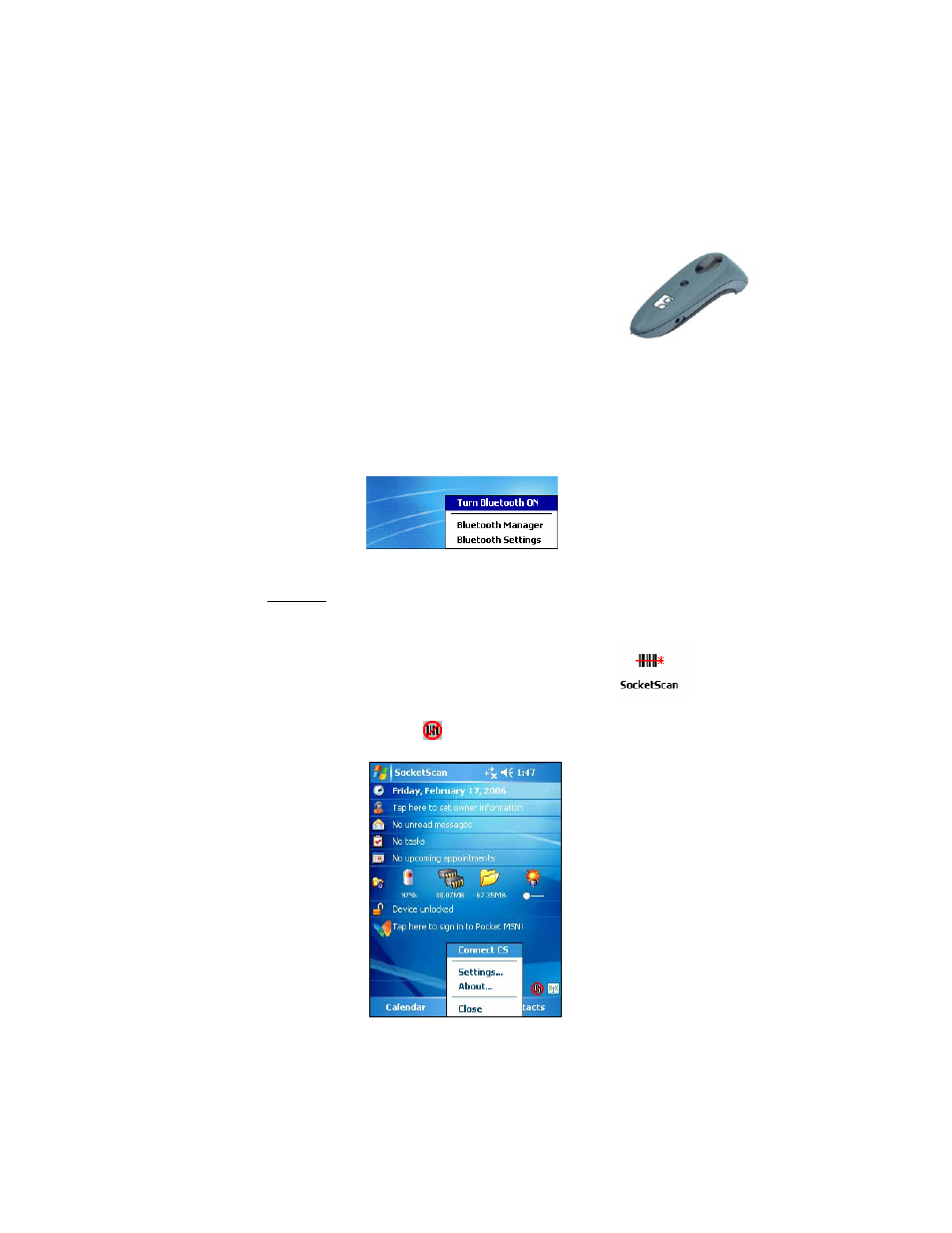
STEP 3: Connect CHS to Host Device with Bluetooth
1. Turn on the Cordless Hand Scanner. Press the small
power button for five seconds, until you see the LED
turn blue. The LED should blink blue once every second
to show that the Bluetooth radio is on but not connected.
If the LED begins blinking red, the battery needs to be
recharged.
2. Prepare the Bluetooth hardware for your Pocket PC. Make sure the
Bluetooth radio is turned on. If needed, make sure a COM port is
enabled for outbound Bluetooth Serial communications, and note
the COM port number. Refer to the documentation for your Bluetooth
hardware for instructions.
3. If you did not install Connect!Agent, make sure a COM port is enabled
for outbound Bluetooth serial communication. Refer to the device
manual.
4. Tap Start | Programs | SocketScan.
Disregard the icons for Socket Trigger RFID,
Socket Trigger Scan, and Socket Trigger Select.
5. Tap on the SocketScan icon
at the bottom of the screen. In the menu,
tap Connect CS.
CHAPTER 2: SETUP FOR WINDOWS MOBILE
17
