Step 2: configure scanner settings – Socket Mobile Series 7 User Manual
Page 15
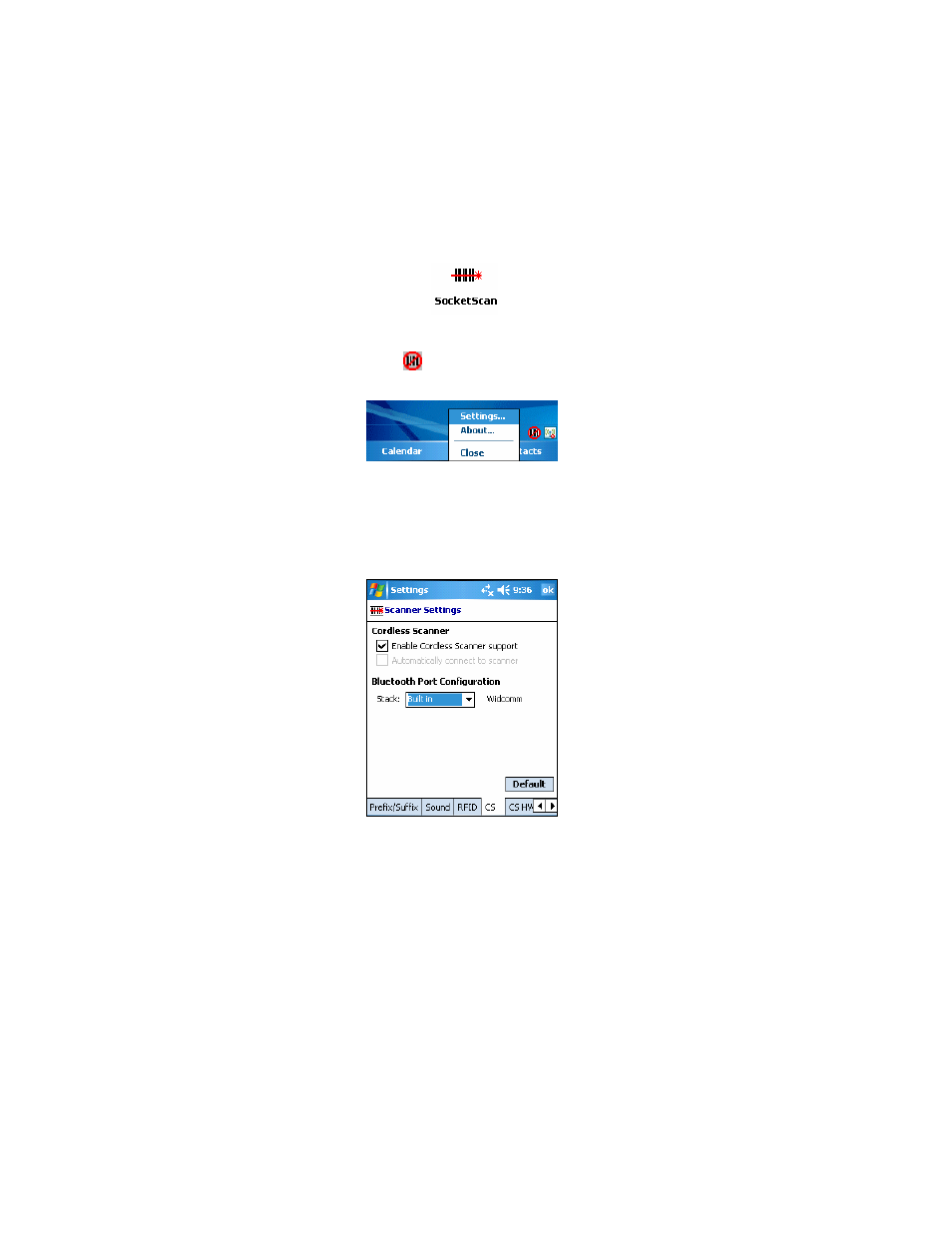
STEP 2: Configure Scanner Settings
1. Tap Start | Programs | SocketScan.
2. Go to the Today screen by tapping Start | Today.
3. Tap the SocketScan icon
at the bottom of the screen. In the pop-up
menu, tap Settings.
4. The Scanner Settings utility will appear. Tap on the CS tab at the bottom
of the screen.
5. Enter the following settings:
Enable Cordless Scanner support: Check this box. IMPORTANT!!!
Stack:
• Connect!Agent: Select if you installed Connect!Agent and would
like to use it.
• Built in: Select if your device has a built-in Bluetooth radio, and you
don’t want to use Connect!Agent. Your Bluetooth stack will be
reported (e.g., Widcomm).
• Socket: Select if using the Socket SD/CF Bluetooth card.
CHAPTER 2: SETUP FOR WINDOWS MOBILE
15
