Changing the printer port, Saving setup data in a configuration file, Port lpt1: com1: com2 – Star Micronics LC-8211+ User Manual
Page 45
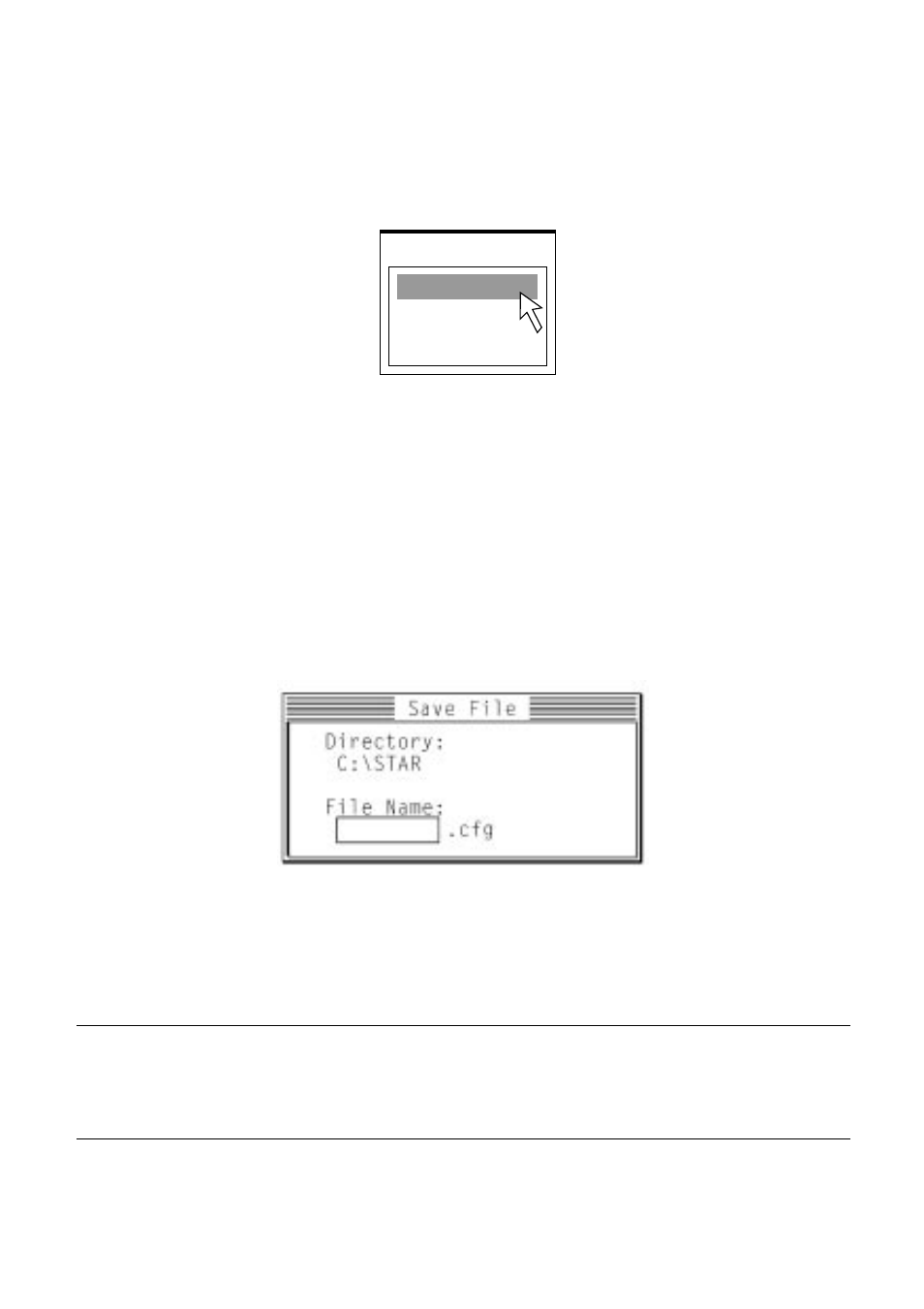
38 User Setup Utility
Changing the printer port
❏
Click on
Port
or press the
F8
function key.
❏
Select the port you want to use by double-clicking on it, or by moving to it
with the arrow keys and pressing
Enter
.
Saving setup data in a configuration file
❏
To save setup data in a configuration file so you can recall it later, click on
File
or press the
F3
function key.
❏
Select
Save
from the menu that drops down by double-clicking on it, or by
moving the highlighting to it with the arrow keys and pressing
Enter
.
❏
Input the name that you want to assign to the configuration file and press
Enter
. The configuration is automatically stored in the directory you
specified under “Installing the User Setup Utility” on page 34, and assigned
the extension “.cfg”.
Important!
Remember that changing User Setup Utility settings on the computer screen
does not directly change them in the printer. To change the printer settings to
those shown on the screen, use the Exit command (page 39).
Port
Lpt1:
Com1:
Com2:
