Copying manually – Sony VRD-MC6 User Manual
Page 49
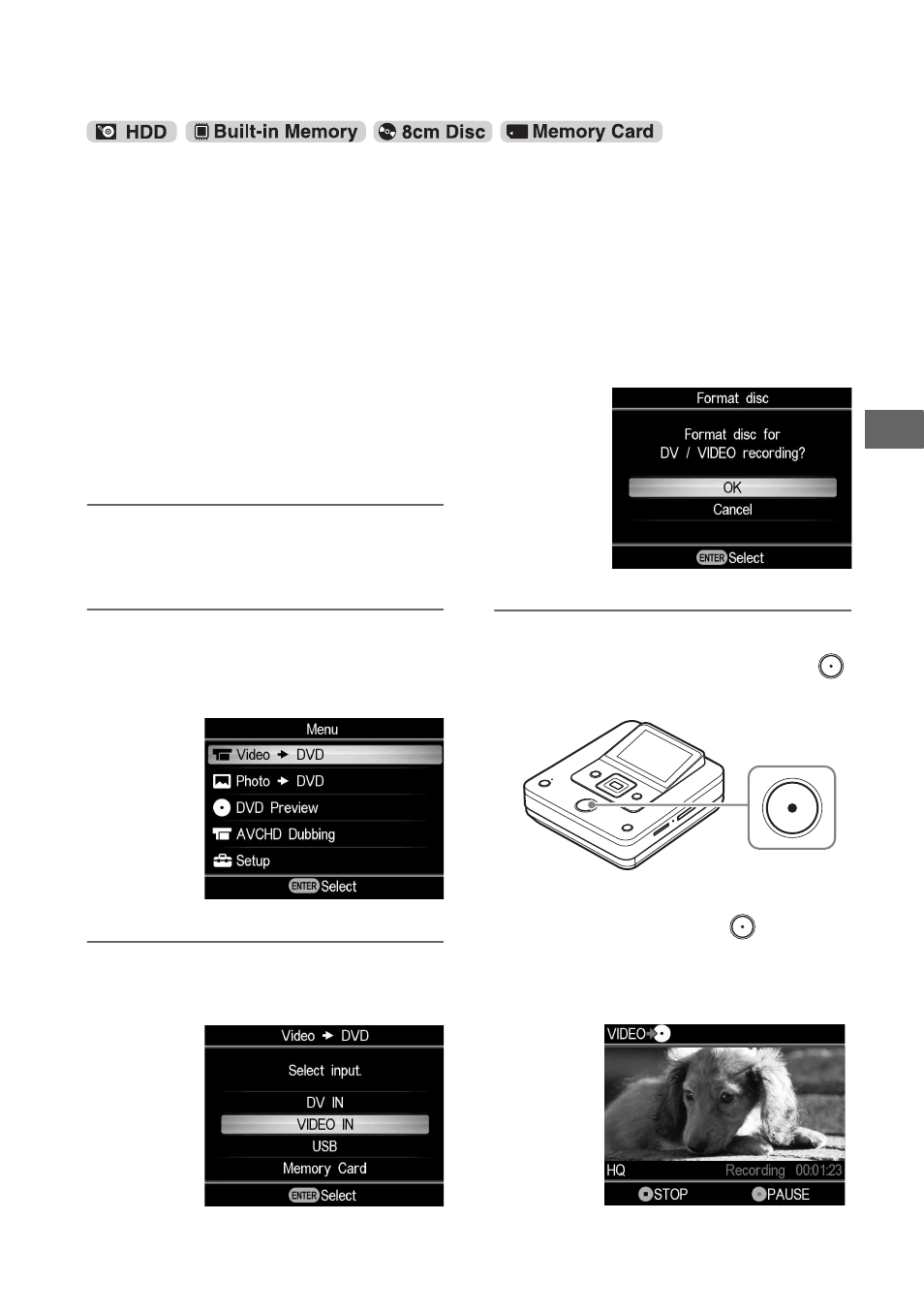
49
C
o
py
in
g
F
rom
a ca
m
e
ra
This mode allows you to record video on
the DVDirect while controlling playback
manually on the connected camera.
Initially, turn on the DVDirect (page 29),
insert a disc (page 30) and connect an
audio/video cable (AV cable) for recording
(page 34).
z
Hint
• If all the preparations are complete for copying,
the DVDirect detects a signal from a camcorder
connecting to the VIDEO IN connector, and the
display window in step 4 appears automatically.
You can skip steps 1 to 3.
1
Press the RETURN button.
The [Menu] display appears.
2
Make sure that [Video
b DVD] is
selected, and press the ENTER
button.
3
Press
V or v to select [VIDEO IN]
and press the ENTER button.
The video from the connected camera
appears.
z
Hint
• When the prompt message [Format disc for DV/
VIDEO recording?] appears after inserting a
blank disc, select [OK]. Formatting a disc may
take several seconds to complete. You cannot
record HD (High Definition) videos onto the
formatted disc under this message.
4
Operate your camera to start
video playback, and press the
(record) button of the DVDirect.
The message [Recording] appears in the
display window, and the
(record)
button lights up during recording. The
following appears in the display
window.
Copying Manually
