SMC Networks Barricade SMC2404WBR User Manual
Page 119
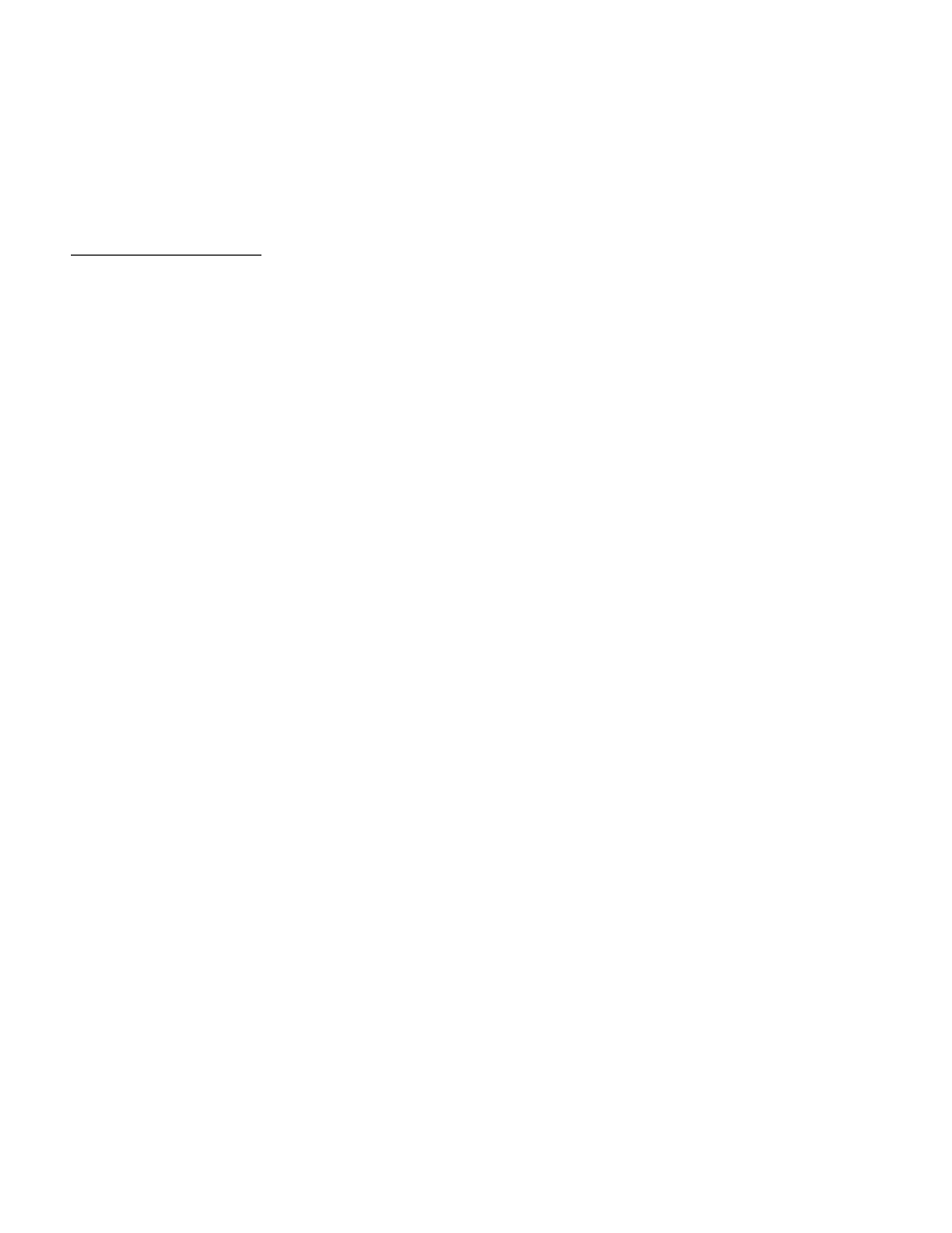
1)
Go to the Control Panel
2)
Double-click on Network
3)
Go to the Identification tab and write down the computer name (it will
most likely be in a cc43567-a format)
Windows 2K/XP
1)
Go to the Control Panel
2)
Double-click on System
3)
Go to the Network tab and write down the computer name
Now that you have the host name, you will be able to configure the router to
connect to your ISP. Simply log into the unit by going into http://192.168.2.1
and click on the Setup Wizard. Then select the Cable Modem radio button
and write in the host name exactly as you wrote it down earlier. Then click
the Finish button. The router should connect to the Internet within seconds. If
not, go to the Status page. On the left “Internet” column, it may say
Cable/DSL Disconnected at this point. If so, then go ahead and recycle the
power on the modem and router and set up the router for "Cable Modem"
again.
If you continue to have problems, download the latest firmware available for
download from our site: http://www.smc.com/
Q. Adelphia / Videotron / Cox Communications / Telus.NET
A In most cases, this setup will only require simply cloning the MAC
address of the network card. You need to log in to the router at
http://192.168.2.1 and go to the Advanced Setup section. Then go to the
WAN section and click on the "Dynamic IP" button, then press "CloneMAC
Address" and press APPLY. Wait about 10 seconds and then click on the
"Status" link. On the left “Internet” column, it should state Cable/DSL
Connected at this point. If so, then you are online. If it still says
Disconnected, then turn off the router and the cable modem for about 5
