Remote control settings/ factory settings (others), Remote control settings/factory settings (others) – Sony RDR-GX120 User Manual
Page 69
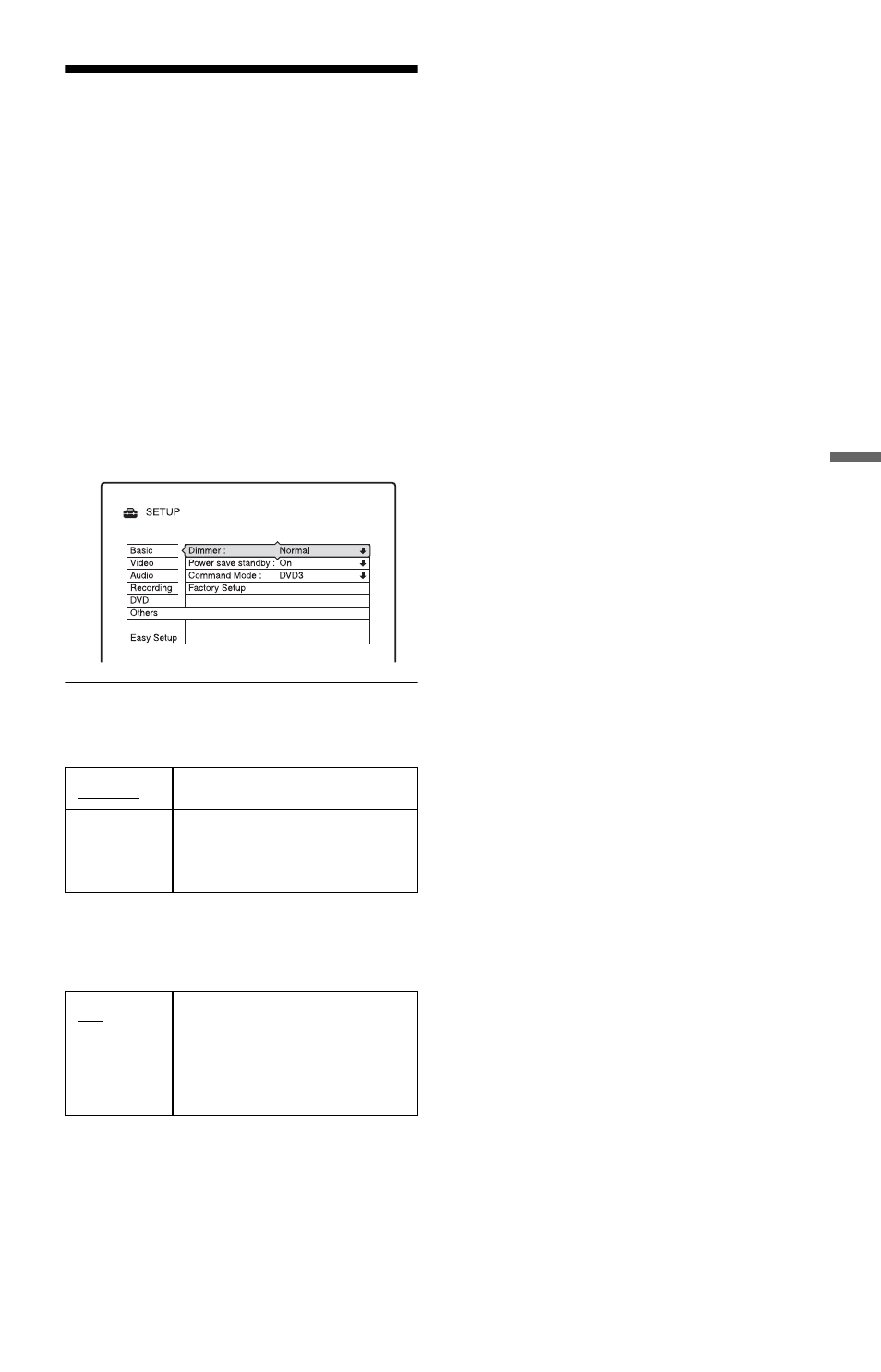
69
Set
tin
g
s and
Ad
ju
st
m
ent
s
Remote Control Settings/
Factory Settings (Others)
The “Others” setup allows you to set up other
operational settings.
1
Press SYSTEM MENU while the
recorder is in stop mode.
2
Select “SETUP,” and press ENTER.
3
Select “Others,” and press ENTER.
The “Others” setup appears with the
following options. The default settings
are underlined.
Dimmer
Adjusts the lighting of the front panel display.
Power save standby
Selects whether this recorder is in power save
mode when the power is off (standby).
b
Notes
• Power Save mode does not function when there is
a timer setting with “PDC/VPS” set to “On” in the
Timer List, even if “Power save standby” is set to
“On.”
• The SMARTLINK features are not available
while the power is off when “Power save
standby” is set to “On.”
• To reduce the number of times that the fan turns
on automatically, set “Power save standby” to
“On.”
Command Mode
Changes the Command Mode of the recorder
if other DVD equipment is assigned the same
Command Mode. For details, see “If you
have a Sony DVD player or more than one
Sony DVD recorder” on page 16.
Factory Setup
Allows you to select the setup settings by
group, and return them to their default
settings. Note that all of your previous
settings will be lost.
1
Select “Factory Setup” in “Others,” and
press
, or ENTER.
The display for selecting a group of
settings appears.
2
Select the group of settings you want to
return to default from “Basic,” “Video,”
“Audio,” “Recording,” “DVD,”
“Others,” “Parental Control,” and “All,”
and press
, or ENTER.
3
Select “Start,” and press ENTER.
The selected settings return to their
default settings.
4
Press ENTER when “Finish” appears.
Normal
Bright lighting.
Save
Power
Low lighting. Turns off the
lighting when the power is
off.
On
Sets to power save mode.
Normally, select this.
Off
Does not set to power save
mode.
