Searching for a title/ chapter/track, etc, Searching for a title/chapter/track, etc – Sony RDR-GX120 User Manual
Page 50
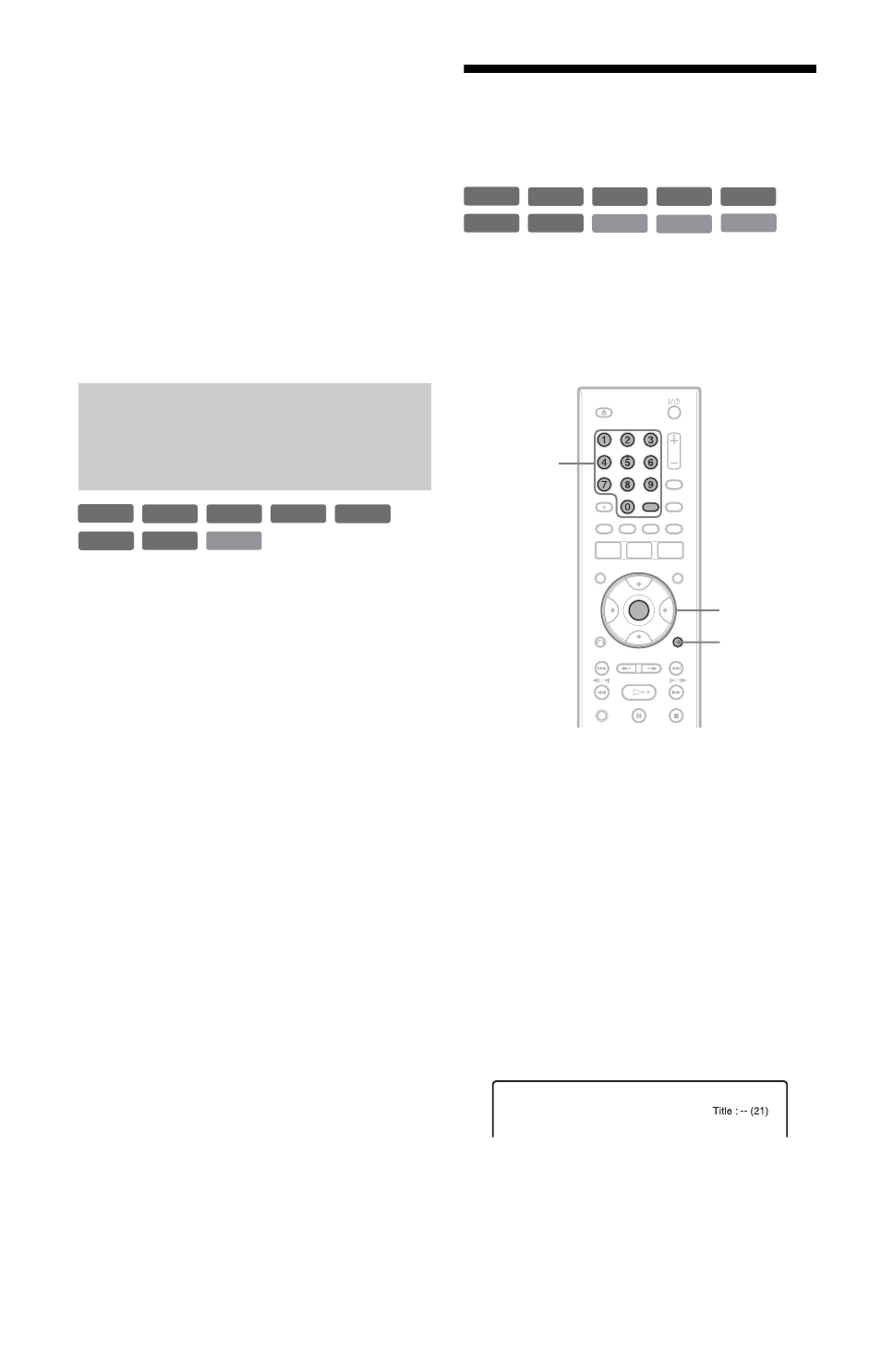
50
b
Notes
• If the outlines of the images on your screen
become blurred, set “BNR” and/or “MNR” to
“Off.”
• Depending on the disc or the scene being played,
the above BNR, MNR, or FNR effects may be
hard to discern. And, these functions may not
work with some screen sizes.
• When using the “Sharpness” function, noise
found in the title may become more apparent. In
this case, it is recommended that you use the BNR
function with the “Sharpness” function. If the
condition still does not improve, set the
“Sharpness” level to “Off.”
1
Press OPTIONS during playback to
select “Audio Settings,” and press
ENTER.
2
Select “AV SYNC”, and press ENTER.
“AV SYNC”:
When the video is delayed, this function
delays the audio for synchronization with
the video (0 to 120 milliseconds). Larger
numbers indicate a longer audio delay for
synchronization with the video. When
dubbing to a VCR or other video
recording equipment, be sure to return
this setting to 0 ms (default).
3
Press </, to adjust the setting, and
press ENTER.
Searching for a Title/
Chapter/Track, etc.
You can search a disc by title, chapter, scene
or track. As titles and tracks are assigned
individual numbers, select the title or track by
entering its number. You can also search for
a scene using the time code.
1
Press OPTIONS during playback to
select a search method, and press
ENTER.
“Title Search” (for DVDs)
“Chapter Search” (for DVDs)
“Track Search” (for CDs/DATA CDs)
“Search” (for VIDEO CDs)
“Album Search” (for DATA CDs)
“Time Search” (for DVDs): Searches for
a starting point by entering the time code.
The display for entering the number
appears.
Example: Title Search
The number in parentheses indicates the
total number of titles, tracks, etc.
Adjusting the delay between
the picture and sound (AV
SYNC)
+
R
DVD
VCD
-RW
VR
-RW
Video
+
RW
-R
VR
-R
Video
+
R
DVD
VCD
CD
DATA CD
-RW
VR
-RW
Video
+
RW
-R
VR
-R
Video
OPTIONS
Number
buttons,
SET
ENTER
