Sony RDR-GX120 User Manual
Page 68
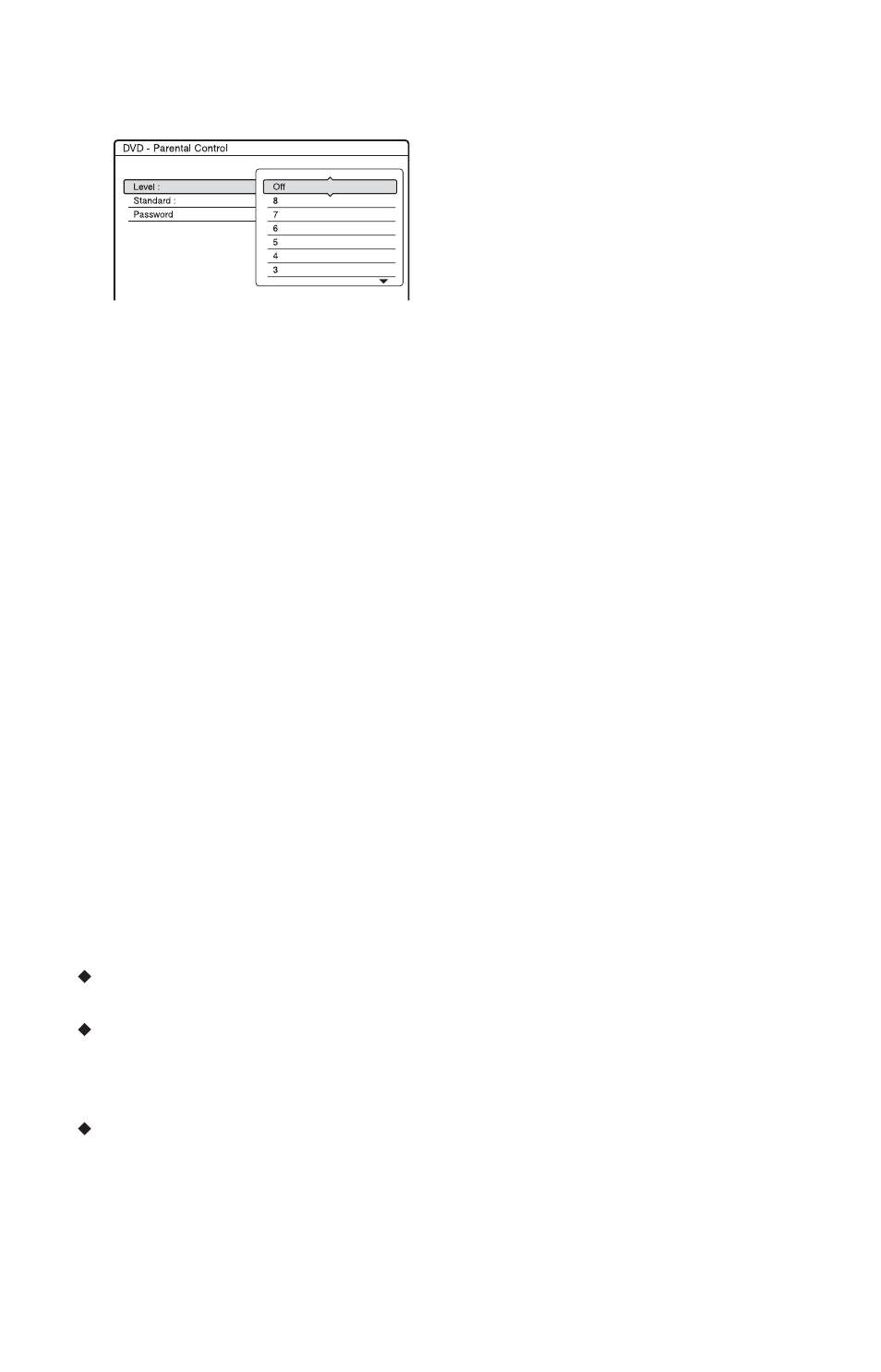
68
5
Select “Level,” and press ENTER.
The selection items for “Level” are
displayed.
The lower the value, the stricter the
limitation.
Discs rated higher than the selected level
will be restricted.
6
Select the level, and press ENTER.
The Parental Control setting is complete.
To cancel the Parental Control setting for
the disc, set “Level” to “Off” in step 6.
To change the password, select
“Password” in step 3, and press ENTER.
When the display for registering a
password appears, enter a new four-digit
password using the number buttons, then
select “OK” and press ENTER.
b
Notes
• If you forget your password, you will have to
reset it by selecting “Parental Control” of
“Factory Setup” in the “Others” setup (page 69).
• When you play discs which do not have the
Parental Control function, playback cannot be
limited on this recorder.
• Depending on the disc, you may be asked to
change the Parental Control level while playing
the disc. In this case, enter your password, then
change the level.
Language (DVD VIDEO only)
DVD Menu
Switches the language for the DVD menu.
Audio
Switches the language of the sound track.
When you select “Original,” the language
given priority in the disc is selected.
Subtitle
Switches the language of the subtitles
recorded on the disc.
When you select “Audio Follow,” the subtitle
language changes according to the language
you selected for the sound track.
z
Hint
If you select “Others” in “DVD Menu,” “Subtitle,”
or “Audio,” select and enter a language code from
“Language Code List” on page 82 using the number
buttons.
b
Note
If you select a language in “DVD Menu,”
“Subtitle,” or “Audio” that is not recorded on the
DVD VIDEO, one of the recorded languages will
be automatically selected.
