Sony RDR-GX120 User Manual
Page 62
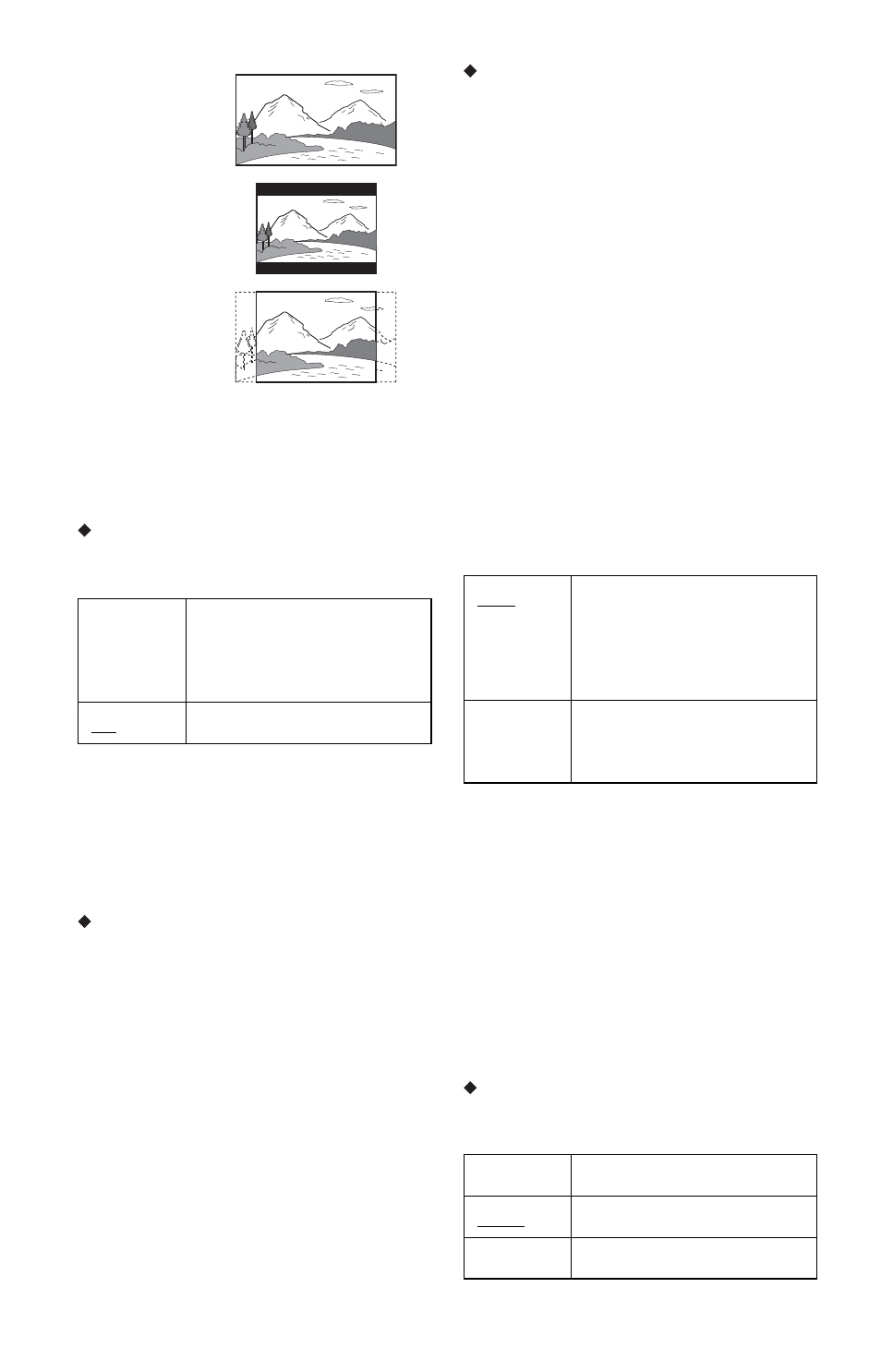
62
b
Note
Depending on the disc, “4:3 Letter Box” may be
selected automatically instead of “4:3 Pan Scan” or
vice versa.
Component Out
Selects whether or not to output video signals
from the COMPONENT VIDEO OUT jacks.
b
Notes
• When you set “Line1 Output” to “RGB,” you
cannot set “Component Out” to “On.”
• When you connect the recorder to a monitor or
projector via only the COMPONENT VIDEO
OUT jacks, do not select “Off.” If you select
“Off” in this case, the picture may not appear.
Progressive Output
If your TV accepts progressive (525p/625p)
format signals, set “Progressive Output” to
“On.” You will enjoy accurate colour
reproduction and high quality images.
1
Select “Progressive Output,” and press
ENTER.
2
Select “On,” and press ENTER.
The display asks for confirmation.
3
Select “Start,” and press ENTER.
The video switches to a progressive
signal for 5 seconds.
4
If video signal appears OK, select “Yes,”
and press ENTER.
If picture is distorted, select “No,” and
press ENTER.
Progressive Mode
DVD software can be divided into two types:
film based software and video based
software. Video based software is derived
from TV and displays images at 25 frames/50
fields (30 frames/60 fields) per second. Film
based software is derived from film and
displays images at 24 frames per second.
Some DVD software contains both Video
and Film.
In order for these images to appear natural on
your screen when output in progressive mode
(50 or 60 frames per second), the progressive
video signal needs to be converted to match
the type of DVD software that you are
watching.
You can fine-tune the progressive 525p/625p
video signal that is output when you set
“Progressive Output” to “On.”
Note that you must connect to a progressive
format TV using the COMPONENT VIDEO
OUT jacks (page 11).
b
Note
When picture noise appears after you set the
recorder to progressive format, hold down x, and
press PROGRAM – (minus) on the unit.
Scart Setting
Sets the method of inputting/outputting
signals from the SCART jacks on the rear
panel of the recorder. Select an option for
each of the items below according to the
combination of jacks and methods that you
are going to use.
Line1 Output
Selects a method of outputting video signals
for the LINE 1 – TV jack.
On
Outputs the component video
signals. Select this when you
want to view progressive
signals.
Off
Outputs no signals.
16:9
4:3 Letter Box
4:3 Pan Scan
Auto
Automatically detects the
software type (Film-based or
Video-based) and selects the
appropriate conversion mode.
Normally select this position.
Video
Fixes the conversion mode to
the mode for Video-based
software.
RGB
Outputs RGB signals.
Video
Outputs video signals.
S Video
Outputs S-video signals.
