Checking the playing/ remaining time, Checking the remaining disc space – Sony RDR-GX120 User Manual
Page 31
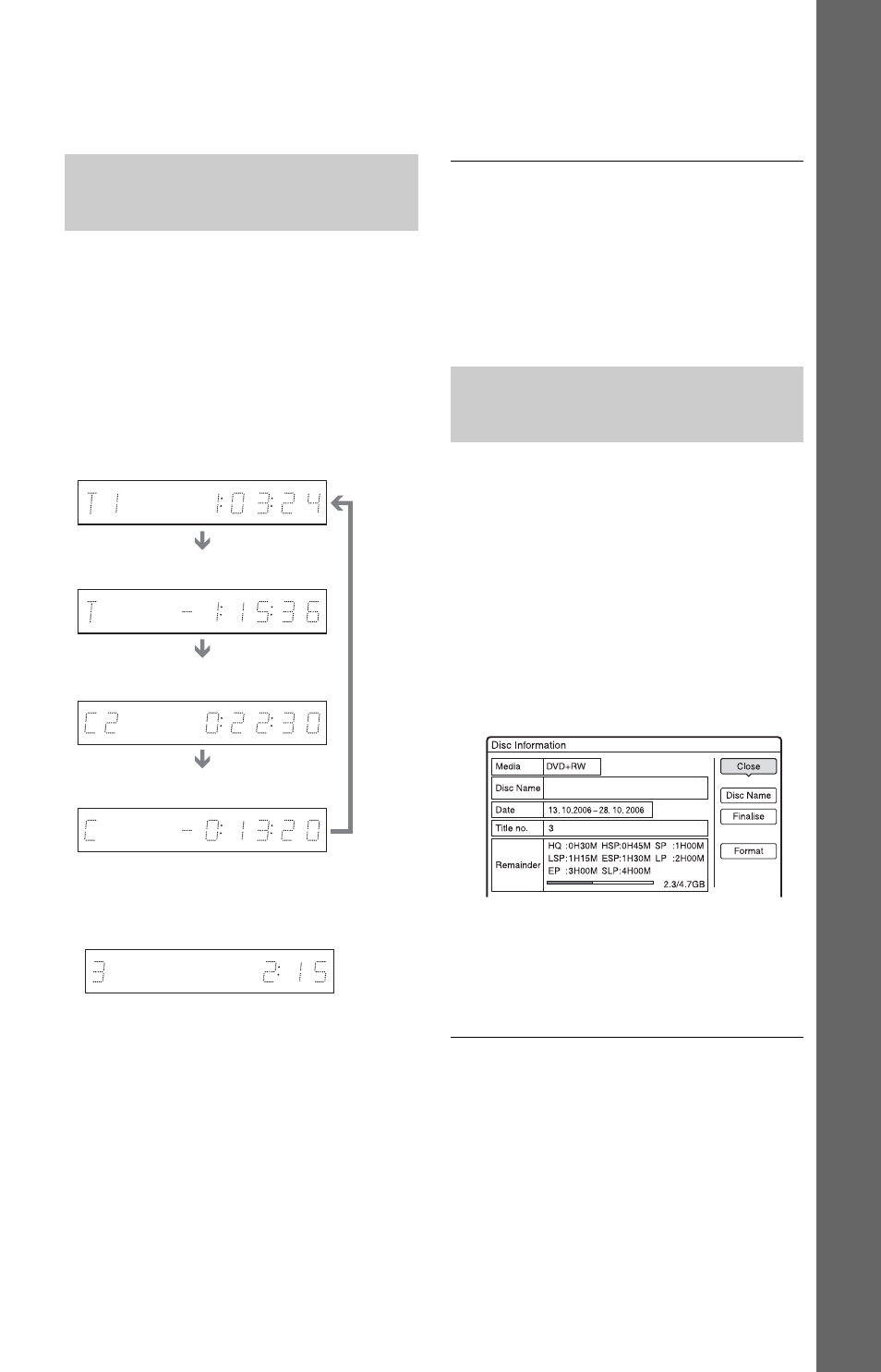
31
E
igh
t Bas
ic
Op
erat
ions
—
Ge
tti
n
g t
o
Kno
w You
r D
V
D
Re
cor
der
b
Note
Playing time of MP3 audio tracks may not be
displayed correctly.
You can view the playing or time information
displayed on the front panel display.
Press TIME/TEXT repeatedly.
The displays differ depending on the disc
type or playing status.
Example: When playing a DVD
Example: When playing a VIDEO CD
Example: When playing a CD
Track playing time and the current track/index
number
m
Remaining time of the current track
m
Playing time of the disc
m
Remaining time of the disc
m
CD text (when available)
Example: When playing an MP3 audio track
Playing time and number of the current track
m
Current album number
b
Notes
• The recorder can only display the first level of a
CD’s text, such as the disc name.
• The letters or symbols that cannot be displayed
are replaced with “*.”
• Playing time of MP3 audio tracks may not be
displayed correctly.
You can check the remaining disc space
using the “Disc Information” display.
1
Insert a disc.
See “1. Inserting a Disc” on page 26.
2
Press OPTIONS to select “Disc
Information,” and press ENTER.
The “Disc Information” display appears.
Available settings differ depending on
the disc type.
Example: When a DVD+RW is inserted.
“Remainder” (approximate)
• The remaining recording time in each
of the recording modes
• Disc space bar
• Remaining disc space/total disc space
z
Hint
To increase disc space, see “To open up disc space”
(page 54).
Checking the playing/
remaining time
Playing time and number of the
current title
Remaining time of the current title
Playing time and number of the
current chapter
Remaining time of the current chapter
Playing time and number of the current
scene or track
Checking the remaining disc
space
