Assigning a network address, Assigning a network address -4 – SPX Cooling Technologies CS4000 User Manual
Page 87
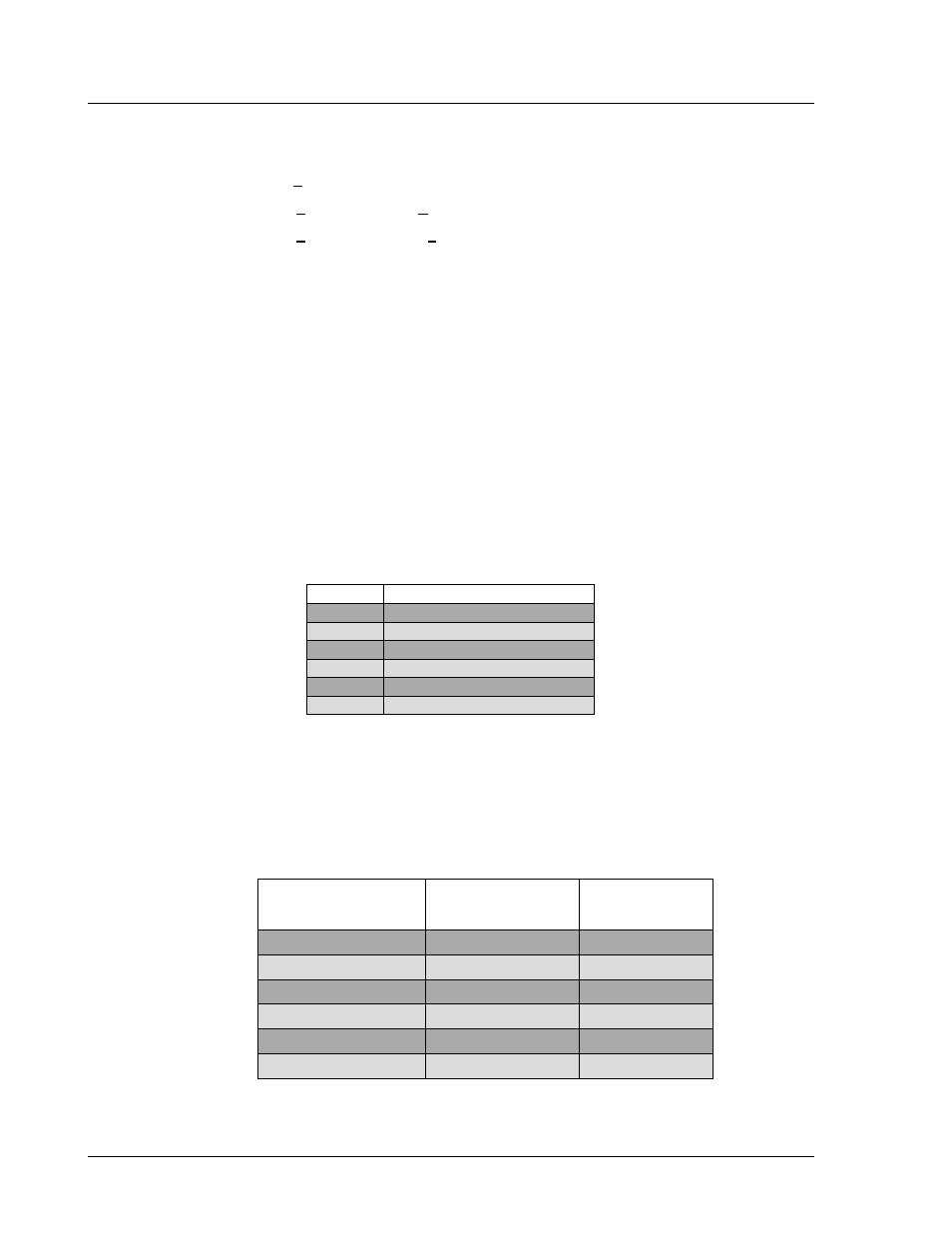
CS4000 Mini Controller with Ethernet
Page
6-4
T-38324-A
39-30-38324
4. When you are finished editing VSMain.ini, save your changes and exit Notepad.
a. Click
the
File menu in Notepad.
b. From the File menu, select Save.
c. From the File menu, select Exit.
VSMain.ini is now ready to support a 485 network. The new settings take effect the next time you start
Visual Supervisor.
Assigning A Network Address
Each controller attached to the 485 network requires its own address. If you have a computer attached
to four controllers, you have a total of five devices attached to the 485 network and each one needs its
own address.
Network addresses for a 485 network link are set using the address switch, SW-1, found on the
backplane of each Tool Control Module (TCM) inside the controller enclosure. See Figure 3-8 on
page 3-11 for the position of the address switch, SW-1. The address switch consists of eight DIP
switches. Each DIP switch is set in binary as ON or OFF. The ON binary values for switch positions 1,
2, 3, 4, 5, and 6 are 1, 2, 4, 8, 16, 32, respectively.
Table 6-1.
Switch Positions Representing Binary Numbers
Switch
Binary Number
1
1
2
2
3
4
4
8
5
16
6
32
NOTE: Switches 7 and 8 are not used to set the address.
The address number you assign is equal to the total value of all the switch positions that you set to
ON. Table 6-2 shows you how to set the first 32 addresses on the network.
Table 6-2.
Setting Address Switches
To set the following
address number:
Set these Address
switches ON:
Keep these DIP
switches OFF
Address 1
1
2, 3, 4, 5, 6, 7, 8
Address 2
2
1, 3, 4, 5, 6, 7, 8
Address 3
1, 2
3, 4, 5, 6, 7, 8
Address 4
3
1, 2, 4, 5, 6, 7, 8
Address 5
1, 3
2, 4, 5, 6, 7, 8
Address 6
2, 3
1, 4, 5, 6, 7, 8
