Mac os 9.0 - 9.2.2 – Sharp R-208S User Manual
Page 261
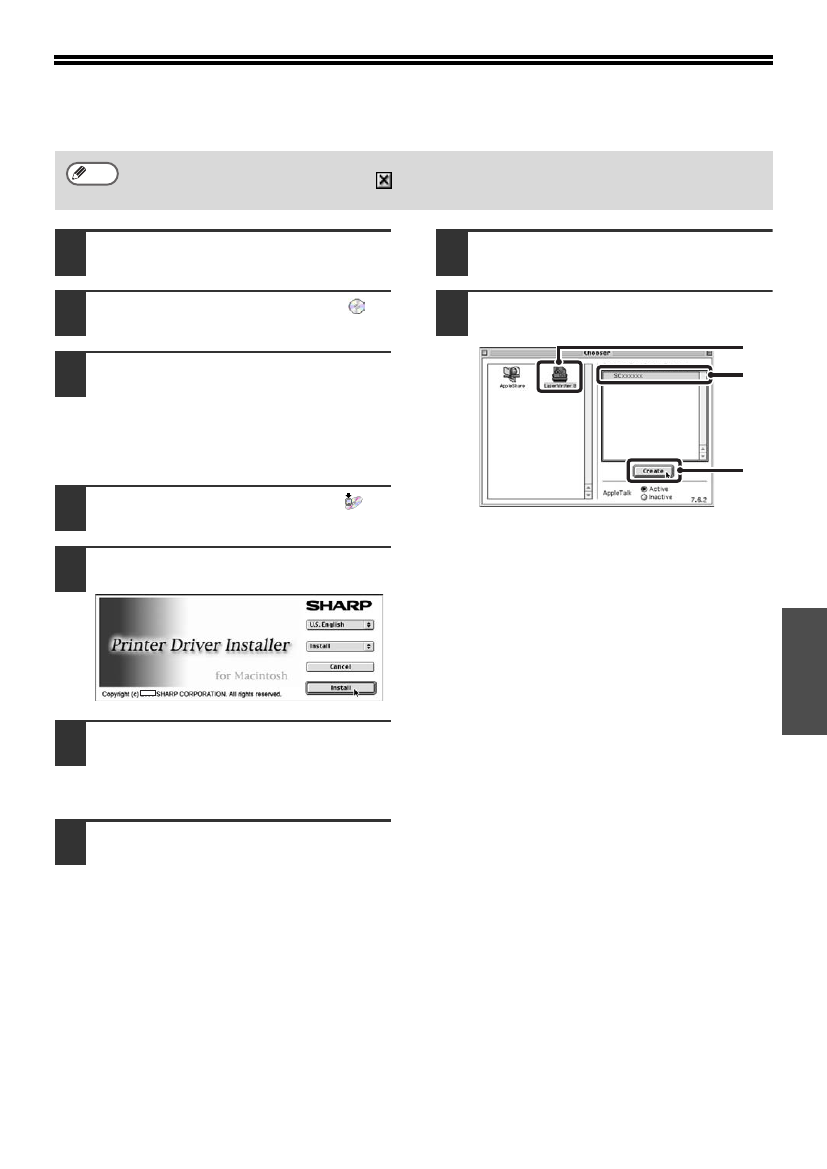
- 23 -
Macintosh
MAC OS 9.0 - 9.2.2
1
Insert the "Software CD-ROM" (Disc 2)
into your computer's CD-ROM drive.
2
Double-click the "CD-ROM" icon (
)
on the desktop.
3
Double-click the "MacOS" folder.
Before installing the software, be sure to
read "ReadMe First". "ReadMe First" is in
the "US-English" folder in the "Readme"
folder.
4
Double-click the "Installer" icon (
).
5
Click the "Install" button.
6
The License Agreement window will
appear. Make sure that you understand
the contents of the license agreement
and then click the "Yes" button.
7
Read the message in the window that
appears and click the "Continue"
button.
Installation of the PPD file begins.
After the installation, a message
prompting you to restart your computer
will appear. Click the "OK" button and
restart your computer.
This completes the installation of the
software. Next, configure the printer driver
settings.
8
Select "Chooser" from the Apple Menu.
9
Create a printer.
(1) Click the "LaserWriter 8" icon.
If multiple AppleTalk zones are
displayed, select the zone that
includes the printer.
(2) Click the machine's model name.
The machine's model name usually
appears as "SCxxxxxx". ("xxxxxx" is a
sequence of characters that varies
depending on your model.)
(3) Click the "Create" button.
If you are using Mac OS 9.0 to 9.2.2, make sure that "LaserWriter 8" has been installed and that the
"LaserWriter 8" checkbox is selected
in "Extensions Manager" in "Control Panels". If not, install
it from the system CD-ROM supplied with your Macintosh computer.
Note
(2)
(3)
(1)
