Graphic equalizer, Using the sleep timer – Sony KL-50W1 User Manual
Page 17
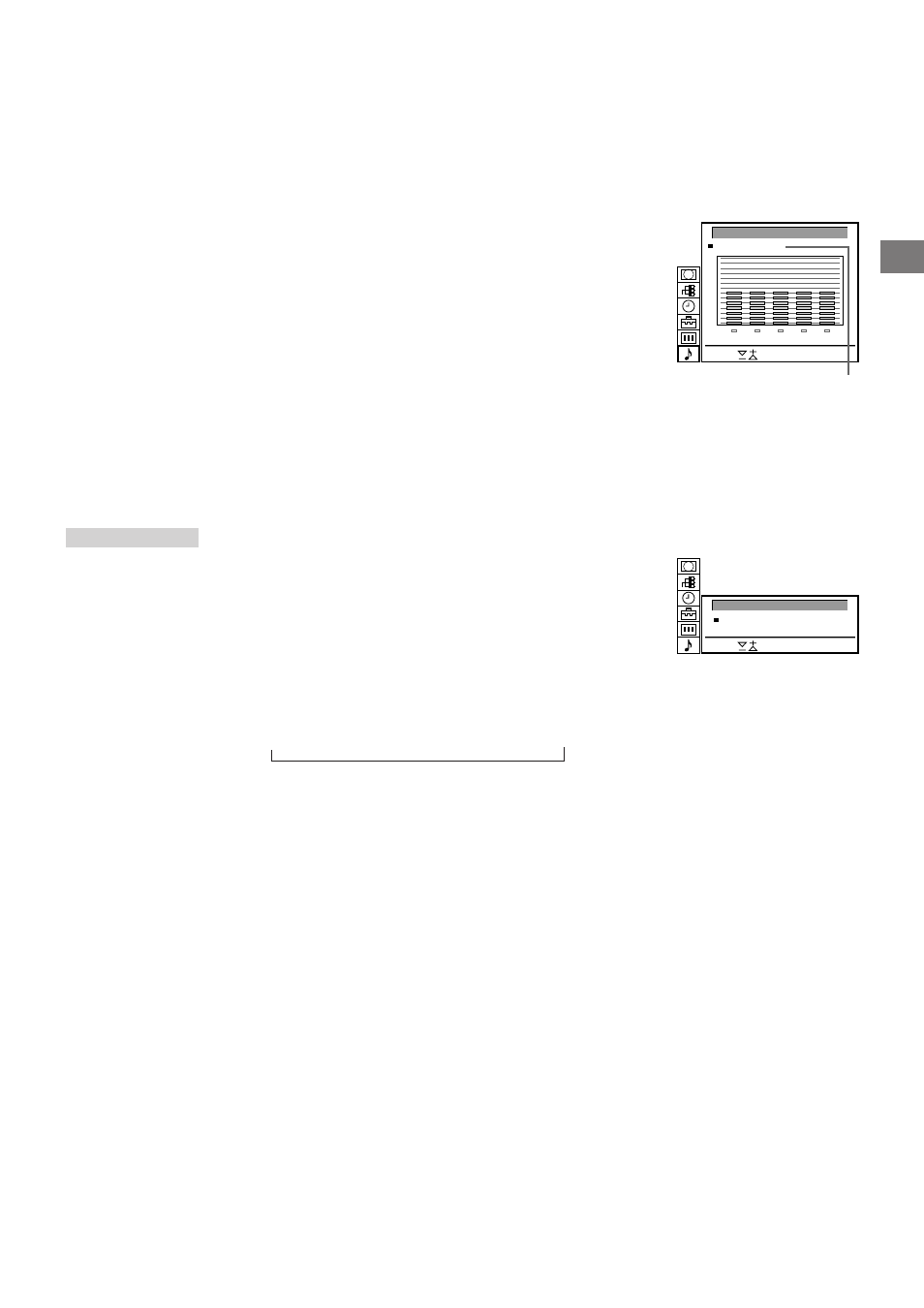
17
GB
Graphic Equalizer
Using this function you can individually adjust the sound by cutting
and boosting selected frequencies. You can also select between
the following modes:
Flat n Pop n Rock n Jazz n Vocal n User
1
Select “Sound Control” in the main menu, then select “Graphic
Equalizer” using
>
+ or
?
– and press OK.
The GRAPHIC EQUALIZER menu appears (See Fig. 32).
2
Press OK. The colour of “Mode” changes. Select the desired
mode with
>
+ or
?
– and press OK.
3
If you want to modify a mode, select the desired bar of a frequency
band using
>
+ or
?
– and press OK. The selected frequency
changes colour. Using
>
+ or
?
– adjust the level of frequency and
press OK. In this way you can adjust all 5 graphic bars.
4
Press MENU to return to the normal TV mode.
Using the Sleep Timer
You can select a time period after which the TV automatically
switches into standby mode.
1
Using
>
+ or
?
– select the symbol t for “Timer” and press OK.
The TIMER menu appears (see Fig. 33).
2
Press OK.
The time period option changes colour.
3
Select the time period with
>
+ or
?
–.
The time period (in minutes) changes as follows:
10 n 20 n 30 n 40 n 50 n 60 n 70 n 80 n 90
4
After selecting the time period, press OK.
The cursor moves back to the left margin and the timer starts
counting.
One minute before the TV switches into standby mode, a message
is displayed on the screen.
GRAPHIC EQUALIZER
Select
and press OK
[User]
Mode:
+
–
0
100
400
1K
4K
10K
Note: The modifications
made in “USER” mode
will be stored. All other
settings are reset to
factory-set level when
you change to another
mode.
TIMER
To switch off the timer
Select “OFF” in step 3.
To check the
remaining time
Press
∃
.
To go back to the
normal TV picture
Press MENU.
Fig. 32
Fib. 33
TIMER
Select
and press OK
Sleep Timer
[ ]
10 Min
Flat
Pop
Rock
Jazz
Vocal
User
↑
