Web interface introduction, Main menu selections – StarTech.com STARVIEW SV441DUSBI User Manual
Page 13
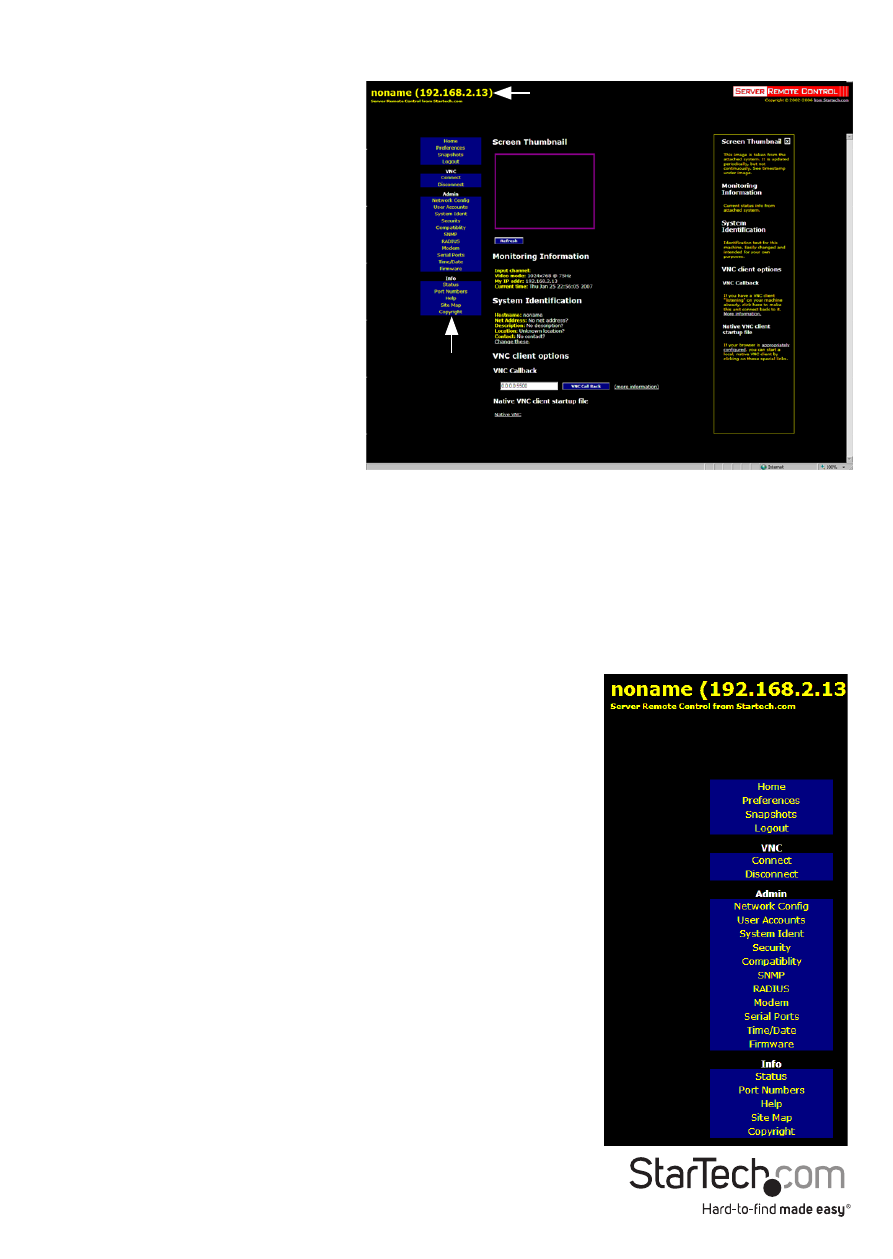
Instruction Manual
8
Web Interface Introduction
After the initial login screen, the
screen is divided into several
sections, a number of which will
remain on the screen at all times
while viewing the Web Interface:
Name: At the top of the screen,
the name of the machine being
controlled is displayed
Main Menu: At the left-most side
of each page, the Main Menu
is displayed, allowing users to
choose functions offered by the
Web Interface.
Help area: The right-most
column offers an optional help summary for each page. If you don’t wish to use this
information, it can be closed by clicking the small [x] at the top right (within the Web
Interface). If closed, click on the Help button near the top right of each page to re-
display it.
Please note: The aforementioned sections of the Web Interface will remain on the
screen at all times. Selected categories will be displayed in the center of the screen.
Main Menu Selections
Please note: Some of the following items may not be
present based on assigned user privileges (i.e. non-admin
users will not see any items under the Admin category).
Home: The Home screen offers a Screen Thumbnail view
of the controlled computer, as well as basic file transfer
functions, Monitoring Information, System Identification
and VNC Client options:
Preferences: The Preferences screen offers several
configuration options pertaining to the functionality of the
IP KVM. Here, you are able to customize settings to optimize
overall performance (i.e. Encryption options, VNC options,
display and bandwidth options etc.), according to each
user’s individual preferences. Please save your selections by
clicking the Save Changes button.
Main
Menu
Name
