Samsung Q35 User Manual
Page 77
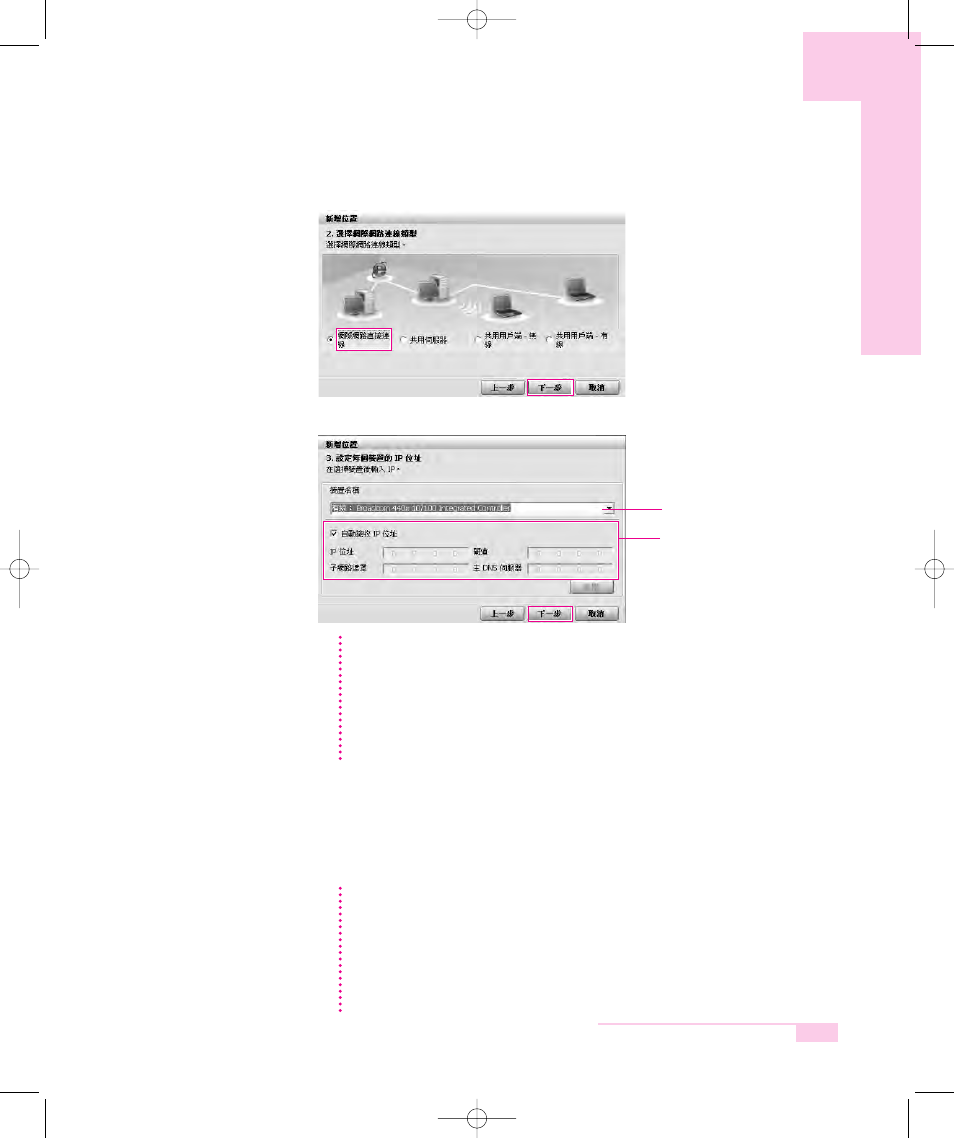
4-15
Chapter 4. Connecting to the Internet
5. Select Internet direct connection and click the Next button.
6. Select the LAN device, setup the IP address and click the Next button.
7. When the Printer Setting window appears, click Finish.
To add a printer, click Add Printer. The Add Printer Wizard appears. Set
up the printer according to the instructions displayed on the screen.
When the printer has been added, click the Show printer button, select the
newly added printer and then click the Finish button.
Select Device
Setup IP Address
Select Device
Select a device to be connected to the Internet. Select either Wired LAN or Wireless
LAN.
Setting up the IP Address
To allocate an IP address automatically (DHCP), select Get IP Automatically.
To use a static IP address, unselect Get IP Automatically and enter an IP
address. For IP address information, ask your network administrator.
N
N
N
N
o
o
o
o
tt
tt
e
e
e
e
To not add a printer, select No Default Printer and then click the Finish
button.
When the network setting is complete, the 'Do you want to move to
newly added location now?
' message appears. If you select 'Yes', the
network settings for the added location are applied.
When the network settings for the added location are applied, the added
place and the corresponding network connection information is displayed in
The detailed Information for window
.
N
N
N
N
o
o
o
o
tt
tt
e
e
e
e
