Opening a document, Printing a document – Samsung Q35 User Manual
Page 26
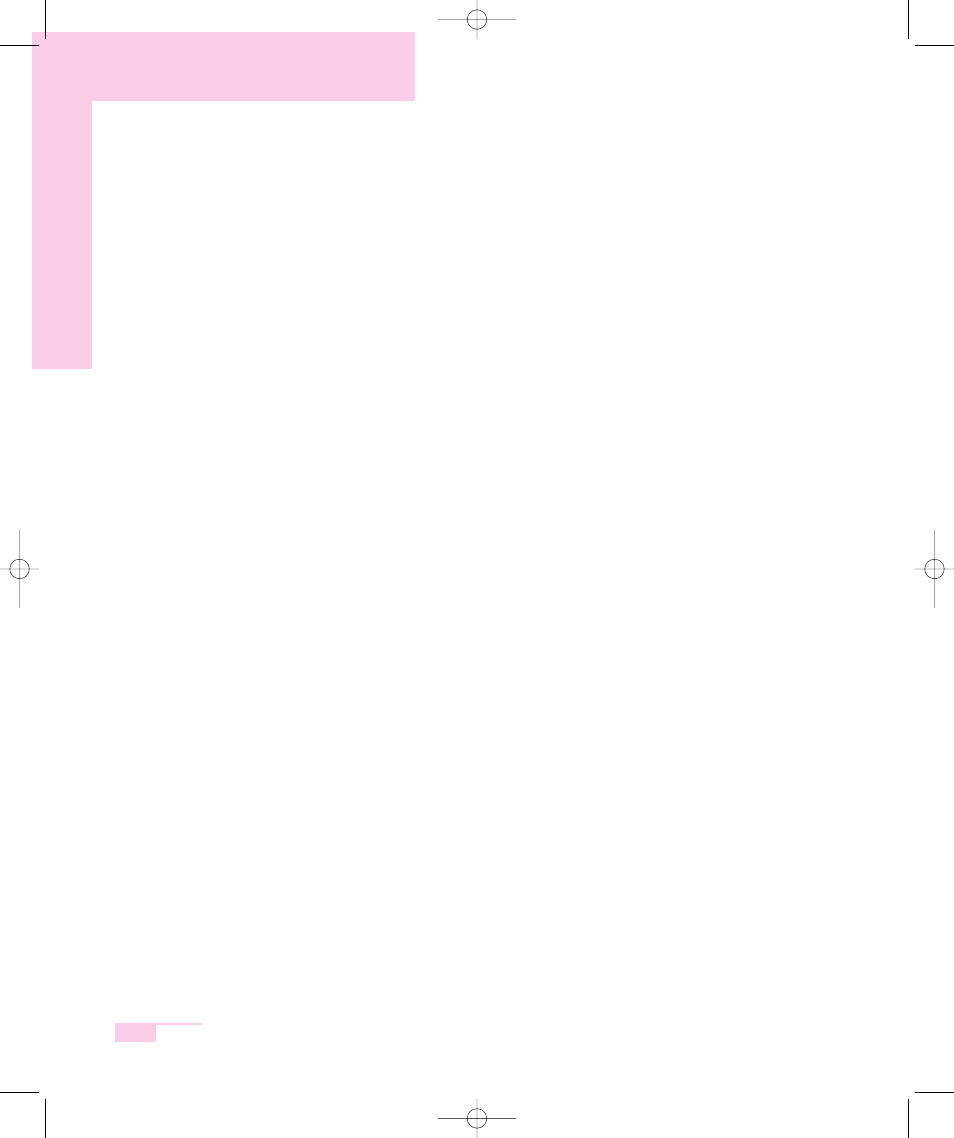
2-8
Manual
■ Opening a Document
1. Click Start > All programs > Accessories > WordPad.
2. Select File From the Menu, and click Open.
3. Click on the Look in field and specify the folder in which the file is saved.
4. Select the file to open and click Open.
■ Printing a Document
To print a document, connect a printer to the computer.
For more information about connecting and configuring a printer, please refer to
the printer manual.
To print a WordPad document
1. Turn on the printer, and insert paper.
2. Open the WordPad file to print.
3. Select File from the Menu and select Print.
4. Click Properties, adjust the printer options accordingly, and click OK.
5. In Print window, click OK to print the document.
See also other documents in the category Samsung Notebooks:
- NC10 (12 pages)
- GT-P7300 (133 pages)
- M6000 (130 pages)
- M60 (201 pages)
- P55 (172 pages)
- Tablet (44 pages)
- Q45c (199 pages)
- Galaxy Tab 8.9 (188 pages)
- X22 (197 pages)
- Q46 (194 pages)
- GT-P7100 (108 pages)
- R71 (196 pages)
- Q71 (191 pages)
- M55 (161 pages)
- GT-P6210 (200 pages)
- V1.3.0 (26 pages)
- 8.9 (176 pages)
- X65 (195 pages)
- S3C2440A (560 pages)
- Galaxy Tab A3LSGHI987 (146 pages)
- GALAXY Tab SGH-I987 (149 pages)
- Q30 (127 pages)
- NP270E5V (27 pages)
- NP670Z5E (157 pages)
- NP275E5E (135 pages)
- NP270E5GI (134 pages)
- NP535U3C (154 pages)
- NP370R5E (133 pages)
- XE500T1C (117 pages)
- XE500T1C (122 pages)
- NP270E5UE (27 pages)
- NP930X5J-S01US (115 pages)
- NP930X5J-S01US (149 pages)
- NP900X3D-A03US (138 pages)
- NP900X4D-A03US (129 pages)
- NP470R5E-K01UB (120 pages)
- NP470R5E-K01UB (126 pages)
- NP470R5E-K01UB (125 pages)
- NP700Z3C-S01US (156 pages)
- NP355V4C-A01VE (140 pages)
- NP940X3G-S01US (149 pages)
- NP940X3G-S01US (147 pages)
- NP915S3G-K02US (118 pages)
- NP915S3G-K02US (145 pages)
