Entering text – Sony PEG-NX73V User Manual
Page 30
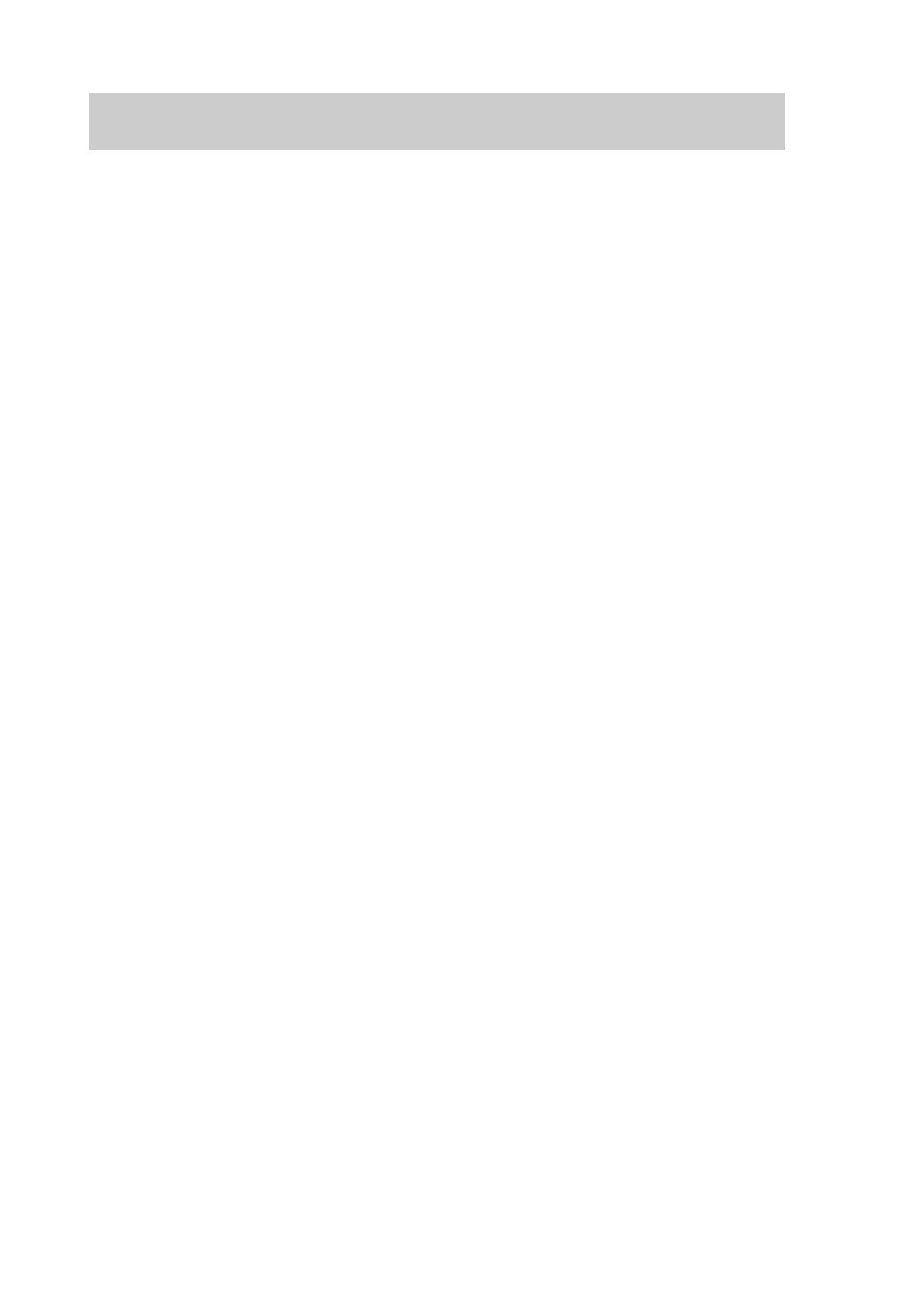
30
There are six ways to enter text into your CLIÉ handheld. You can use whichever is the
most comfortable for you.
z
Hardware keyboard (page 99)
You can enter text using the hardware keyboard in the same way as your
computer’s keyboard. This is useful when you want to enter lots of text.
z
Handwritten input system
There are two ways of using the handwritten input system.
b
For details, refer to “Entering text on your CLIÉ™ handheld” in the “Handbook.”
Graffiti
®
writing
You can enter text using an exclusive input system called Graffiti
®
writing.
Decuma Input
Decuma Input converts your handwritten into typed text and you can use this
to input text with any application. Simply write in the input area in the lower
part of the screen. The interpretation of your handwritten appears in the same
place as you wrote.
z
On-screen keyboard
You can enter text by tapping the keyboard that appears on the screen.
b
For details, refer to “Entering text on your CLIÉ™ handheld: Using the on-screen
keyboard to enter text” in the “Handbook.”
z
Software keyboard (page 106)
Operating the software keyboard is the same as the on-screen keyboard,
however, you can use the applications without minimizing the current
screen.
z
HotSync
®
operation with a computer
You can enter text using your computer keyboard and then perform the
HotSync
®
operation. The text data is transferred from your computer to your
CLIÉ handheld by the HotSync
®
operation using the Palm™ Desktop for
CLIÉ software.
b
For details, refer to the Help menu in the Palm™ Desktop for CLIÉ software.
Entering text
