Anti-shake (ois: optical image stabilizer), Advanced recording, Using the touch point function – Samsung HMX-T10WN User Manual
Page 68
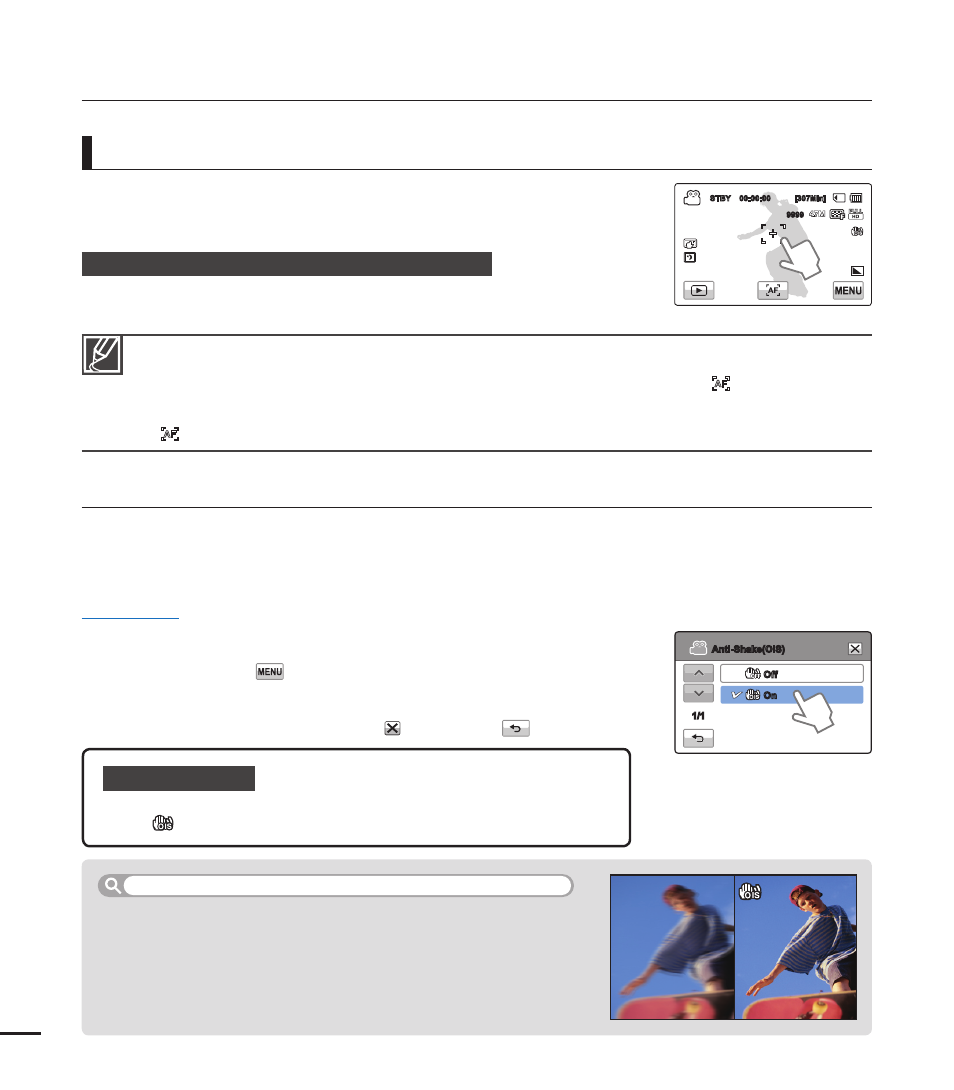
advanced recording
Anti-Shake (OIS: Optical Image Stabilizer)
Smart OIS improves on existing Optical Image Stabilization by allowing the camcorder lens to shift
over wider range of motion in wide/tele zoom position. This allows the camcorder to compensate
for greater degrees of camcorder shake and delivers a stunning level of image smoothness.
PRECHECK!
Select the record mode by pressing the MODE button. page 24
1. Touch the Menu (
) tab “Anti-Shake(OIS).”
2. Touch the desired submenu item.
3. To exit the menu, touch the Exit ( ) or Return (
) tab.
When recording while walking or riding in a moving car.
When recording with the zoom function.
When recording subjects of a small size.
•
•
•
Use the Anti-Shake(OIS) function in the following cases
Using the Touch Point function, you can have the camcorder focus on a small
section of the picture. You get the camcorder to focus on a particular point by
touching the desired point on the LCD screen.
To activate the touch point with a long touch
You can activate touch point by lightly pressing a particular point on the LCD
screen for about 2 seconds.
Using the touch point function
The Auto Focus (AF) setting is useful when you operate the zoom function because you might not be able to keep
accurate focus after the zoom ratio has been changed.
In the manual focus setting menu screen, you can access auto focus by touching the AF (
) tab on the screen.
You can return to manual focus by touching the manual focusing tabs.
If you have enabled the Touch Point function, you can reset the focus to Auto by touching the AF
(
) tab on the LCD screen.
•
•
•
Submenu items
Off: Disables the function.
On (
): The Anti-Shake(OIS) function is enabled to compensate for shaking.
•
•
58
Off
On
Anti-Shake(OIS)
1/1
STBY 00:00:00 [307Min]
9999
OFF
OFF
SUPER
SUPER
