Subtitle setting, Digital shift – Sharpvision XV-Z9000U User Manual
Page 40
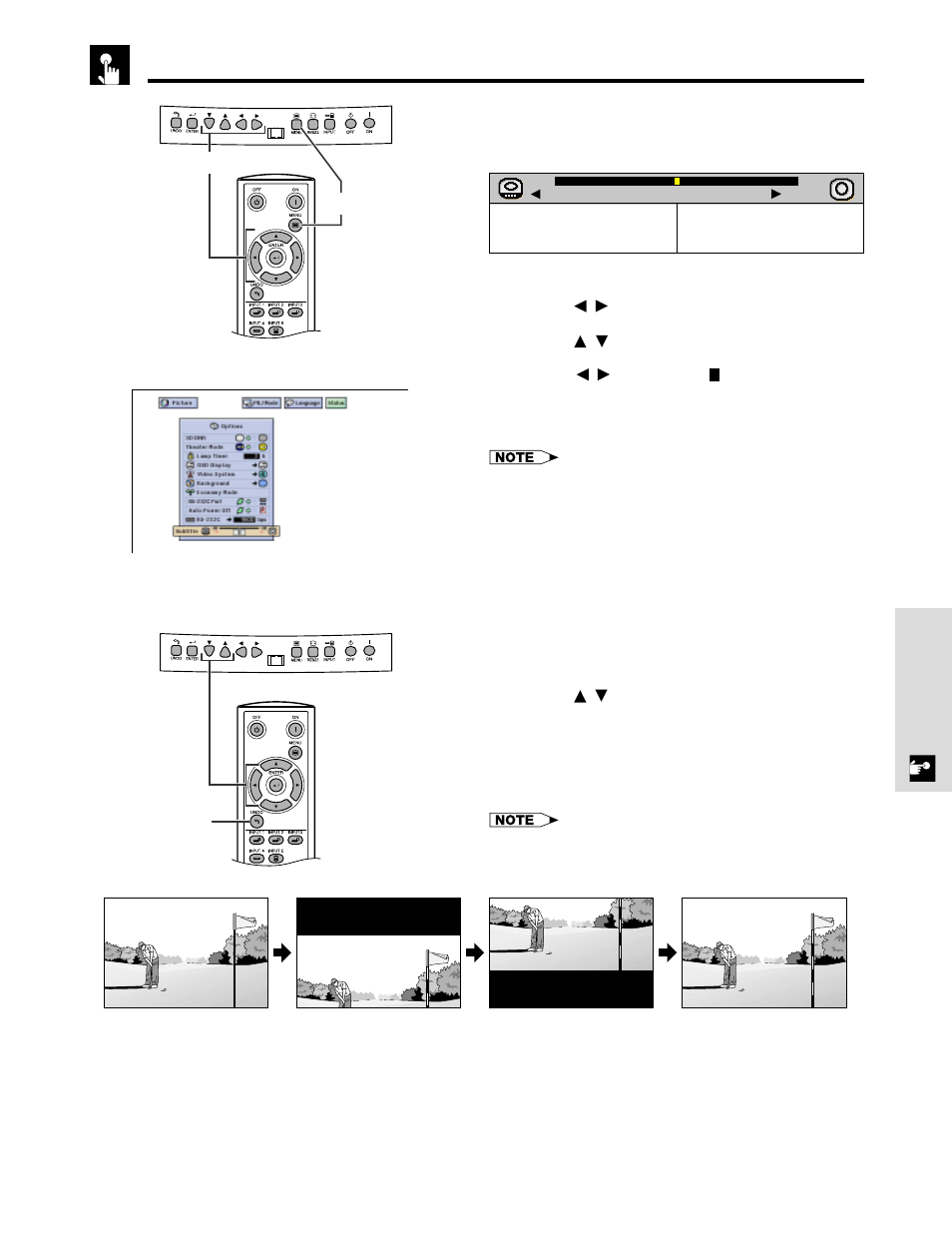
E-40
Basic Operation
With this function, you can adjust the vertical size of
the display to allow for subtitles.
Description of Subtitle Setting
1 Press MENU.
2 Press /
to select “Options”.
3 Press /
to select “Subtitle”.
4 Press
/
to move the mark of the subtitle
setting.
5 To exit the GUI, press MENU.
• The RESIZE modes that are available for the Subtitle setting
are SMART STRETCH and CINEMA ZOOM only. Please refer
to the page 24 for details.
• The value of the Subtitle setting may be changed using the
INPUT and RESIZE mode.
• When changing the screen with the Subtitle setting, not only
the bottom of the screen rises up but also the upper side is
changed to a certain point.
Digital shift
When the normal image is projected (without the
menu screen or most On-screen Displays*
displayed),
/
can be used to shift the image
down or up. Press UNDO to return the image center.
* This function does not work when most On-screen
Displays are displayed. However, it can be used
when “INPUT 1”, “INPUT 2”, “INPUT 3”, “INPUT 4”
or “INPUT 5” appears on the screen.
• This function only works with certain picture mode displays.
(GUI) On-screen Display
Subtitle Setting
1,5
2,3,4
Enlarges the image to adjust the
vertical size of the display.
Compresses the image to adjust
the vertical size of the display.
מ30
ם30
button
button
UNDO
'/"
Press '
Press "
Press UNDO
On the final hole
On the final hole.
On the final hole.
