Selecting the signal type, Progressive mode – Sharpvision XV-Z9000U User Manual
Page 31
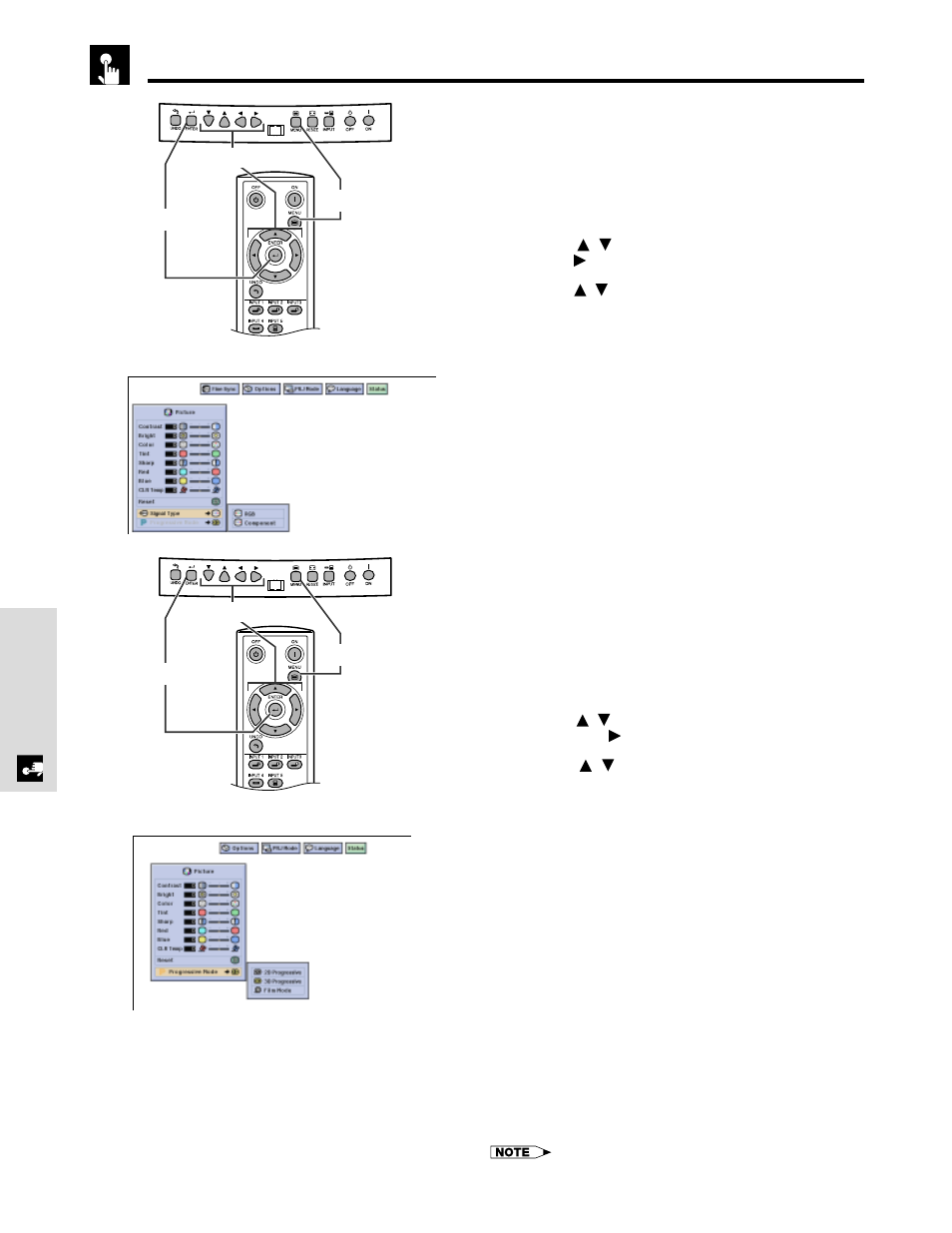
E-31
Basic Operation
Selecting the Signal Type
This function allows you to select the input signal type
COMPONENT or RGB for INPUT 1 or 2.
1 Press MENU. Menu bar and “Picture” menu
screen appear. GUI operation guide is also
displayed.
2 Press
/
to select “Signal Type”, and then
press
.
3 Press
/
to select “RGB” or “Component”.
4 Press ENTER to save the setting.
5 To exit the GUI, press MENU.
Adjusting the Picture
(GUI) On-screen Display
(GUI) On-screen Display
Progressive Mode
This function allows you to select the progressive display
of a video signal. The progressive display projects a
smoother video image.
1 Press MENU. Menu bar and “Picture” menu
screen appear. GUI operation guide is also
displayed.
2 Press
/
to select “Progressive Mode”, and
then press
.
3 Press
/
to select “2D Progressive”, “3D
Progressive” or “Film Mode”.
4 Press ENTER to save the setting.
5 To exit the GUI, press MENU.
Selects the following progressive conversion mode.
2D Progressive
This function is useful to display fast-moving images such as
sports and action films. This mode optimizes the image in a
displayed frame.
3D Progressive
This function is useful to display relatively slow-moving images
such as drama and documentary more clearly.
This mode optimizes the image by estimating the movement
of a number of preceding and succeeding frames.
Film Mode
Reproduces the image of film software clearly. Displays the
optimized image of film transformed with three-two pull down
enhancement to progressive mode images.
• Film Mode cannot work with PAL 50 Hz.
4
1,5
2,3
1,5
2,3
4
