Reducing image noise (video menu only), Auto sync display function – Sharpvision XV-Z9000U User Manual
Page 36
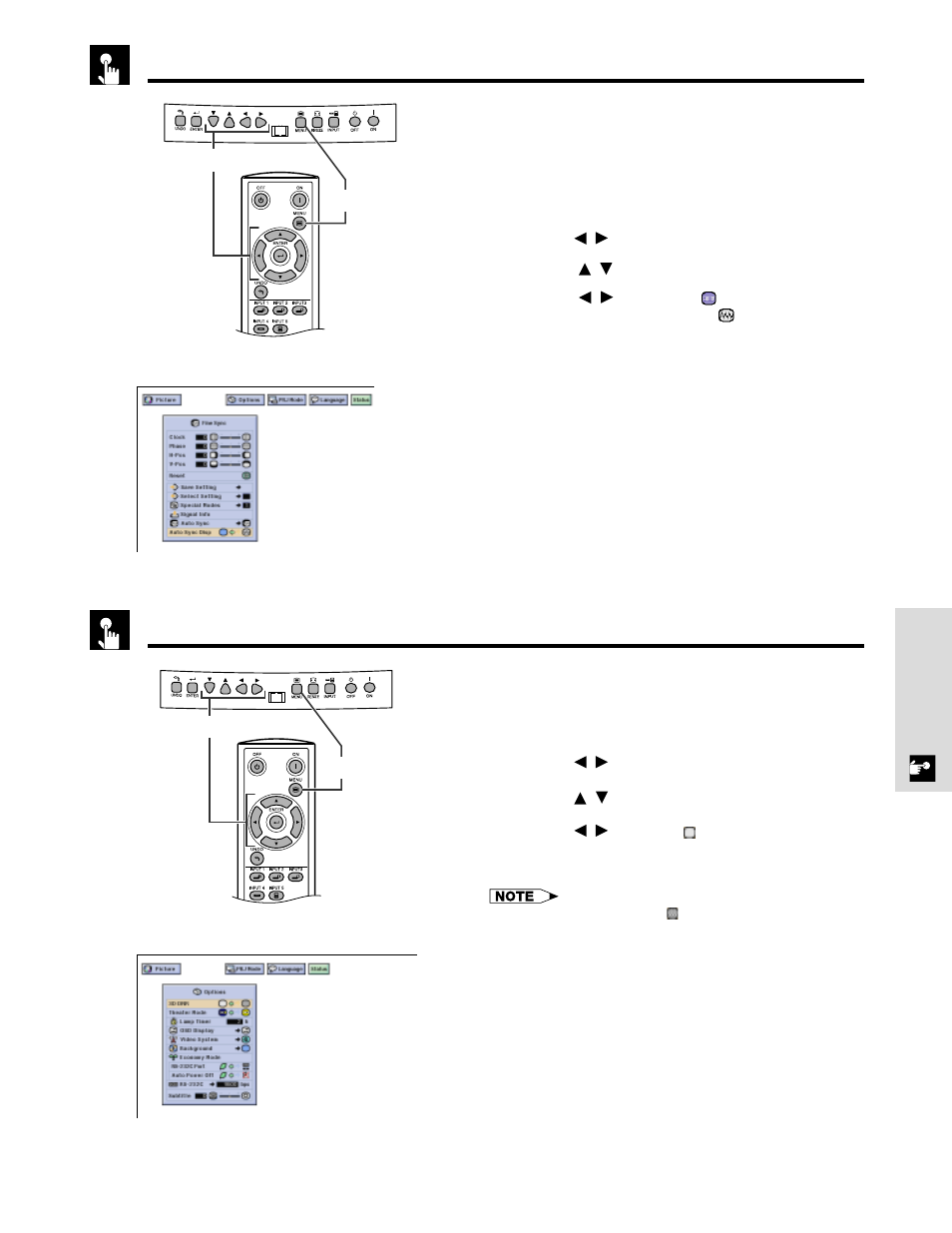
E-36
Basic Operation
Reducing Image Noise (VIDEO menu only)
Auto Sync Display Function
Normally, an image is not superimposed during Auto
Sync adjustment. You can, however, choose to
superimpose a background image during Auto Sync
adjustment.
1 Press MENU.
2 Press /
to select “Fine Sync”.
3 Press / to select “Auto Sync Disp”.
4 Press
/
to select “
” to superimpose a
background image or “
” to remove the
background image during Auto Sync adjustment.
5 To exit the GUI, press MENU.
2,3,4
1,5
(GUI) On-screen Display
(GUI) On-screen Display
Adjusting the Computer Images (RGB menu only)
3D Digital Noise Reduction (3D DNR) provides high
quality images with minimal background.
1 Press MENU.
2 Press /
to select “Options”.
3 Press /
to select “3D DNR”.
4 Press /
to select “ ” (ON).
5 To exit the GUI, press MENU.
• If the image is clear, select “ ” (OFF) to prevent any blurring.
2,3,4
1,5
