Auto sync adjustment – Sharpvision XV-Z9000U User Manual
Page 35
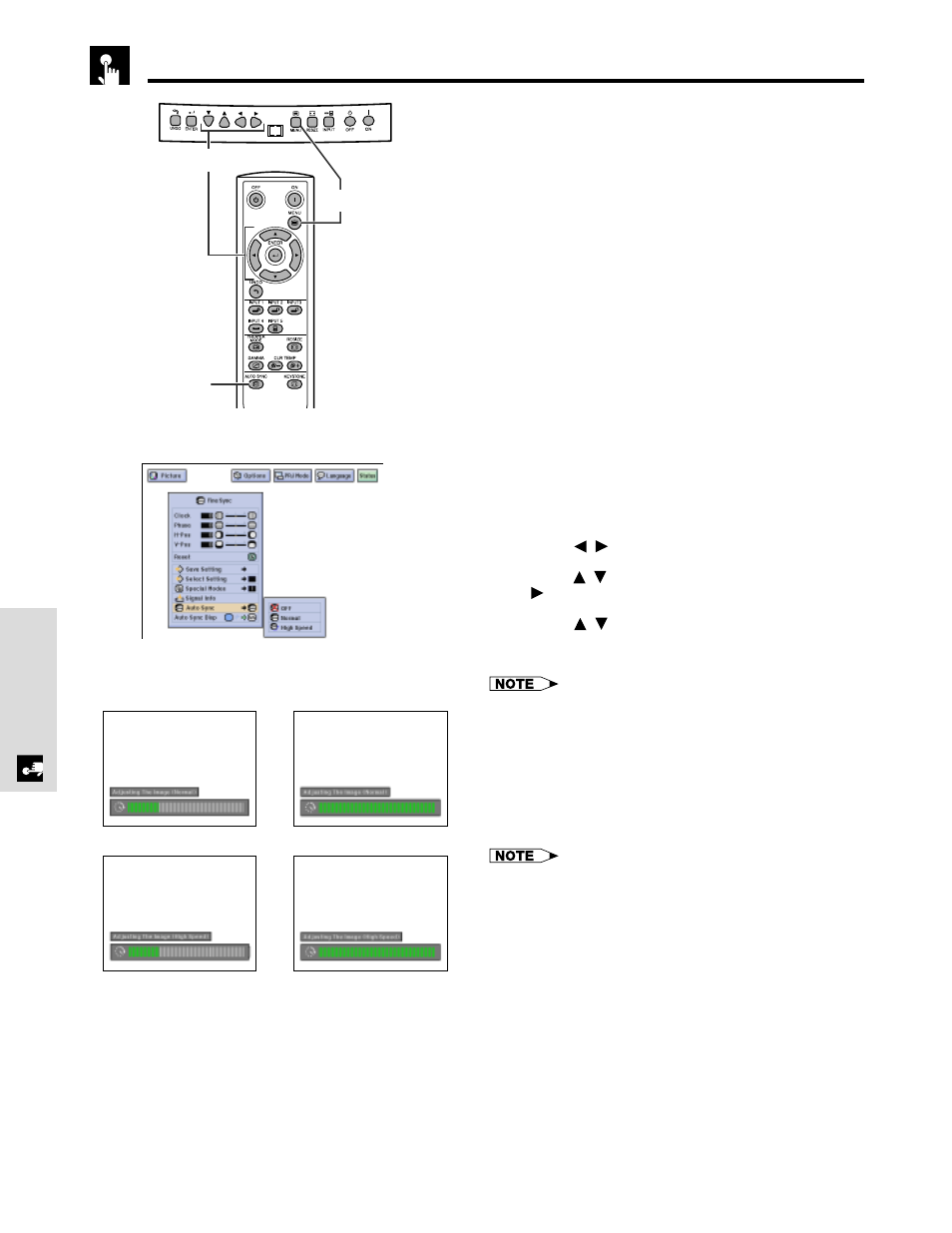
E-35
Basic Operation
Adjusting the Computer Images (RGB menu only)
Auto Sync Adjustment
• Used to automatically adjust a computer image.
• Auto Sync adjustment can be made manually by
pressing the AUTO SYNC button on the remote
control, or automatically by setting “Auto Sync” to
“Normal” or “High Speed” in the projector’s GUI menu.
OFF
• Synchronized adjustment is not automatically
performed.
• Press AUTO SYNC to perform manual adjustment.
Normal
• Synchronized adjustment is automatically performed
the same as the “High Speed” setting.
• Adjustment using the “Normal” setting takes longer
to perform than using the “High Speed” setting, but it
is more accurate.
High Speed
• The sync adjustment is automatically made each time
the projector is turned on while connected to a
computer or the input selection is changed.
• The Auto Sync adjustment setting previously made is
cleared when the projector’s setting is changed.
1 Press MENU.
2 Press /
to select “Fine Sync”.
3 Press
/
to select “Auto Sync”, and then press
.
4 Press
/
to select “Normal” or “High Speed”.
5 To exit the GUI, press MENU.
• When the optimum image cannot be achieved with Auto
Sync adjustment, use manual adjustments. (See page 32.)
• When performing AUTO SYNC in off or High Speed mode,
if you press AUTO SYNC once, then press it again within
one minute, AUTO SYNC will be executed in Normal mode.
During Auto Sync adjustment, the On-screen Display
changes as shown on the left.
• The Auto Sync adjustment may take some time to complete,
depending on the image of the computer connected to the
projector.
(GUI) On-screen Display
g
1,5
2,3,4
AUTO SYNC
button
On-screen Display
g
When “Normal” is selected
When “High Speed” is selected
