SMC Networks SMC8014W-G User Manual
Page 29
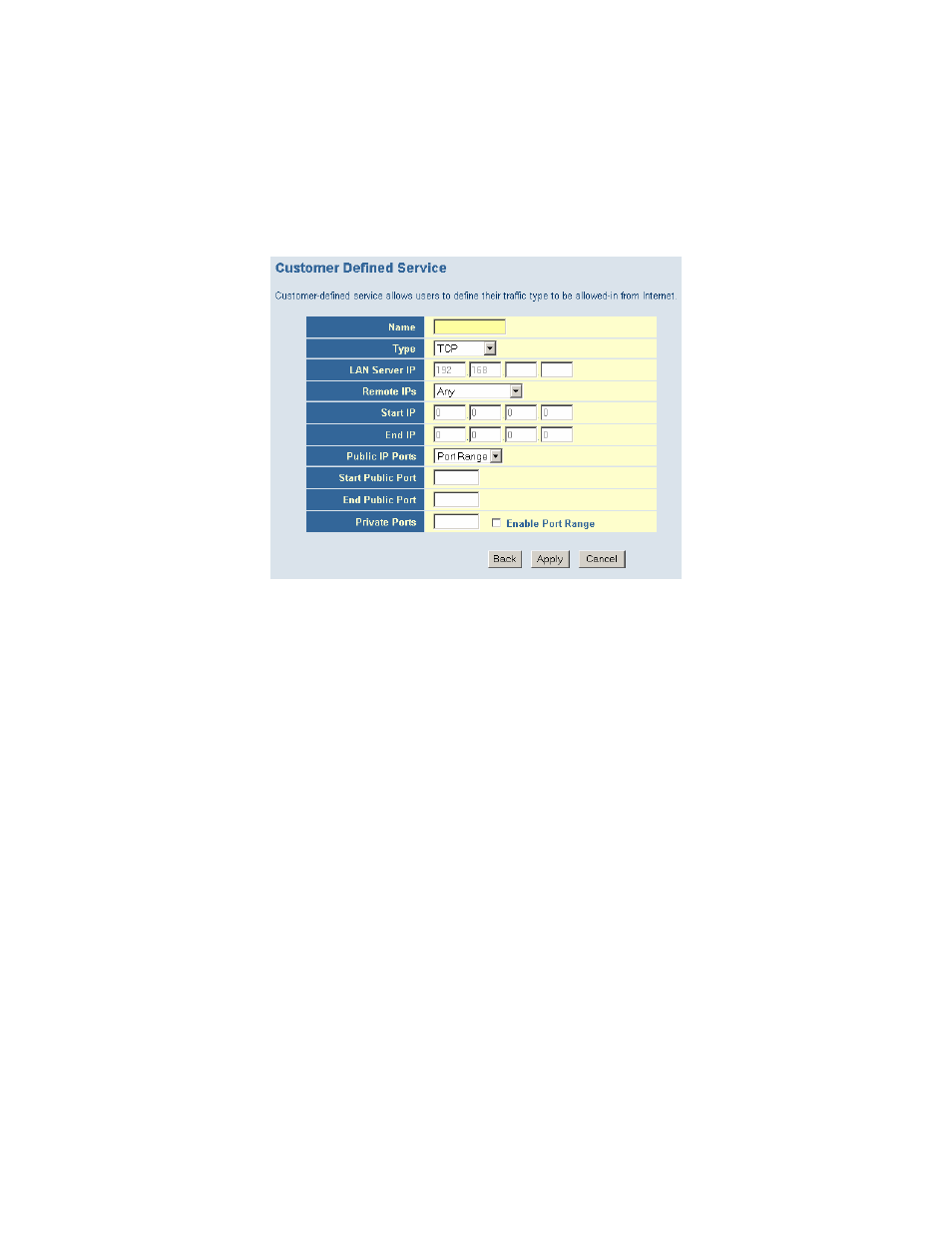
4. Click the [Apply] button to save your changes and return to the Port Forwarding main
screen
Customer Defined Service Rule (Custom)
The Customer Defined Service section allows you to custom configure a Port Forwarding rule
with any Traffic type (TCP/UDP/TCP and UDP), Public Port, and Private Port.
To configure this custom option, please follow the steps below:
1. Enter in a Description [Name] for this custom setting
2. Configure the Traffic or Data [Type] that you want to forward. The options are TCP |
UDP | TCP/UDP.
3. Set the [LAN Server IP] of the PC that you want this traffic/data redirected to
4. You can also configure [Remote IPs] option to limit access to this specific port from the
WAN side. This can be configured for 3 different access types:
a. Any IP Address [Any] – choose this option to allow access from any public IP
address.
b. Single IP Address [Single Address] – choose this option to only allow access from
a single public IP address.
c. IP Address Range [Address Range] – choose the option to only allow a range of
public IP addresses.
5. Set the [Start Public Port] and [End Public Port] that this application will use on the
WAN (Internet) side. The Gateway will listen for incoming traffic/data to its WAN IP on
these ports.
6. Set the [Private Ports] that the Gateway will forward this traffic to on the LAN. If
there is a range of ports, enter the starting private port in [Private Ports], select
[Enable Port Range] checkbox, and the Gateway will automatically calculate the end
private port. The LAN PC server will listen for traffic/data on this/these ports.
Below is an example setting for a WEB server on an Internet connection, where port 80 is
blocked from the WAN side, but port 8000 is available.
Name:
Web Server
Type:
TCP
LAN Server IP: 192.168.0.100
