Changing llpr properties – Samsung ML-1610 User Manual
Page 106
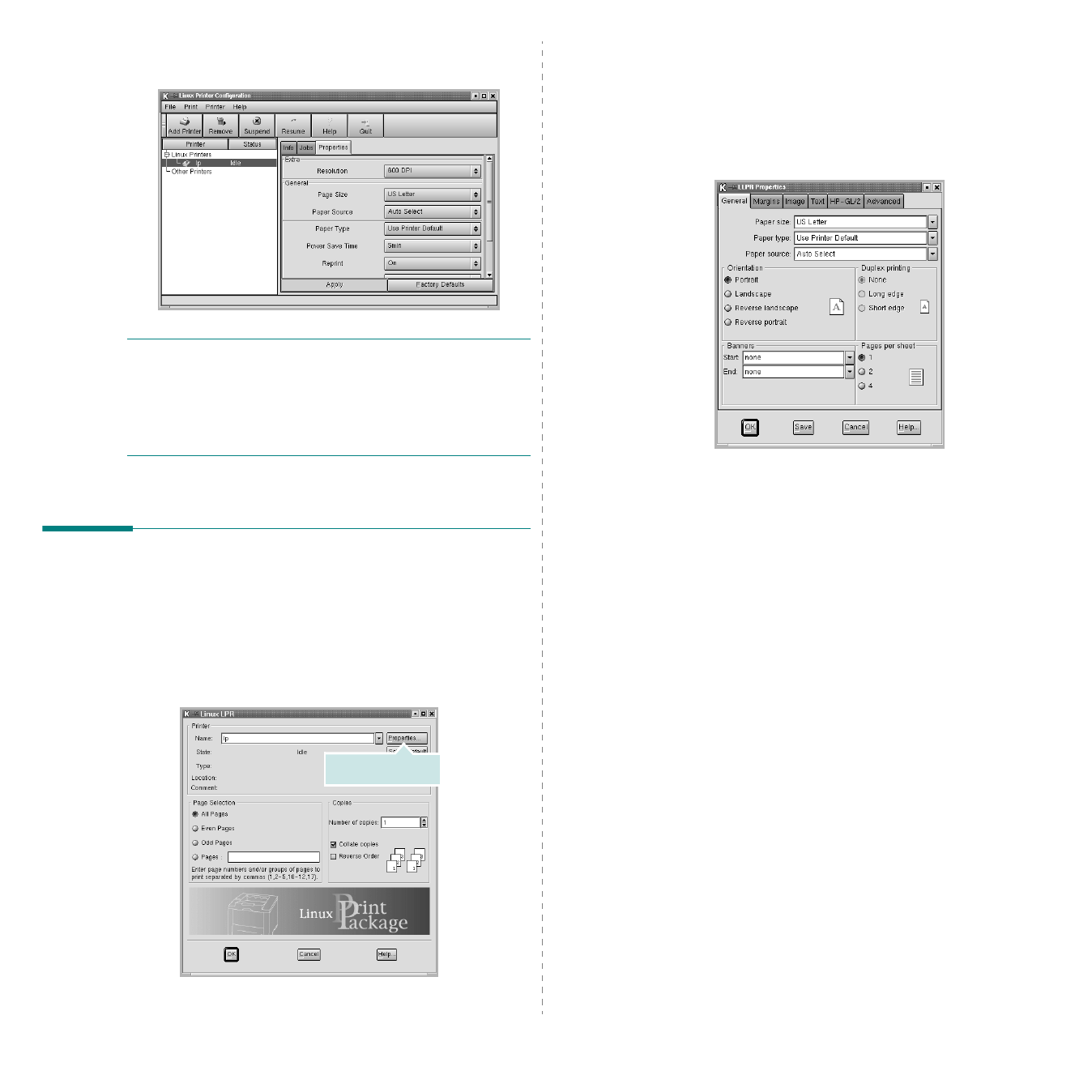
Using Your Printer in Linux
25
The Properties tab allows you to change the default
printer settings.
N
OTE
: Regular users are able to override the system-wide
default settings defined by the administrator. When a regular
user clicks Apply, these custom settings will be saved in the
user’s profile and may be used later with LLPR. If the
administrator is running the configuration tool, then the
settings will be saved as the new global defaults.
Changing LLPR Properties
You can fine-tune the printer’s properties by opening the LLPR
Properties window.
To open the LLPR Properties window:
1
From the application you are using, select the Print
command.
2
When the Linux LPR window opens, click Properties.
Click Properties.
You can also open the LLPR Properties window in the
following ways:
•From the Startup Menu icon at the bottom of the screen,
select Linux Printer, and then Linux LPR.
•If the Linux Printer Configuration window is currently
open, select Test Print from the Print menu.
3
The LLPR Properties window opens.
You will see the following six tabs at the top of the
window:
•General - allows you to change the paper size, the paper
type, the paper source, the orientation of the documents,
enable the duplex feature, add start and end banners,
and change the number of pages per sheet.
•Margins - allows you to specify the page margins. The
graphics on the right show the current settings. These
margins do not apply when printing regular PostScript
data.
•Image - allows you to set image options that will be used
when printing image files, i.e., when a non-PostScript
document is passed to LLPR on the command line. Color
settings will also take effect for postscript documents.
•Text - allows you to select the text density and turn the
syntax coloring on or off.
•HP-GL/2 - allows you to set default options to print HP-
GL/2 format documents, used by some plotters.
•Advanced - allows you to override the default settings
for the printer.
If you click the Save button at the bottom of the window,
the options will be retained between LLPR sessions.
Use the Help button to view details about the options in
the window.
4
To apply the options, click OK in the LLPR Properties
window. You will return to the Linux LPR window. To start
printing, click OK.
