5 using status monitor, Installing status monitor, Opening the troubleshooting guide – Samsung ML-1610 User Manual
Page 100: Chapter 5, Sing, Tatus, Onitor, Using status monitor
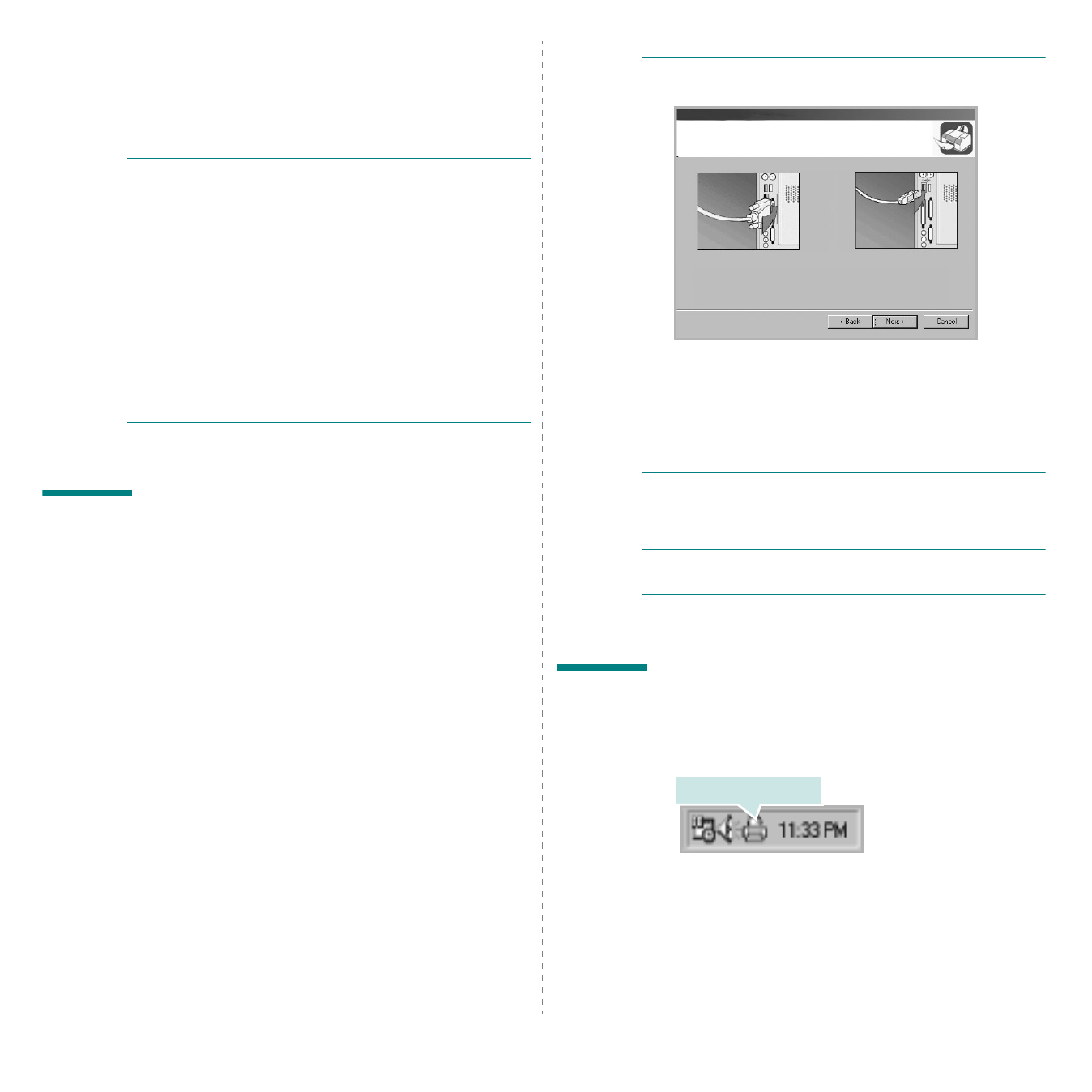
Using Status Monitor
19
5
Using Status Monitor
If an error occurs while printing, the Status Monitor window
appears, showing the error.
N
OTES
:
• The Status Monitor program can only be used if you connect
your printer to your computer with the USB cable, or if the
printer is networked.
•
Some printer do not support a network interface.
Make sure that your printer supports a network
interface by referring to Printer Specifications in your
Printer User’s Guide.
• You can use Status Monitor in Windows 98 or higher.
• Windows NT 4.0 is only for network supported
printers.
• Check the Operating System(s) that are compatible with
your printer. Please refer to the OS Compatibility section of
Printer Specifications in your Printer User’s Guide.
• You can check your printer name in the supplied CD-ROM.
Installing Status Monitor
To install Status Monitor, select Custom and then Status
Monitor while installing the software. For details, see
“Installing Printer Software” on page 3.
If you selected Typical while installing the software, you can
install Status Monitor as follows:
1
Start Windows.
2
From the Start menu, select Programs or All Programs
→ your printer driver name →
Maintenance.
Or insert the supplied CD-ROM into the CD-ROM drive.
3
Select Repair.
N
OTE
: If your printer is not already connected to the
computer, the following window will appear.
• After connecting the printer, click Next.
• If you don’t want to connect the printer at this time, click
Next and No on the following screen.
•
The Status Monitor window that appears in this User’s
Guide may differ depending on the printer and
interface in use. However the composition of the
Status Monitor window is similar.
4
Select Status Monitor and then click Next.
5
When the installation is completed, click Finish.
N
OTE
: If you want to remove Status Monitor, For details, see
“Removing Printer Software” on page 5.
Opening the Troubleshooting
Guide
Double click the Status Monitor icon on the Windows task bar.
Or, from the Start menu, select Programs or All Programs
→
your printer driver name
→
Troubleshooting Guide.
Double click this icon.
