Quick start guide, Chapter 1, Automatic setup – Sunfire TGR401 User Manual
Page 8: User's manual
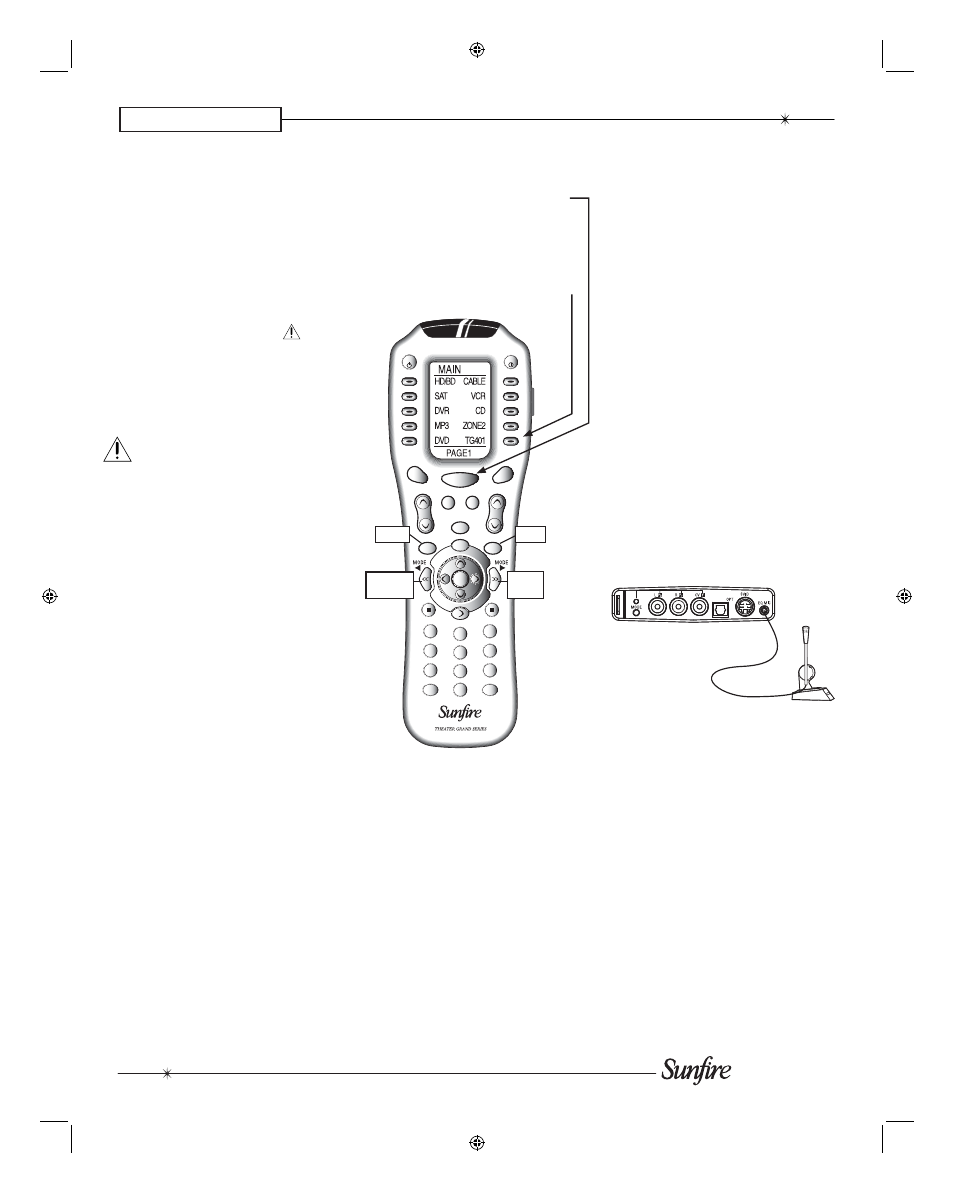
User's Manual
8
3
1
6
4
9
7
2
EXIT
ENT
+10
CH
VOL
MUTE
PREV
CH
MENU
INFO
GUIDE
MAIN
FAV
OFF
ON
PAGE
SEL
5
8
0
Previous
MODE
Next
MODE
EXIT
MENU
CHAPTER 1
Quick Start Guide
the knob to select the desired
input.)
12. Play a source, such as a DVD,
and bring up the volume to suit
your taste. Make sure the video
can be seen in the TV monitor.
13. Stop or pause the source.
The TGR-401 now needs to be set-
up correctly to suit your speakers and
system. This is done using the TGR-
401 on screen display (OSD) menus.
It can be done either automatically or
manually, as can the EQ adjustment.
This needs to be done when you use
your system for the ¿ rst time, or if you
change anything such as the speak-
ers or their position.
Automatic Setup
The TGR-401 comes with a mea-
surement microphone that plugs into
the front panel microphone input.
The automatic setup procedure
uses the microphone to measure and
evaluate your system. After the mea-
surements are complete, the levels,
crossover frequency, and delay times
of the speakers are automatically
adjusted for the best performance.
Any problems with the speakers
are indicated, for example, it will let
you know if there is low output from a
speaker, or if the polarity is reversed.
Details of the auto-setup are
shown on page 40. Alternatively, you
can use the manual procedure to set
up your system.
8. Press the remote MAIN button
a few times to make sure you
are on the Main Page 1 Menu in
the remote's display.
9. Set the remote to operate the
TGR-401 by pressing the TG401
button.
We hope that the following details
will help you get started using your
TGR-401.
1. Take care to read and follow the
safety instructions on pages 2-3.
Also make sure that you read the
notes and details throughout the
manual, especially notes marked
with a warning triangle (
).
2. Add four new AAA batteries to the
remote control.
3. Connect your source equipment
and speakers to the TGR-401.
Make sure that all of your equip-
ment remains unplugged from the
AC mains until you have made all
the connections.
4. In your DVD player's Audio setup
menu, set the digital output to
BITSTREAM. If this is not set
correctly, the TGR-401 cannot
decode the digital information for
5.1 surround sound playback.
5. The TGR-401's bass manage-
ment system allows the bass from
each speaker to be redirected to
a subwoofer. Larger speakers can
play the full frequency range, and
smaller speakers such as satellite
types can have their bass redi-
rected. See page 38 for details.
Make a note of which speak-
ers you would like to play the
full frequency range (Large) and
those which will have their bass
redirected. Also make a note of
the approximate distance of each
speaker from your listening posi-
tion.
6. The surround back speaker
outputs can be used for powering
surround back, or Zone 2 speak-
ers. See page 22
7. Turn on the TGR-401, and then
turn on your TV and source equip-
ment.
10. The VOL and MUTE buttons will
control the TGR-401 no mat-
ter which source component the
remote is set to operate. The
PUNCH command allows you to
change this if required (see page
28).
11. Turn down the TGR-401 volume
and use the remote or front panel
to select a video source as fol-
lows: If you have followed step 9,
the remote now shows the inputs
that can be selected. Select one.
(From the TGR-401 front panel,
you can ¿ rst press the input but-
ton (center, top) and then rotate
Measurement
microphone
(supplied)
