Chapter 3 clone, Hiding and adding pages – Sunfire TGR401 User Manual
Page 30
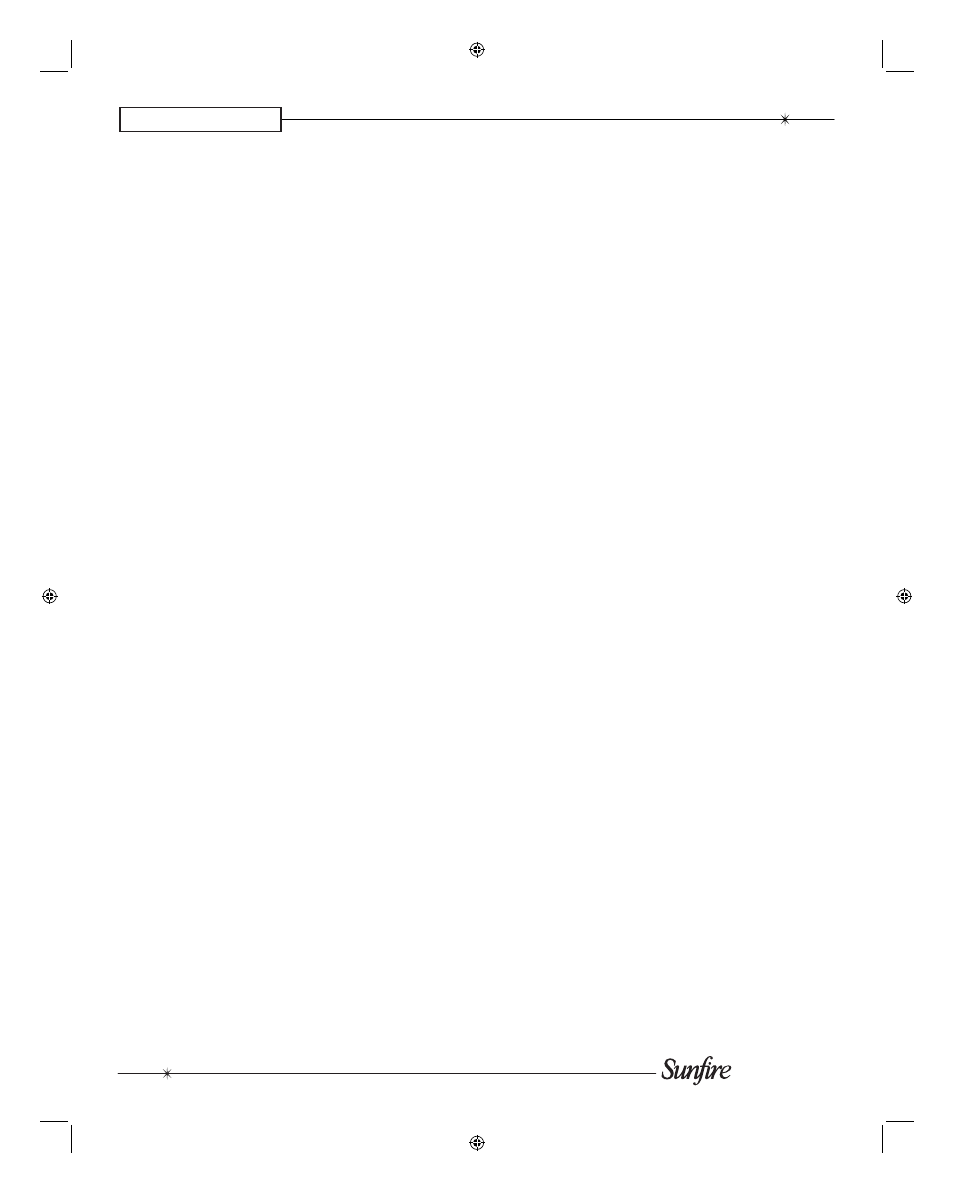
User's Manual
30
CHAPTER 3
CLONE
This feature allows you to easily
copy all of the commands and labels
from one Sun¿ re remote (of the same
type) to another.
1. Set both remotes on a À at surface,
with their IR windows pointing
towards each other, about 1 or 2
inches apart.
2. In the SETUP menu for both
remotes, press CLONE and the
display will change to show SEND,
RCV (receive) and EXIT.
3. Press SEND on the remote you
want to copy from.
4. Press RCV on the remote you
want to copy to.
5. When you are ready, press START
on both remotes. It may take up
to 40 seconds, so do not move
the remotes during this time. The
remote will À ash “GOOD” if it has
successfully learned all the com-
mands. If it À ashes “FAIL,” then
repeat this procedure.
6. Press MAIN to return to the main
menu.
Hiding and Adding Pages
1. In the SETUP menu, press EDIT,
and the display shows TEXT and
PAGE.
2. Press the PAGE button on the
right.
3. Press the DEVIC button and
choose a device button. Use PAGE
to navigate to the page of the de-
vice to hide.
4. The top of the screen indicates
“ADD?” or “HIDE?” Press the
LIGHT button on the remote's right
side to toggle between hide and
add. The current page can be hid-
den, or recalled (added) later.
5. Repeat steps 3 and 4 to hide or
add other pages. Press MAIN to
return to normal operation.
6. To hide one of the MAIN pages,
select MAIN in step 3 instead of
DEVIC, then follow step 4 to hide
it.
