Appendix – Sunfire TGR401 User Manual
Page 54
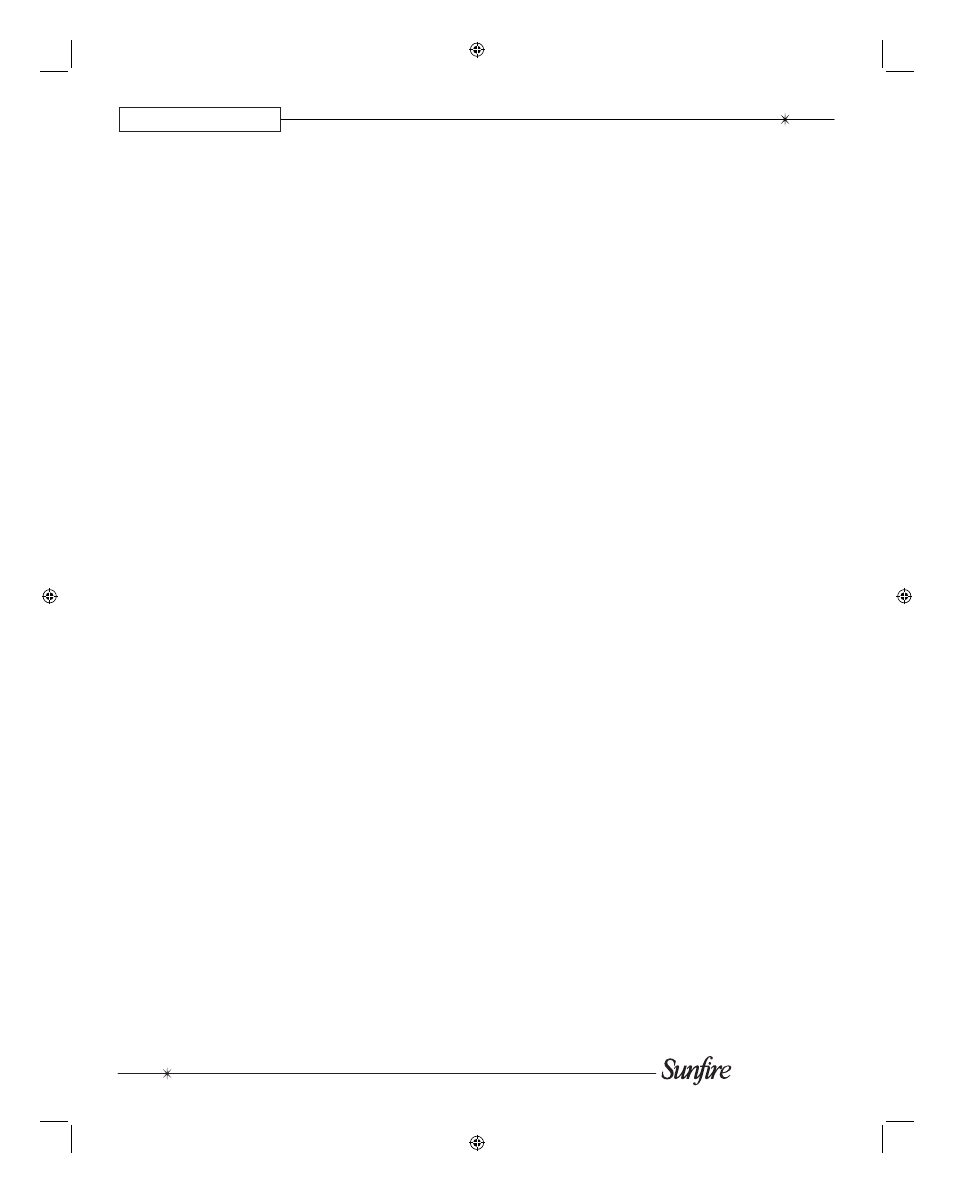
User's Manual
54
APPENDIX
No Dolby Digital, DTS play back
• See page 43
• Make sure your player's digital
output is set to BITSTREAM for
Dolby Digital or DTS. This is often
a player's setup menu item, not the
disc's menu.
• Some discs are available with a
number of different options, such
as Dolby Digital or Dolby Pro
Logic. Make sure that you have
selected the correct mode from
your player’s menu.
• Only digital inputs will work for
these modes. Check that your
player's digital output is con nect ed
to the appropriate corresponding
digital input on your TGR-401.
• There is no AC-3 RF input connec-
tion for LaserDisc players. You will
need an external RF demodulator.
• Look for the Dolby Digital or DTS
Logo on the source program’s box.
• Check the calibration procedure
from time to time. This is an
ex cel lent way of checking that all
speakers are working correctly.
Noise bursts are heard when
DTS en cod ed CDs or LDs are
played
• Compressed DTS data uses the
normal digital audio tracks of CDs
and LDs. This analog noise may
be heard in your system before the
DTS digital signal is locked on, or it
may appear as a back ground hiss.
• If you are not using Zone 2, try to
reduce or prevent this noise by
disconnecting any analog con-
nec tions to your CD or LD players.
Just use the Digital connections.
No On Screen Display
• See page 31
• Press the remote's MENU but-
ton to activate the OSD. It should
be present even when no video
source has been selected.
• There is no pop-up text for compo-
nent video connections, but there
is full-page OSD.
On Screen Display fl ickers when
engaged
• One of the features of the TGR-
401 is that its OSD circuit is not in
the video signal path all the time.
This allows for the best possible
video quality. When OSD pop up
text appears, or the Main OSD
menus are engaged, there can be
a slight À icker as the OSD circuit is
switched in.
Sound drops out with CD or
DVD playback
• Make sure the disc is not dirty or
scratched.
• Some inexpensive players and
changers tend to miss-track more
often, causing dropouts with an
external DAC.
Remote won’t Learn
• See page 28
• Make sure you are pointing the
original remote into the re ceiv ing
window of the Sun¿ re remote. This
is located on the top edge of the
remote.
• Try touching and holding the ¿ rst
button to be learned.
• Do not do the learn procedure in
bright lighting or sunlight.
• Make sure the Sun¿ re remote is
correctly in its LEARN mode.
• Try varying the distance be tween
the remotes from 1 to 2 inches,
and see if the learn pro ce dure
improves.
Remote will not work
• See pages 25-30
• Make sure the batteries are not
dead, or installed incorrectly.
• Make sure the remote is set on the
correct device display for the com-
po nent you are trying to control.
• Make sure that the buttons have
not been erased or learned over.
• Make sure that the TGR-401 front
panel receiver window is not ob-
structed.
• Check that the front or rear IR
receivers have not been turned off
in the OSD CONTROL menu.
Zone 2 does not work
• See page 48
• Use the remote control's Zone
2 device button, followed by the
Power button to turn Zone 2
on. Alternatively, press the front
panel Zone 2 button, then the main
Power button.
• The front panel Zone 2 Power light
will be on when Zone 2 is on. The
Zone 2 adjust light turns on when
the zone is being adjusted from the
front panel.
• Make sure that Powered Z2 is set
to ON in the OSD Binding Posts
Menu).
Zone 2 does not play digital
inputs
Zone 2 can play analog sources
independent of what is playing in the
Main Zone. It cannot play from a
digital-only source unless that input
is selected and playing in the Main
Zone. To play a source such as a DVD
player in Zone 2 independent of the
Main Zone, make sure you connect
the player's L/R analog audio output
to the TGR-401.
TGR-401 does not respond to
any controls
• Unplug AC power momentarily,
and press Power to turn back on
