Downloading files – Sanyo SCP-4920 User Manual
Page 115
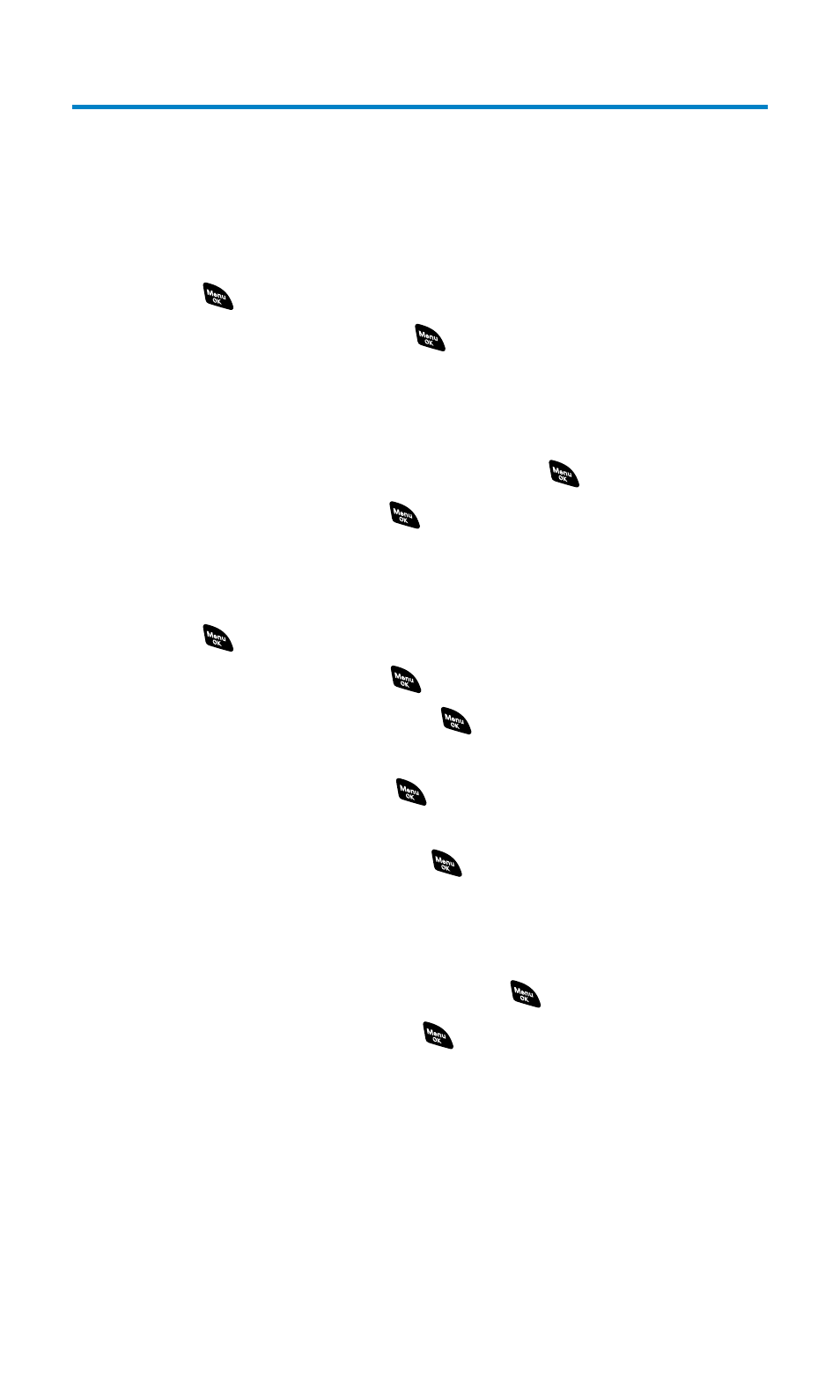
Downloading Files
Your phone allows you to download images (screen savers), ringers,
games, etc., from a Sprint PCS Vision connection. It is also possible to
download from certain menus (Contacts list, Ringer Setting, or
Display Setting).
To download a file from the Web:
1.
Press
to access the main menu.
2.
Select Downloads and press
.
Ⅲ
Press the navigation key down for the shortcut (step 1
through 2).
3.
Select your desired data folder (for example, Games, Ringers,
Screen Savers, or Applications) and press
.
4.
Select Get New and press
.
5.
Select your desired file and follow the system prompts.
To download a file from a Contacts list entry:
1.
Press
to access the main menu.
2.
Select Contacts and press
.
3.
Select Find/Add Entry and press
.
4.
Select the entry for which you want to set the downloaded
ringer or image and press
.
5.
Highlight a phone number and press Options (right softkey).
Then highlight Edit and press
.
– or –
Highlight an email address or Web address, then press Edit (right
softkey).
6.
Scroll to Ringer or Picture ID and press
.
7.
Highlight Get New and press
. (The browser launches and
displays the Download page.)
8.
Select your desired image or ringer file and follow the system
prompts.
Section 2H: Personal Organizer
104
