Step 5: performing the easy setup, Step 5: performing the easy, Setup – Sony Blu-Ray Disc / DVD Home Theater System BDV-N790W User Manual
Page 22: Es 22
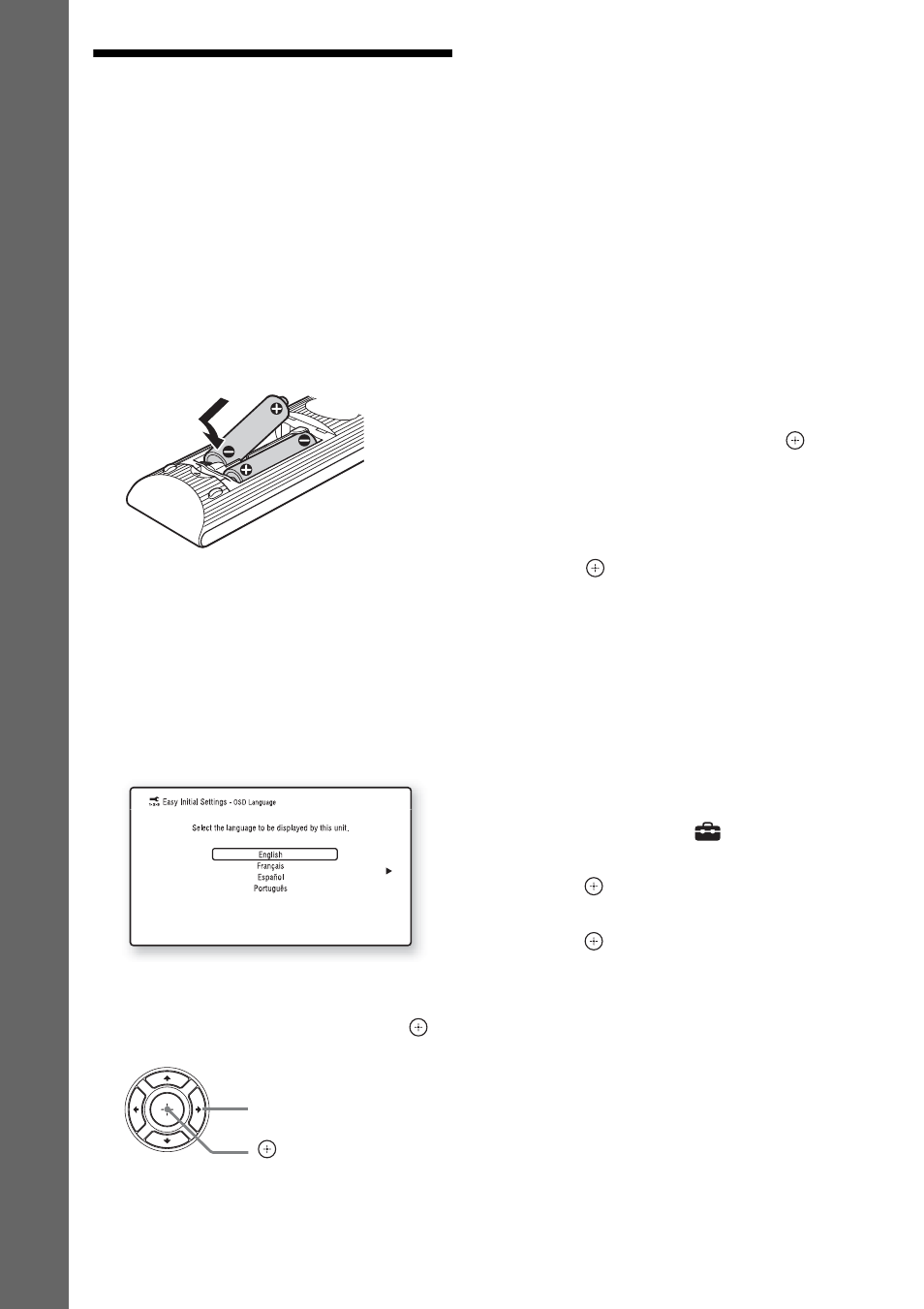
22
US
Gettin
g
Star
ted
Step 5: Performing the
Easy Setup
Follow the Steps below to make the basic
adjustments and network settings for the system.
Displayed items vary depending on the country
model.
1
Insert two R6 (size AA) batteries
(supplied) by matching the 3 and #
ends on the batteries to the markings
inside the compartment.
2
Turn on the TV.
3
Press [/1.
4
Switch the input selector on your TV so
that the signal from the system
appears on the TV screen.
The Easy Setup Display for OSD language
selection appears.
5
Perform [Easy Initial Settings]. Follow
the on-screen instructions to make the
basic settings using
C/X/x/c and
.
Depending on the connection method
(page 16), perform the following setting.
• HDMI cable connection: Follow the
instructions that are displayed on the TV
screen.
• Video cord connection: Select [16:9] or
[4:3] so that the picture is displayed
correctly.
For details about [Auto Calibration]
settings in [Easy Initial Settings], see
“Calibrating the Appropriate Speaker
Settings Automatically” (page 35).
6
After completing of [Easy Initial
Settings], perform [Easy Network
Settings]. Press
C/X/x/c to select [Easy
Network Settings], then press
.
The Easy Network Settings display
appears.
7
Follow the on-screen instructions to
make the network settings using
C/X/x/
c and
.
If the system cannot connect to the network,
see “Network connection” (page 55) or
“Wireless LAN connection” (page 55).
To recall the Easy Initial Settings
display/Easy Network Settings
display
1
Press HOME.
The home menu appears on the TV screen.
2
Press
C/c to select
[Setup].
3
Press
X/x to select [Easy Setup], then
press .
4
Press
X/x to select the setting, then
press .
• [Easy Initial Settings]
• [Easy Network Settings]
The Easy Initial Settings display/Easy
Network Settings display appears.
C/X/x/c
