Sharp AL-840 User Manual
Page 8
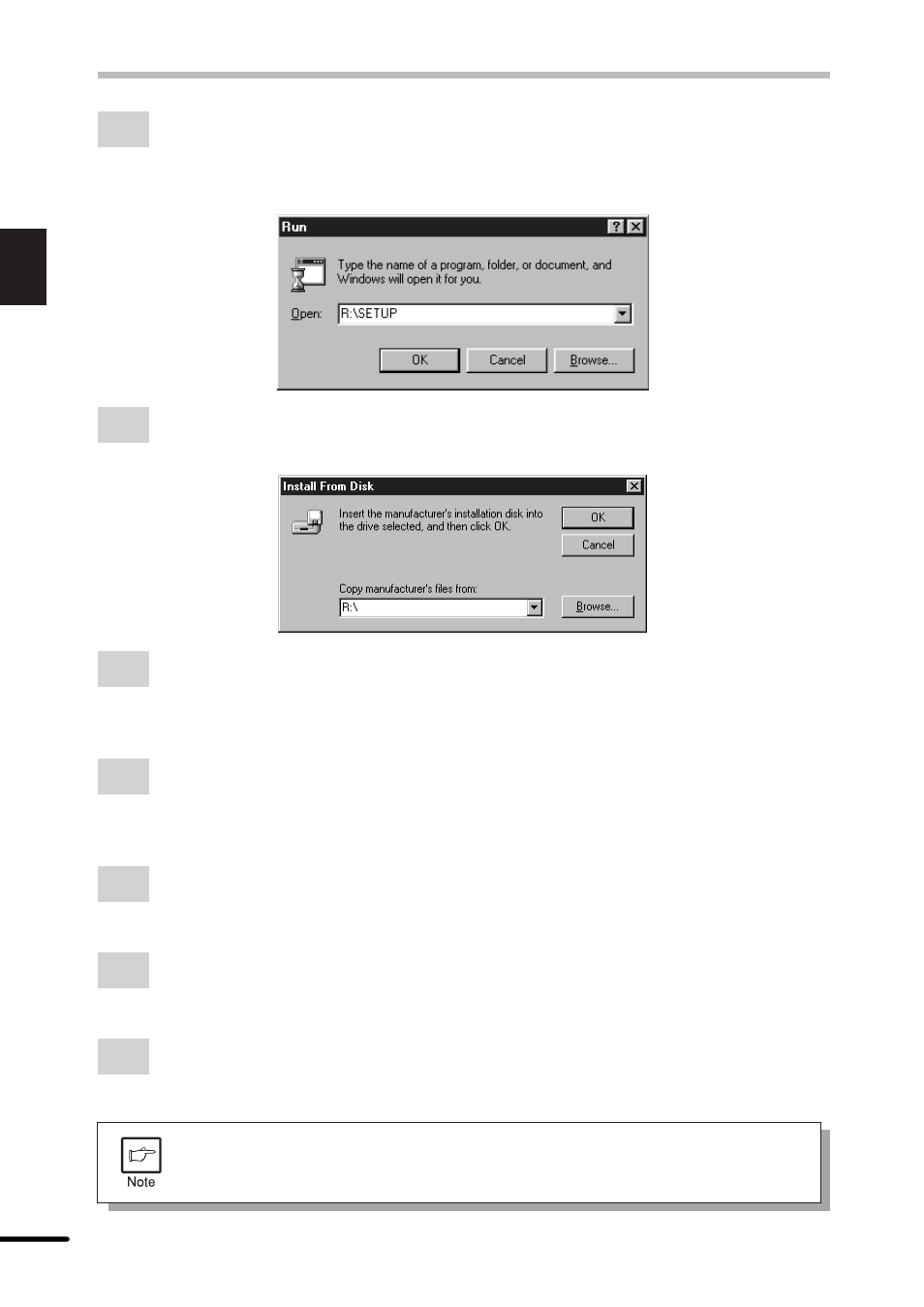
6
1
Getting Started
INSTALLING THE PRINTER DRIVER SOFTWARE
5
Insert the installation CD-ROM into the CD-ROM drive.
Click the Start button and select Run. When the screen shown below appears, type
R:\SETUP (if the CD-ROM is designated as drive R) and click the OK button. Proceed
to step 7.
6
“Install From Disk” window will appear. Insert the installation CD-ROM into the CD-
ROM drive. Type R:\ (if the CD-ROM is designated as drive R) and click the OK
button. Proceed to step 7.
7
The installation program will start. To install the printer driver to the default folder,
click the Next button. To select a different folder, select Browse and type in the new
path and folder name. Click OK and say YES to create the folder, select the Next
button to continue.
8
On the display, you will see “printer port to be used”. Normally, this is LPT1 and it is
selected automatically.
Ensure that Yes is checked to use the printer as the default printer.
Finally click the Next button.
9
A “Confirm installation” window will be displayed. To continue installation, click the
Yes button.
10
When the installation is complete, you will be asked whether or not to print a test
page. If you wish to do so, click the Yes button. At this time, ensure that paper is
loaded in the paper tray.
11
If the test print completes successfully, click the Finish button. “The installation of the
SHARP AL-800 Series Software is complete.” window will be displayed. Click the OK
button.
If you have any problem with the test print, see TROUBLESHOOTING on
page 18 and check the symptoms and solutions. Print the test page again after
removing the problem.
