Status monitor – Sharp AL-840 User Manual
Page 21
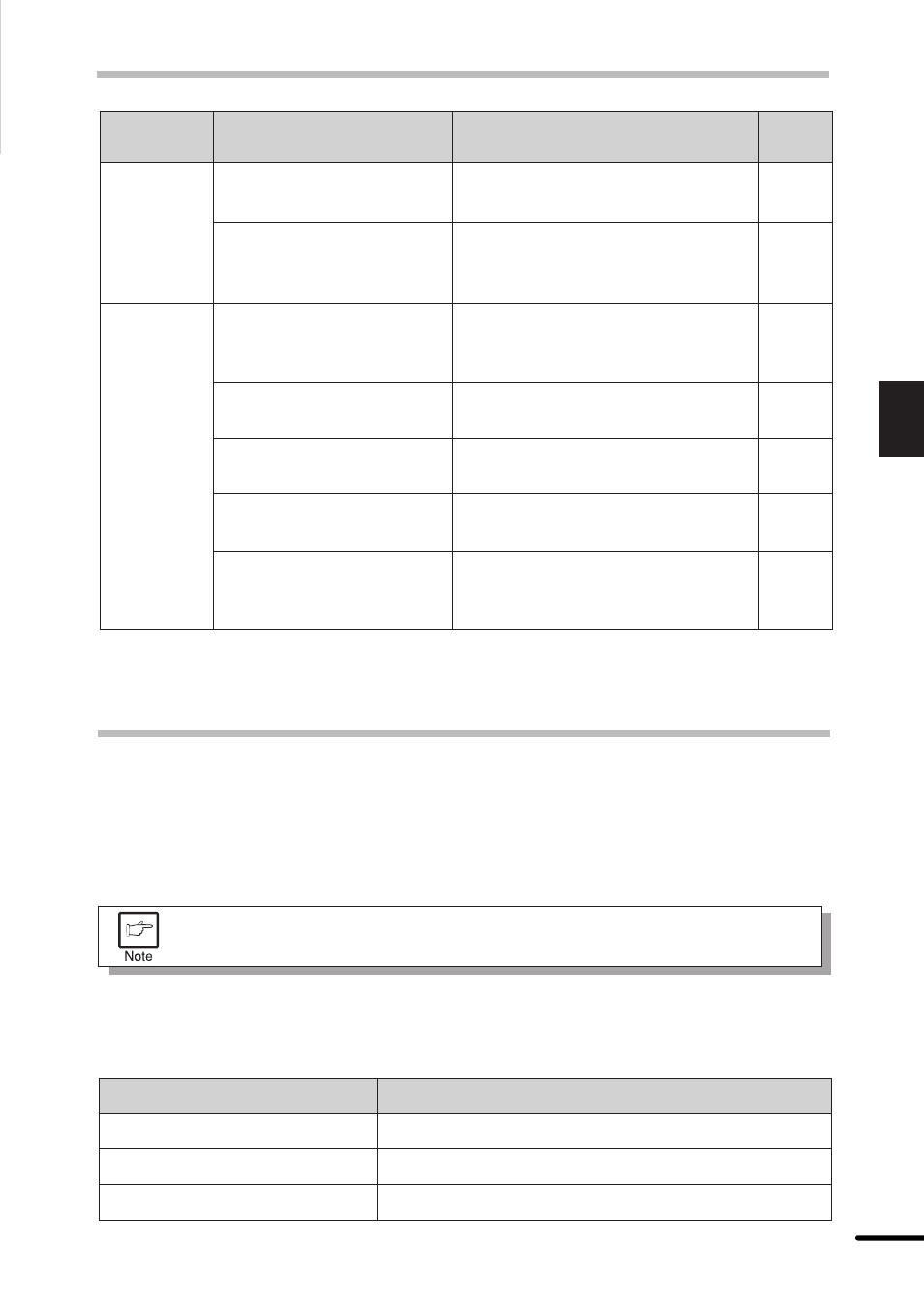
19
3
Printer trouble?
TROUBLESHOOTING
See
page:
Problem
Possible cause
Solution
The printer
prints wrong
data or
incorrect
characters.
Printing is
too slow.
The interface cable might
not be connected properly.
Check the interface cable
connection.
25
–
–
–
14
–
RAM disk is used in the
computer.
The interface cable
specifications may be
incorrect.
Use the interface cable included with
the AL-840. See the parallel
interface specifications.
Reduce the RAM disk size or do not
use the RAM disk.
The computer may have
insufficient random-access
memory (RAM).
Install more random-access memory
(RAM) in your computer.
The resolution is set to 600
dpi.
Set the resolution to 300 dpi.
There may be too many
applications open.
Close all unnecessary applications
before printing.
If using Windows 3.1x, Print
manager may be disabled.
Double-click the Printers icon in
Control Panel and check the Use
Print Manager box.
Copier*
2
STATUS MONITOR
When printing starts, the status monitor screen will appear on the computer display. The status
monitor displays the printer state and information on the current print job.
The status monitor displays the following types of messages,Normal, Warning and Fault. If an
error message appears, check the message description below and perform the listed task.
“Copier” in the column “See page:” indicates the description is in the copier
operation manual.
Normal Messages
The following messages indicate the current state of the printer. Since the operation is normal,
you need not take any measures.
Message
Ready
Spooling or Printing in progress
Copying in progress
Description
The printer is idle and ready for the next print job.
A spooling or printing job is in progress.
A copying job is in progress.
*1 See the section on LOADING COPY PAPER.
*2 See the section on CONNECTING THE INTERFACE CABLE.
