Uninstalling printer driver – Sharp AL-840 User Manual
Page 25
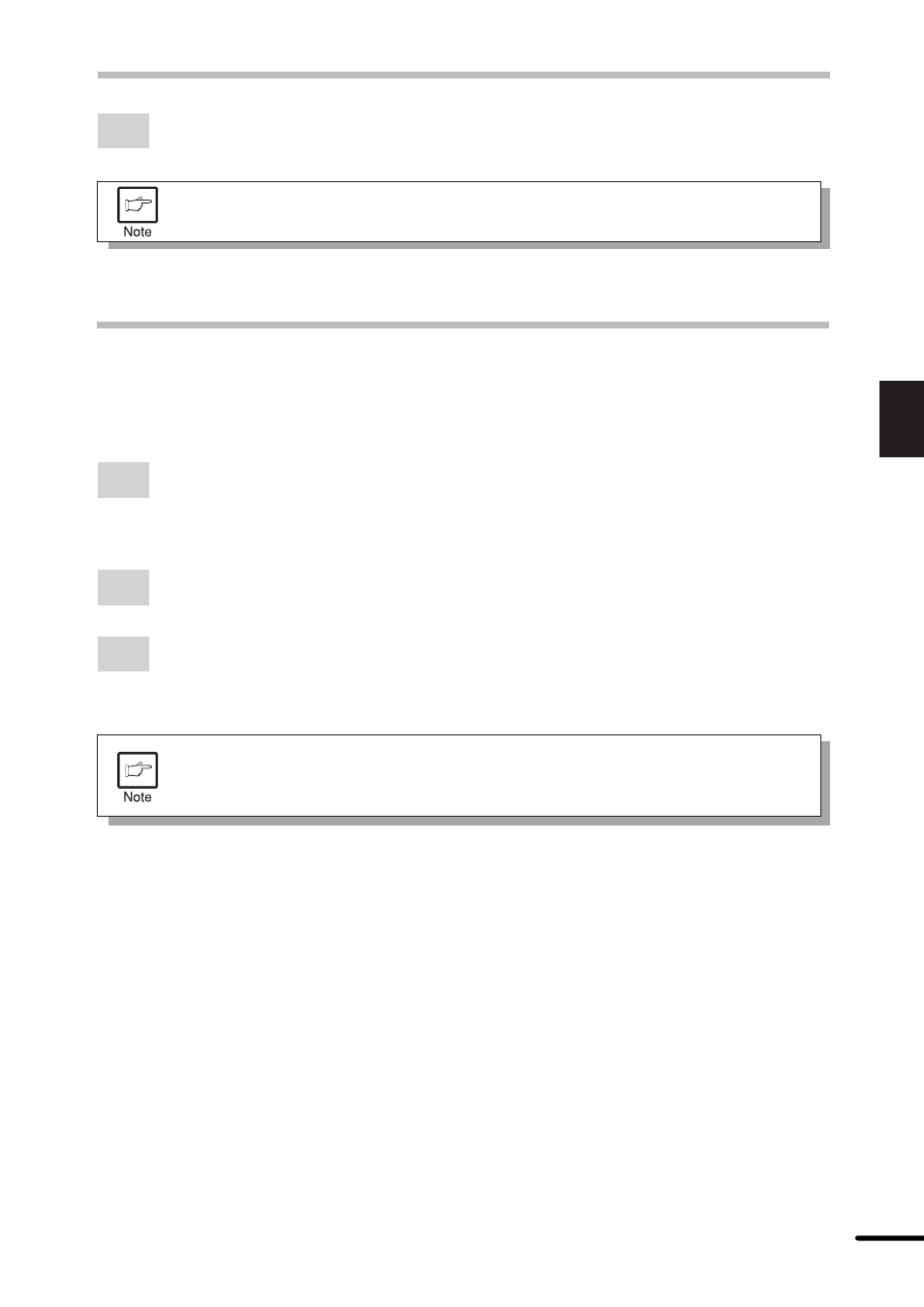
23
3
Printer trouble?
7
Click the Set As Default Printer button, and then click the Close button.
To use the AL-800 series again, perform the same procedure but select the
port to be used (for example, LPT1) in step 4.
UNINSTALLING PRINTER DRIVER
If the printer driver is not installed correctly or if you no longer use this printer, uninstall the
printer driver from your computer using the following procedure.
1
If using Windows 95/Windows 98/Windows NT 4.0, click Start, Program, SHARP
AL-800 Series, and Uninstall AL-800 Series.
If using Windows 3.1x, double-click the SHARP AL-800 Series icon in Program
Manager and double-click the Uninstall AL-800 Series icon.
2
When the “Confirm File Deletion” window appears, click the Yes button.
3
When the “Remove Programs From Your Computer” window appears, click the OK
button.
USING OTHER INSTALLED DRIVERS
If you uninstall either the SHARP AL-800 Series or AL-1000 Series printer
driver after you have installed both drivers, the other printer may not function
properly. In this case, install again the printer driver for the printer you will use.
