Sharp AL-840 User Manual
Page 15
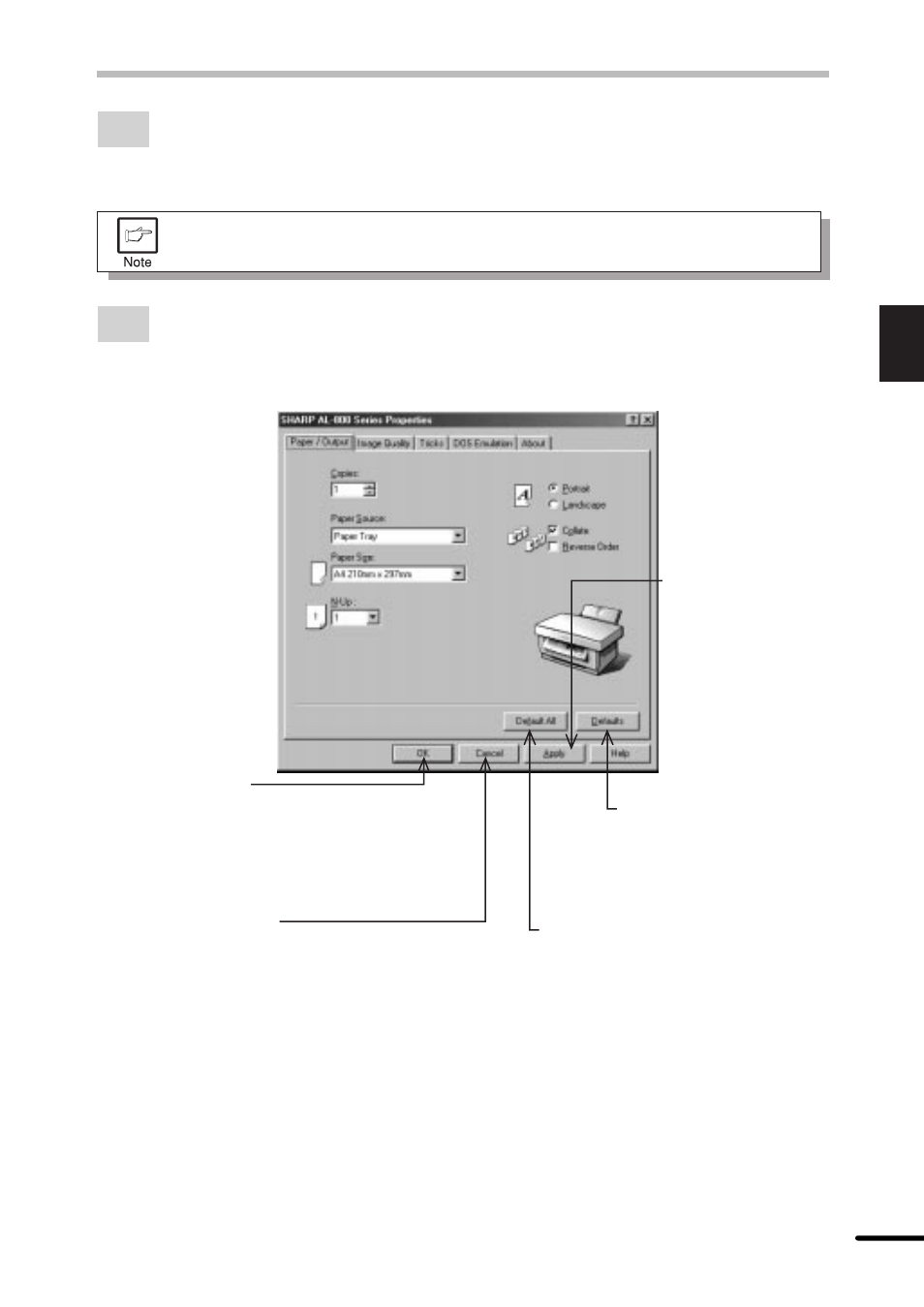
13
2
Printing
SETTING PRINT CONDITIONS FROM PRINTER DRIVER
2
If you use Windows 95/Windows 98, right-click the SHARP AL-800 Series icon in the
Printer folder and select Properties in the menu.
If you use Windows NT 4.0, right-click the SHARP AL-800 Series icon in the Printer
folder and select Document defaults in the menu.
For this description, it is assumed that the mouse is configured for right hand
operation.
3
The properties of the SHARP AL-800 Series printer driver will be displayed. If you use
Windows 95/Windows 98, click the Driver Setup tab to display the following screen.
* Screen on Windows 95
OK button
All driver settings which have been
selected by each tab will be saved
and the properties will be
terminated.
Cancel button
The settings which have been selected by
each tab will be canceled and the properties
will be terminated.
However, the settings which have been
saved will not be canceled.
Default All button
All settings which have been selected
by all tabs will be returned to their
default state.
Defaults button
The settings which have
been selected by each tab
will be returned to their
default state.
Apply button
The settings which
have been selected
by each tab will be
saved.
*This button is not
displayed on the
Windows NT4.0.
