Attach to your network using ethernet cabling, Attach to your network using ethernet cabling -7 – SMC Networks Barricade SMC7004ABR User Manual
Page 27
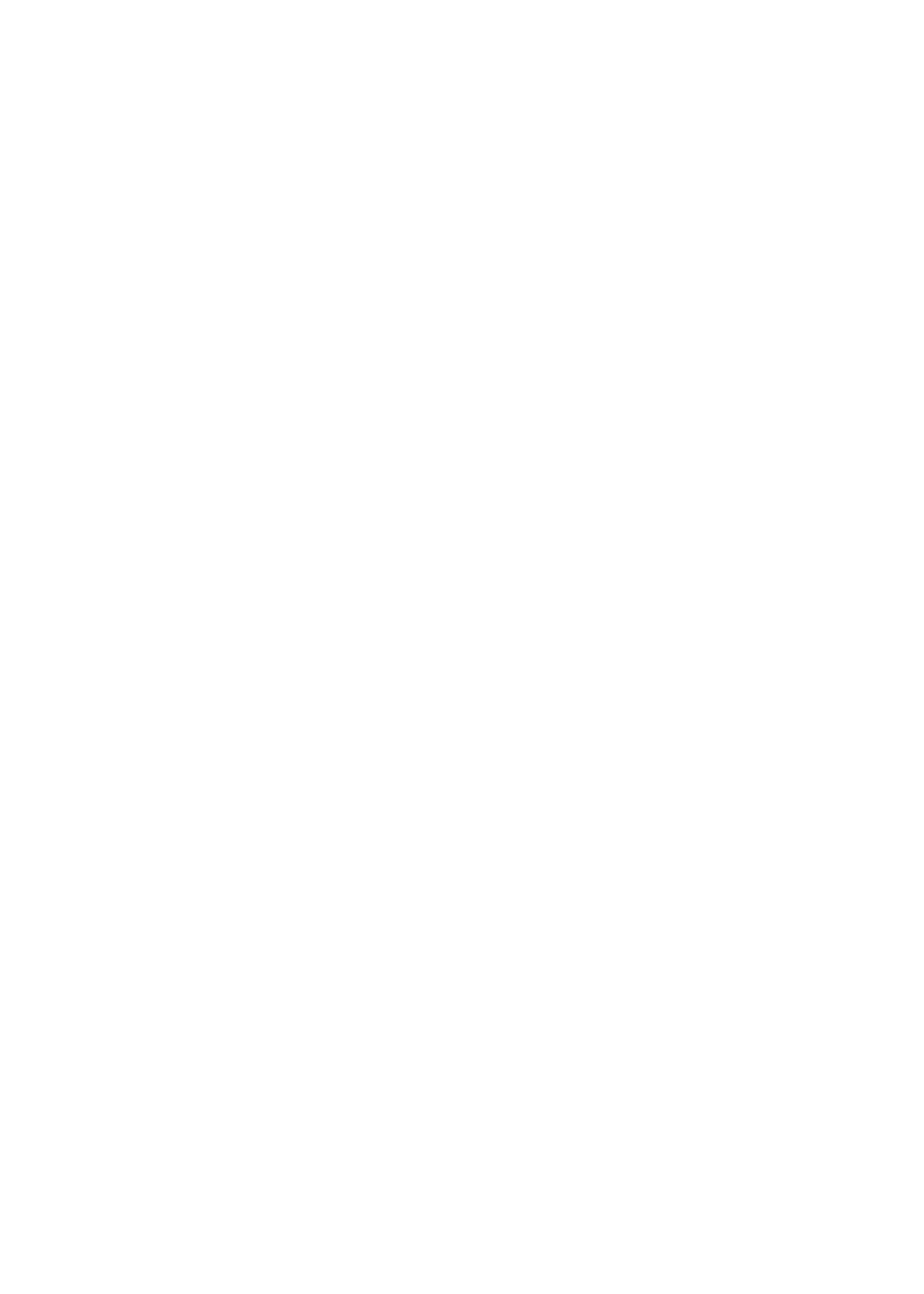
I
NSTALLATION
2-7
Attach to Your Network Using Ethernet Cabling
The 4/8 LAN ports on the Barricade can auto-negotiate the
connection speed to 10 Mbps Ethernet or 100 Mbps Fast Ethernet, as
well as the transmission mode to half-duplex or full-duplex. The LAN
ports on SMC7004ABR support auto-configuration for pin signals
(auto-MDI/MDI-X) that allows you to use straight-through cable for
connecting the Barricade to any network device. Each port on
SMC7008ABR contains a built-in wiring crossover (MDI-X) that
allows for the use of straight-through twisted-pair cable for
connections to devices without built-in crossover ports. The
SMC7008ABR also provides a straight-through (MDI) Uplink port
making it convenient to connect straight-through cable from the
SMC7008ABR to a crossover port on another switch or hub. Port 8
on the SMC7008ABR offers an MDI-X or MDI option by way of
separate RJ-45 sockets. (See Appendix B for details on wiring.)
Use twisted-pair cable to connect any of the 4/8 LAN ports on the
Barricade to an Ethernet adapter on your PC. Otherwise, you can
cascade any of LAN ports on the Barricade to an Ethernet hub or
switch, and then connect your PC or other network equipment to
the hub or switch. When inserting an RJ-45 plug, be sure the tab
on the plug clicks into position to ensure that it is properly seated.
Warning: Do not plug a phone jack connector into any RJ-45
port. This may damage the Barricade. Instead, use only
twisted-pair cables with RJ-45 connectors that conform
with FCC standards.
Notes: 1. Use 100-ohm shielded or unshielded twisted-pair cable
with RJ-45 connectors for all connections. Use Category 3,
4 or 5 for connections that operate at 10 Mbps, and
Category 5 for connections that operate at 100 Mbps.
