Samsung Q45c User Manual
Page 185
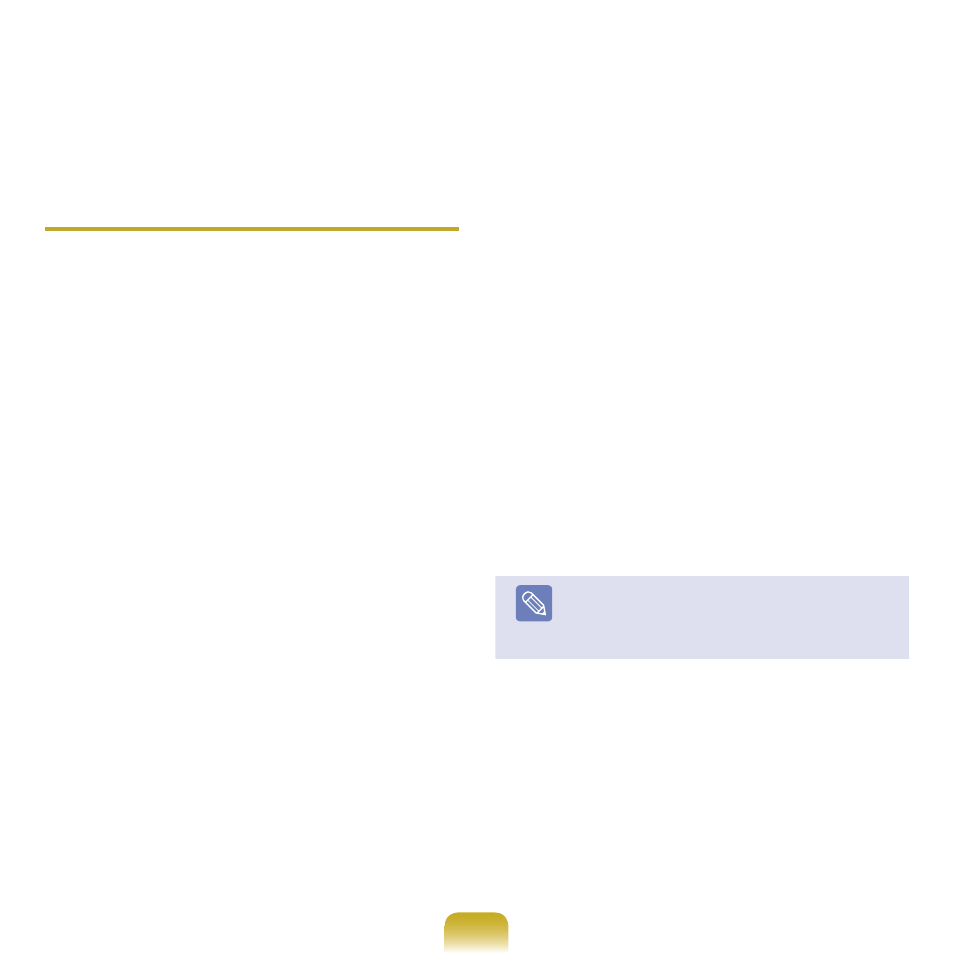
18
Q
There is no sound or sound is intermittently
interrupted after connecting a headset
A1 If your headset is a mono headset, check
if a mono headset connection has been
made. In this case, to resolve the problem,
complete the procedures below.
Double-click over the Bluetooth icon on the
Taskbar, select the
Audio tab and check the
connection status of the
Bluetooth Hands-
Free Audio for the headset in the connected
device list. If it is not connected, right click over
the device and select
Connect from the pop-up
menu.
Right-click over the Speaker icon on the Taskbar,
select
Playback Devices, and make sure that
the
Bluetooth Hands-free Audio is enabled.
If not, right-click over
Bluetooth Hands-free
Audio and select Set as Default Device.
A2 If your head set is a stereo headset, you have
to check if the headset is connected as a stereo
headset.
To resolve the problem, complete the procedures
below.
Double-click the Bluetooth icon on the Taskbar,
select the
Audio tab and check the connection
status of the
Bluetooth Stereo Audio that
corresponds to the corresponding headset in the
connected device list. If it is not connected, right-
click over the device and select
Connect from
the pop-up menu.
Right-click over the Speaker icon on the Taskbar,
select
Playback Devices, and make sure that
the
Bluetooth Hands-free Audio is enabled.
If not, right-click over
Bluetooth Hands-free
Audio and select Set as Default Device..
Note
After changing the Bluetooth or sound settings, you
must exit and re-run the audio/video player program
(such as Windows Media Player) to apply the
changed settings.
