Samsung Q45c User Manual
Page 180
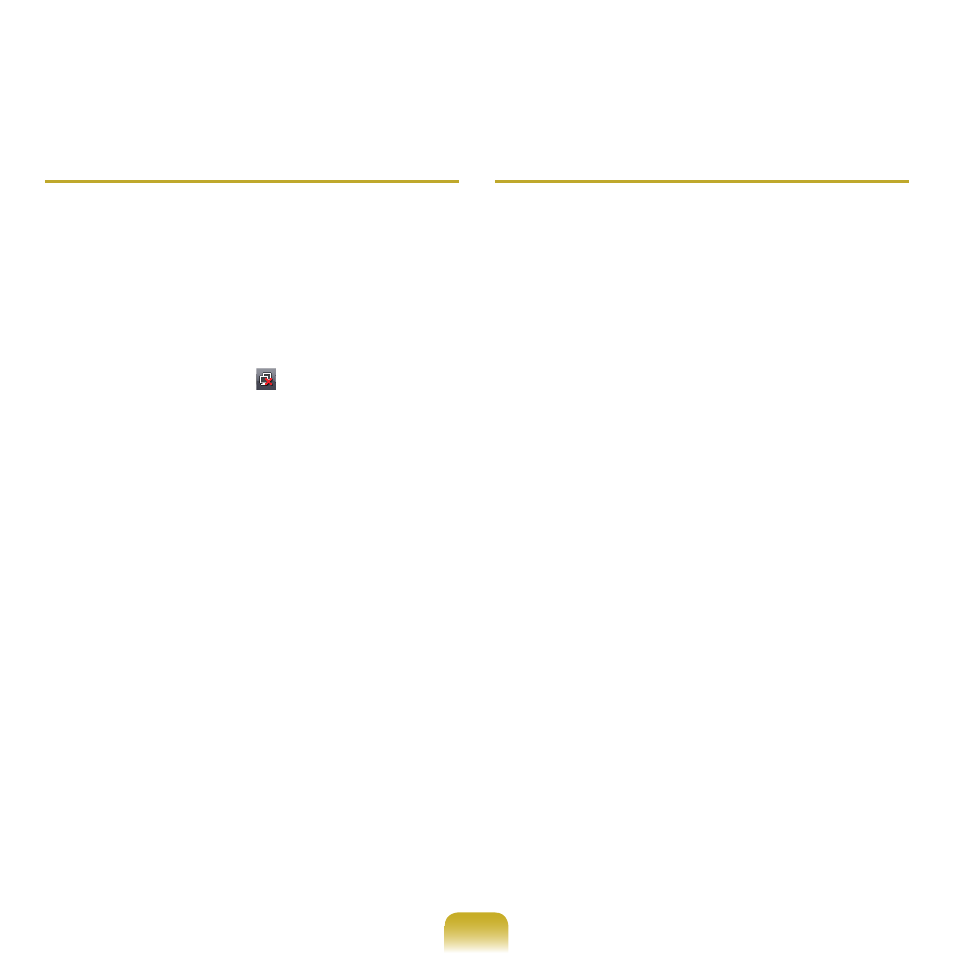
179
Q
The signal strength is excellent, but I cannot
connect to the network.
► Even if the signal strength is excellent, the
network connection may not operate properly
if the TCP/IP properties are not properly
configured, or the network key (encryption key)
is incorrect.
A Check that the TCP/IP properties are configured
properly. When connecting to an AP, right-click the
Network Connections ( ) icon on the taskbar and
select
Network and Sharing Center. If you click the
View Status next to a connected wireless network
device and then click the
Detail button, you can view
the IP information. If the IP is not allocated properly,
the IP address will be displayed as follows (e.g.
169.254.xxx.xxx).
If the network does not provide DHCP, you have
to specify the correct IP address by asking your
network administrator.
Even if the network provides DHCP, the server may
not allocate an IP address to the client properly, and
the client station cannot connect to the network.
Q
I cannot connect to the AP.
► Check the Computer Settings
A1 Select Start > All Programs > Accessories >
Windows Mobile Center and check the wireless
device status.
● When it is represented as Disconnected This means
the computer is not connected to the AP. Check the
status of the AP, referring to the descriptions of the
Checking the SP Settings section below. Check
the encryption key configured in the AP and retry to
the connection.
● When it is represented as Connected, but you cannot
connect to the Internet This means the computer is
connected to the AP, but the AP or external network
connected with the AP may have a problem.
● When the
There is no wireless LAN adapter
message appears or there is no wireless LAN
icon
This means the wireless LAN device is set to
Do
Not Use or the device is not recognized.
Check if the wireless device is properly
recognized in the Device Manager window. If the
device is set to
Do Not Use, right-click and select
Use from the pop-up menu.
