Pc interface (gigaset sl 1 professional only) – Siemens Gigaset SL1 User Manual
Page 38
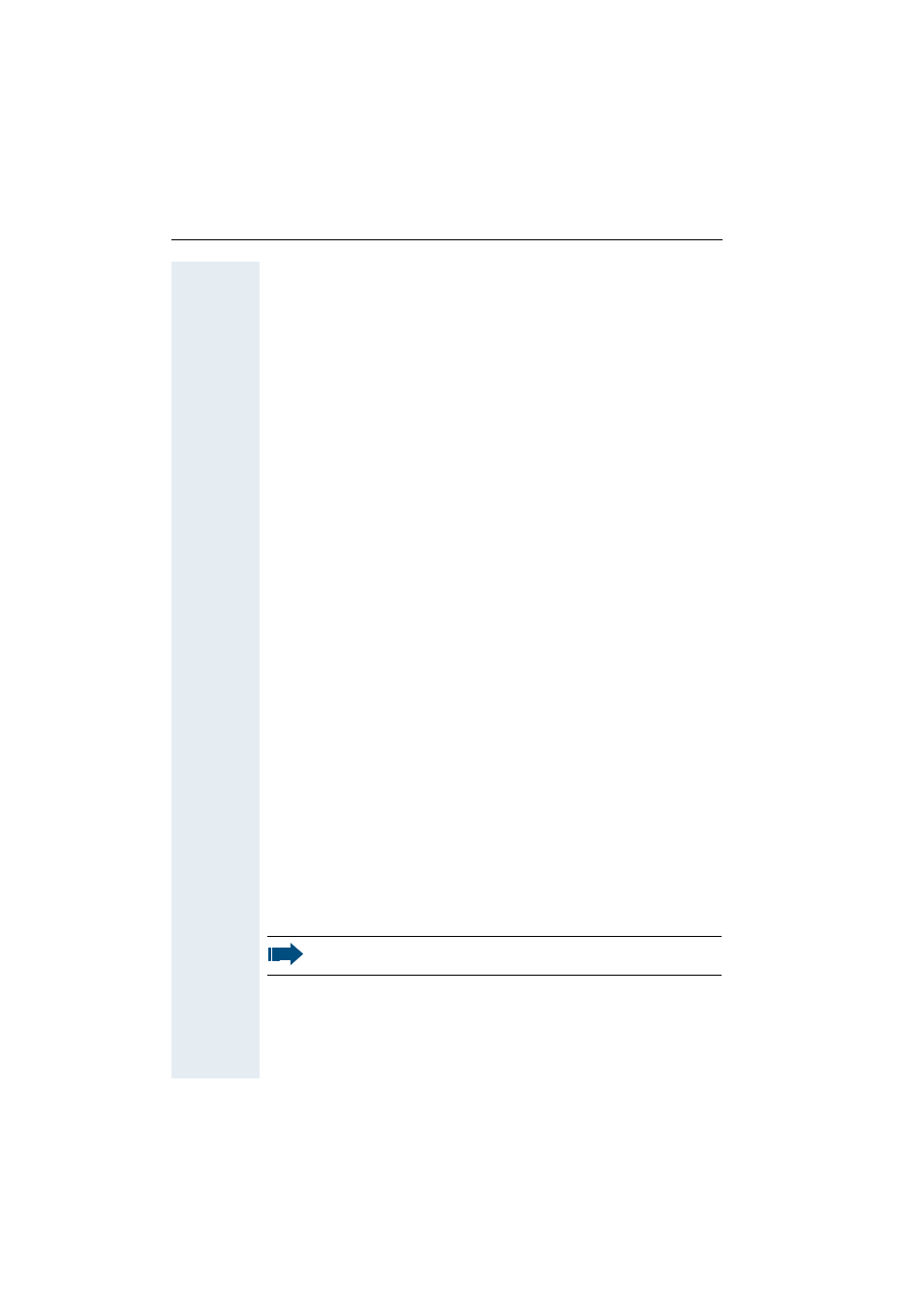
Setting the handset
30
PC interface (Gigaset SL 1 professional only)
The Gigaset SL 1 professional handset can be connected to your computer
via a Siemens data cable. Your computer can then communicate with your
Gigaset SL 1 professional using the “Siemens Data Suite” program (free-
ware available for download at http:\\www.my-siemens.com\mysiemens)
and access the following handset parameters and lists:
Displaying parameters
• Software version
• Type
• Vendor code
Read/write access to
• the phonebook
• the e-mail directory
• the network provider list
• the appointments list
• the redial list
Read/write access to other parameters
• ringer settings
• volume settings
• loading screensavers
• loading melodies
• conducting and accepting calls
Data transfer
Large volumes of data are transferred between the handset and the exter-
nal device for certain functions. In this case, the handset is switched to
data transfer mode and data transfer appears on the display. In this mode,
no inputs are possible via the keyboard and incoming calls are ignored.
The handset is switched to data transfer mode by:
• activating read/write access to the phonebook
• activating read/write access to the e-mail directory
• activating read/write access to the network provider list
• activating read/write access to the appointments list
• activating read/write access to the redial list
• loading screensavers
• loading melodies
The handset automatically switches to idle if a fault occurs in the
course of transferring data.
